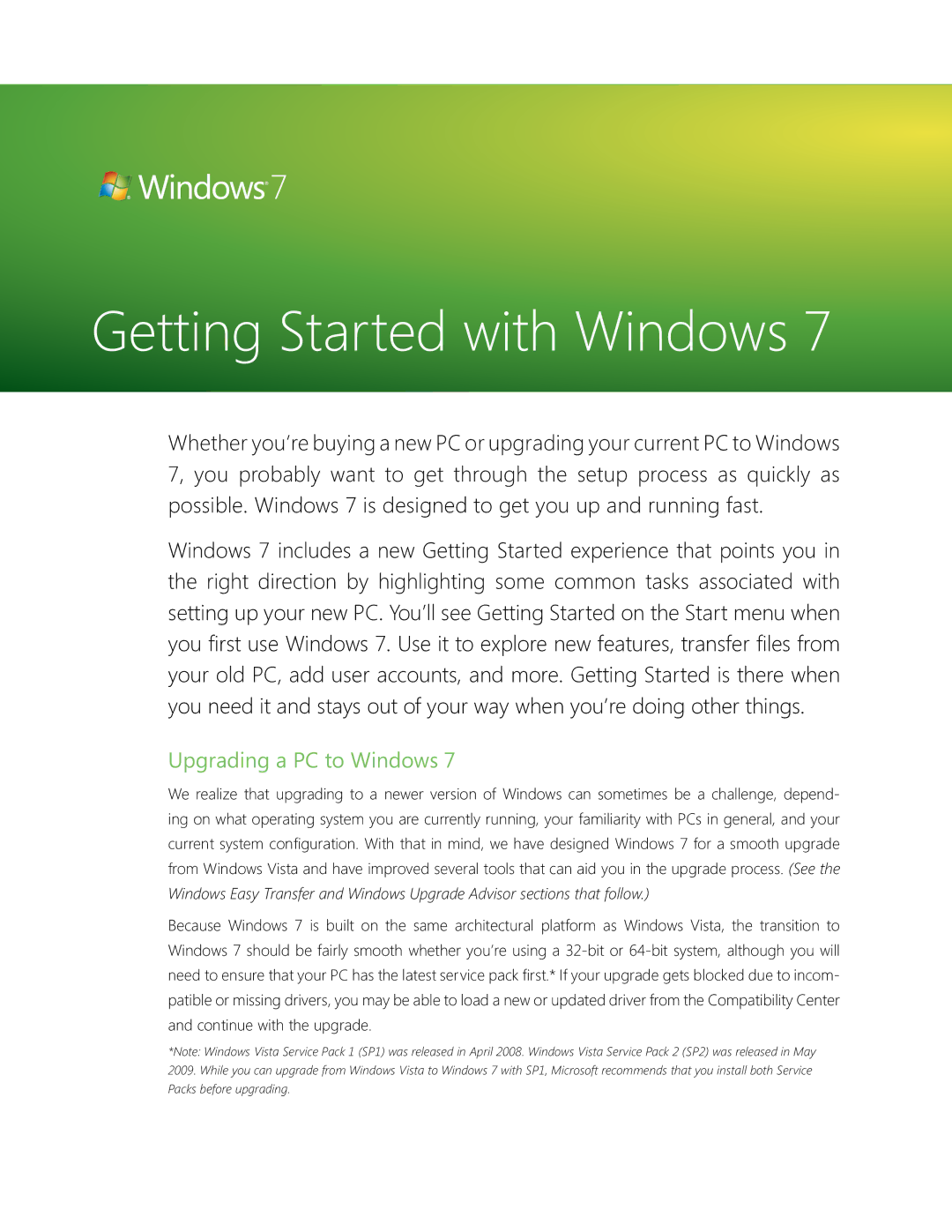Getting Started with Windows 7
Whether you’re buying a new PC or upgrading your current PC to Windows 7, you probably want to get through the setup process as quickly as possible. Windows 7 is designed to get you up and running fast.
Windows 7 includes a new Getting Started experience that points you in the right direction by highlighting some common tasks associated with setting up your new PC. You’ll see Getting Started on the Start menu when you first use Windows 7. Use it to explore new features, transfer files from your old PC, add user accounts, and more. Getting Started is there when you need it and stays out of your way when you’re doing other things.
Upgrading a PC to Windows 7
We realize that upgrading to a newer version of Windows can sometimes be a challenge, depend- ing on what operating system you are currently running, your familiarity with PCs in general, and your current system configuration. With that in mind, we have designed Windows 7 for a smooth upgrade from Windows Vista and have improved several tools that can aid you in the upgrade process. (See the Windows Easy Transfer and Windows Upgrade Advisor sections that follow.)
Because Windows 7 is built on the same architectural platform as Windows Vista, the transition to Windows 7 should be fairly smooth whether you’re using a
*Note: Windows Vista Service Pack 1 (SP1) was released in April 2008. Windows Vista Service Pack 2 (SP2) was released in May 2009. While you can upgrade from Windows Vista to Windows 7 with SP1, Microsoft recommends that you install both Service Packs before upgrading.