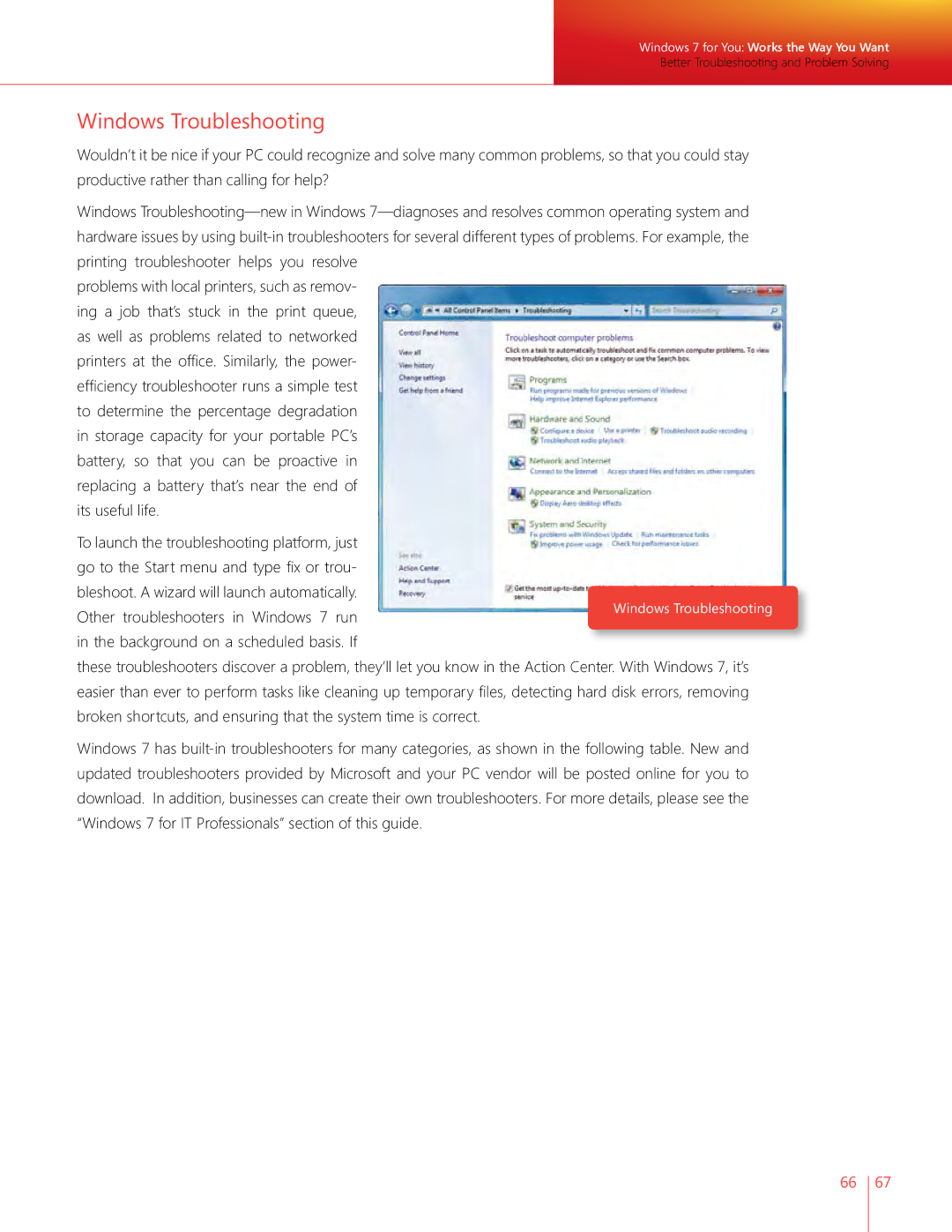Windows 7 for You: Works the Way You Want
Better Troubleshooting and Problem Solving
Windows Troubleshooting
Wouldn’t it be nice if your PC could recognize and solve many common problems, so that you could stay productive rather than calling for help?
Windows
problems with local printers, such as remov- ing a job that’s stuck in the print queue, as well as problems related to networked printers at the office. Similarly, the power- efficiency troubleshooter runs a simple test to determine the percentage degradation in storage capacity for your portable PC’s battery, so that you can be proactive in replacing a battery that’s near the end of its useful life.
To launch the troubleshooting platform, just go to the Start menu and type fix or trou- bleshoot. A wizard will launch automatically. Other troubleshooters in Windows 7 run in the background on a scheduled basis. If
these troubleshooters discover a problem, they’ll let you know in the Action Center. With Windows 7, it’s easier than ever to perform tasks like cleaning up temporary files, detecting hard disk errors, removing broken shortcuts, and ensuring that the system time is correct.
Windows 7 has
66 67