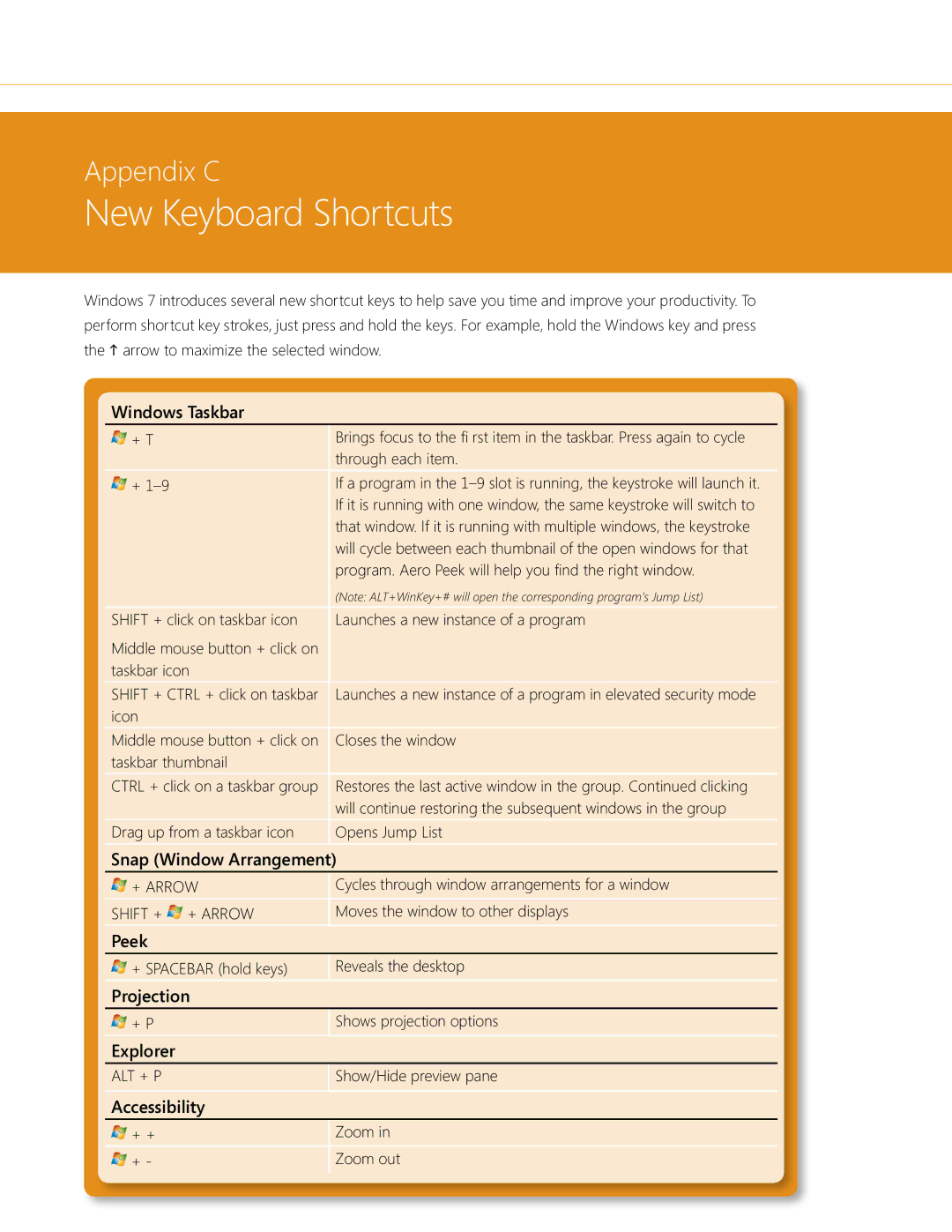Appendix C
New Keyboard Shortcuts
Windows 7 introduces several new shortcut keys to help save you time and improve your productivity. To perform shortcut key strokes, just press and hold the keys. For example, hold the Windows key and press the h arrow to maximize the selected window.
Windows Taskbar
+ T | Brings focus to the fi rst item in the taskbar. Press again to cycle |
| through each item. |
+ | If a program in the |
| If it is running with one window, the same keystroke will switch to |
| that window. If it is running with multiple windows, the keystroke |
| will cycle between each thumbnail of the open windows for that |
| program. Aero Peek will help you find the right window. |
| (Note: ALT+WinKey+# will open the corresponding program’s Jump List) |
SHIFT + click on taskbar icon | Launches a new instance of a program |
Middle mouse button + click on |
|
taskbar icon |
|
SHIFT + CTRL + click on taskbar | Launches a new instance of a program in elevated security mode |
icon |
|
Middle mouse button + click on | Closes the window |
taskbar thumbnail |
|
CTRL + click on a taskbar group | Restores the last active window in the group. Continued clicking |
| will continue restoring the subsequent windows in the group |
Drag up from a taskbar icon | Opens Jump List |
Snap (Window Arrangement) | |
+ ARROW | Cycles through window arrangements for a window |
SHIFT + + ARROW | Moves the window to other displays |
Peek
![]()
![]()
![]()
![]() + SPACEBAR (hold keys)
+ SPACEBAR (hold keys)
Reveals the desktop
Projection
![]()
![]()
![]()
![]() + P
+ P
Shows projection options
Explorer
ALT + P
Show/Hide preview pane
Accessibility
![]()
![]()
![]()
![]() + +
+ +
![]()
![]()
![]()
![]() + -
+ -
Zoom in
Zoom out