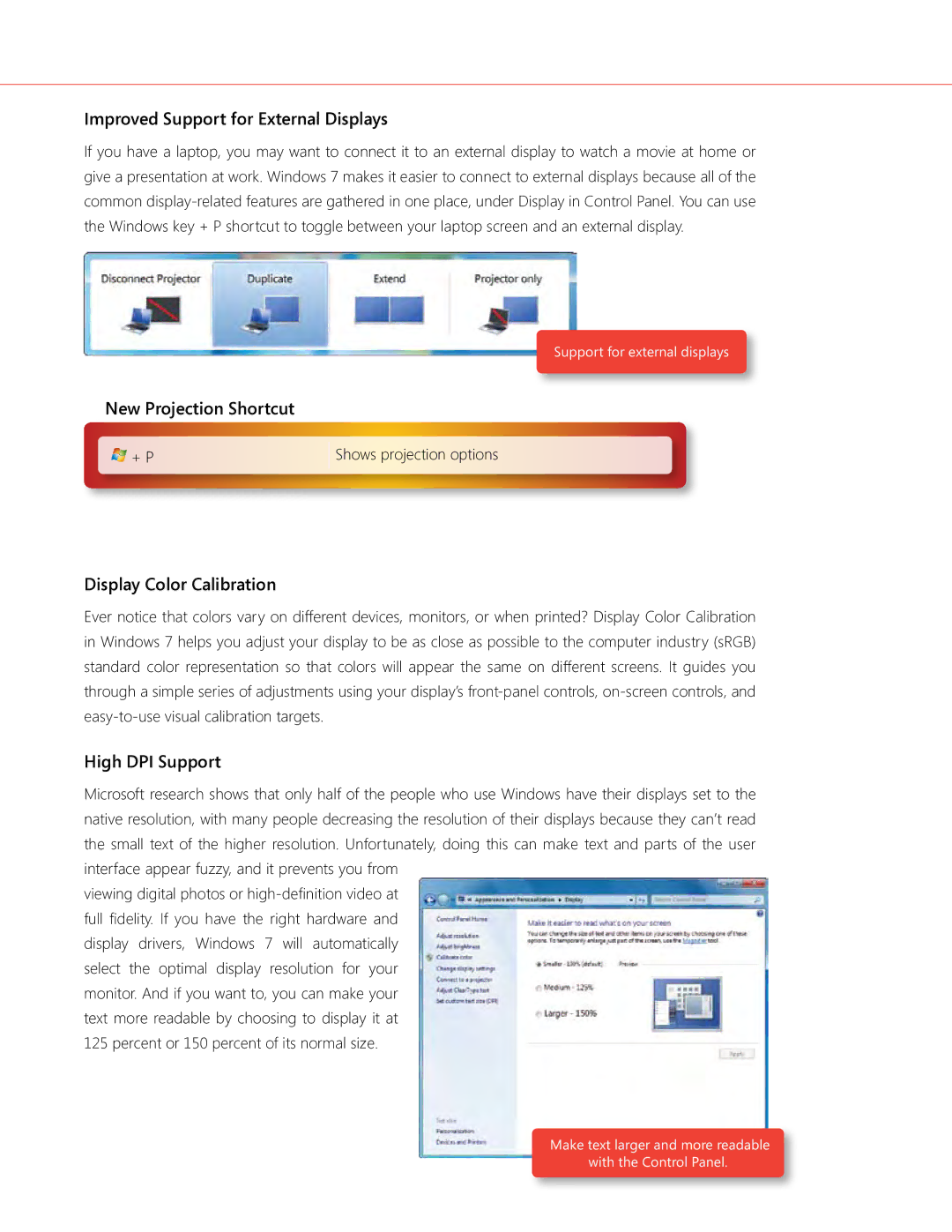Improved Support for External Displays
If you have a laptop, you may want to connect it to an external display to watch a movie at home or give a presentation at work. Windows 7 makes it easier to connect to external displays because all of the common
New Projection Shortcut
![]()
![]()
![]()
![]() + P
+ P
Display Color Calibration
Support for external displays
Shows projection options
Ever notice that colors vary on different devices, monitors, or when printed? Display Color Calibration in Windows 7 helps you adjust your display to be as close as possible to the computer industry (sRGB) standard color representation so that colors will appear the same on different screens. It guides you through a simple series of adjustments using your display’s
High DPI Support
Microsoft research shows that only half of the people who use Windows have their displays set to the native resolution, with many people decreasing the resolution of their displays because they can’t read the small text of the higher resolution. Unfortunately, doing this can make text and parts of the user interface appear fuzzy, and it prevents you from
viewing digital photos or
Make text larger and more readable with the Control Panel.