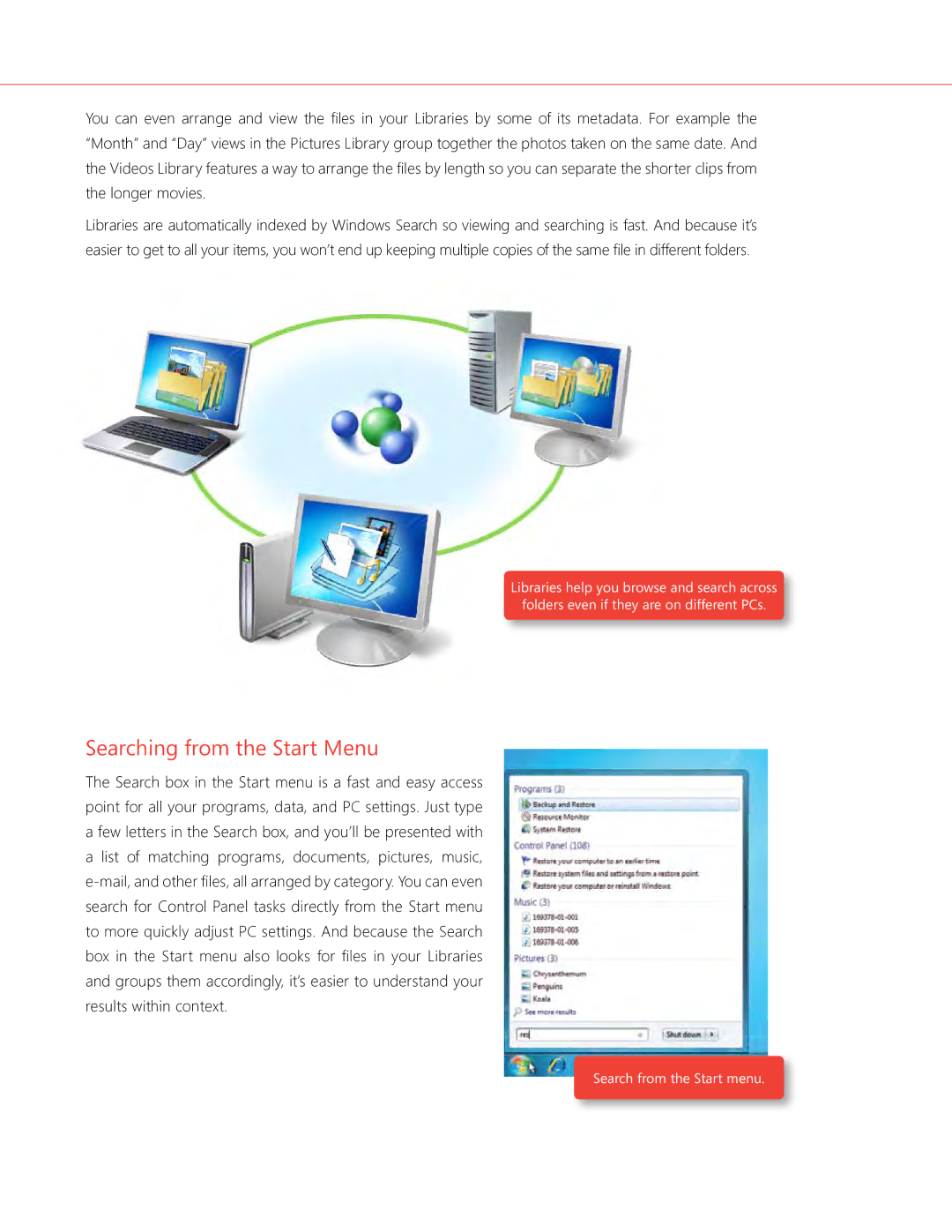You can even arrange and view the files in your Libraries by some of its metadata. For example the “Month” and “Day” views in the Pictures Library group together the photos taken on the same date. And the Videos Library features a way to arrange the files by length so you can separate the shorter clips from the longer movies.
Libraries are automatically indexed by Windows Search so viewing and searching is fast. And because it’s easier to get to all your items, you won’t end up keeping multiple copies of the same file in different folders.
Libraries help you browse and search across folders even if they are on different PCs.
Searching from the Start Menu
The Search box in the Start menu is a fast and easy access point for all your programs, data, and PC settings. Just type a few letters in the Search box, and you’ll be presented with a list of matching programs, documents, pictures, music,
Search from the Start menu.