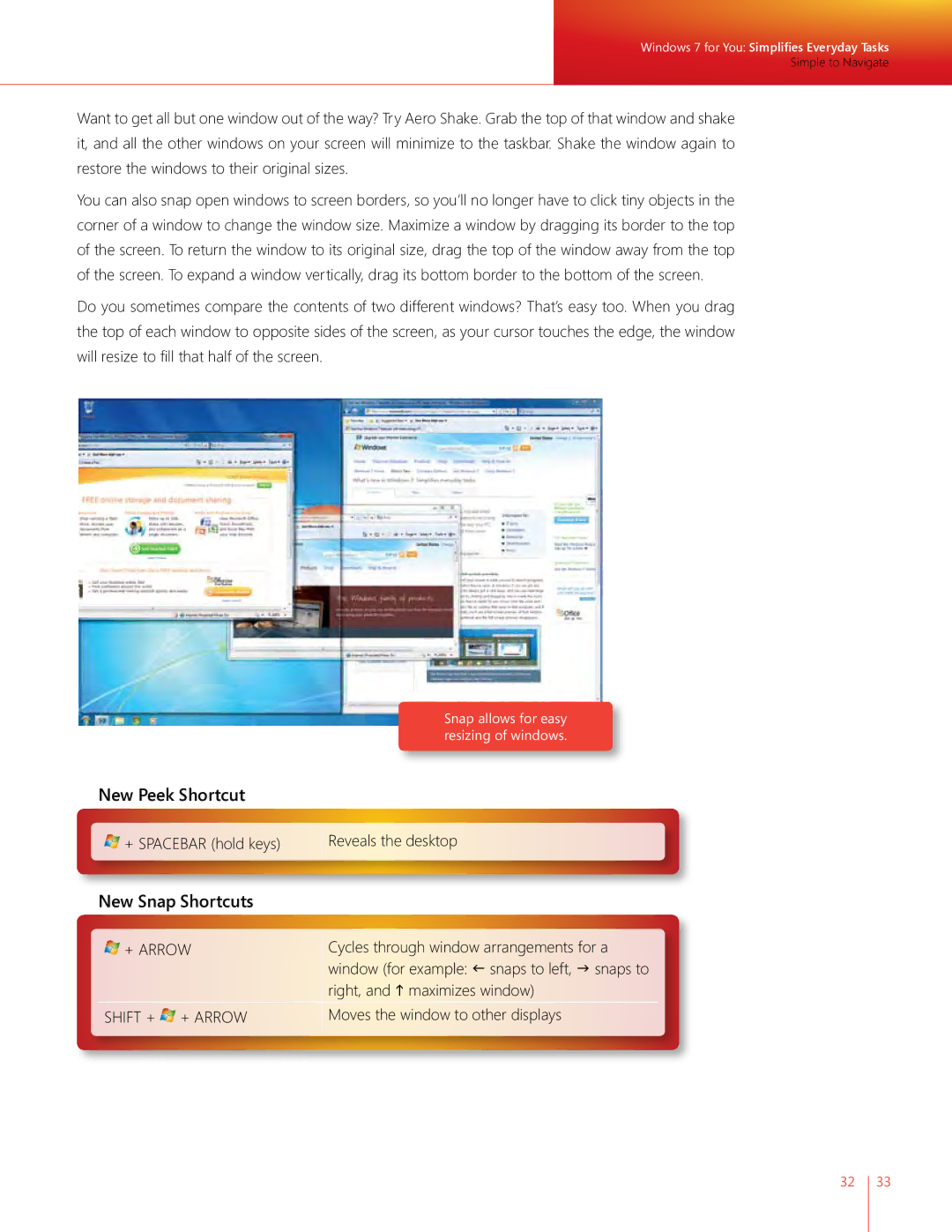Windows 7 for You: Simplifies Everyday Tasks
Simple to Navigate
Want to get all but one window out of the way? Try Aero Shake. Grab the top of that window and shake it, and all the other windows on your screen will minimize to the taskbar. Shake the window again to restore the windows to their original sizes.
You can also snap open windows to screen borders, so you’ll no longer have to click tiny objects in the corner of a window to change the window size. Maximize a window by dragging its border to the top of the screen. To return the window to its original size, drag the top of the window away from the top of the screen. To expand a window vertically, drag its bottom border to the bottom of the screen.
Do you sometimes compare the contents of two different windows? That’s easy too. When you drag the top of each window to opposite sides of the screen, as your cursor touches the edge, the window will resize to fill that half of the screen.
New Peek Shortcut
![]()
![]()
![]()
![]() + SPACEBAR (hold keys)
+ SPACEBAR (hold keys)
Snap allows for easy resizing of windows.
Reveals the desktop
New Snap Shortcuts
+ ARROW | Cycles through window arrangements for a |
| window (for example: f snaps to left, g snaps to |
| right, and h maximizes window) |
SHIFT + + ARROW | Moves the window to other displays |
|
|
32 33