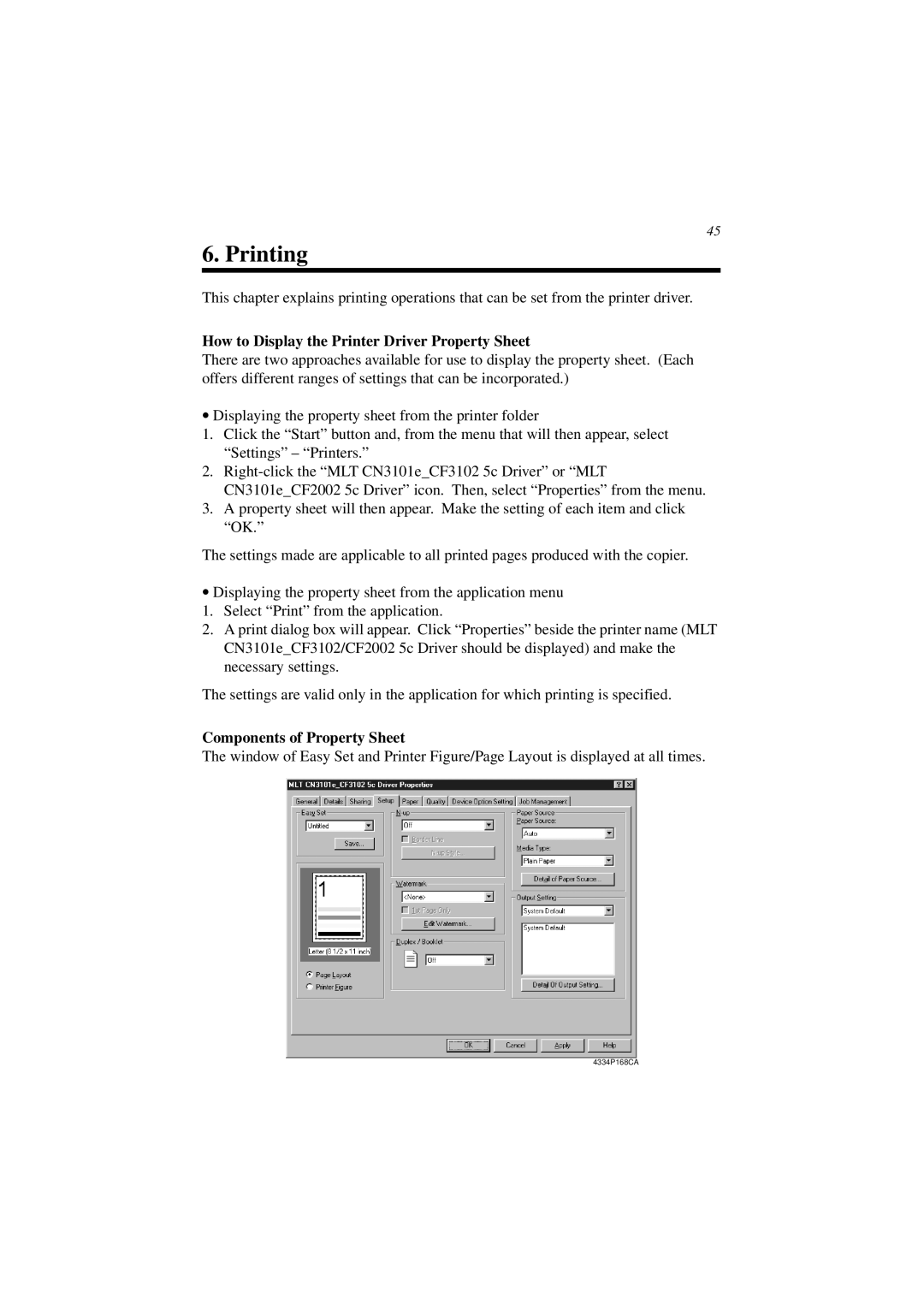45
6. Printing
This chapter explains printing operations that can be set from the printer driver.
How to Display the Printer Driver Property Sheet
There are two approaches available for use to display the property sheet. (Each offers different ranges of settings that can be incorporated.)
•Displaying the property sheet from the printer folder
1.Click the “Start” button and, from the menu that will then appear, select “Settings” – “Printers.”
2.
CN3101e_CF2002 5c Driver” icon. Then, select “Properties” from the menu.
3.A property sheet will then appear. Make the setting of each item and click “OK.”
The settings made are applicable to all printed pages produced with the copier.
•Displaying the property sheet from the application menu
1.Select “Print” from the application.
2.A print dialog box will appear. Click “Properties” beside the printer name (MLT CN3101e_CF3102/CF2002 5c Driver should be displayed) and make the necessary settings.
The settings are valid only in the application for which printing is specified.
Components of Property Sheet
The window of Easy Set and Printer Figure/Page Layout is displayed at all times.
4334P168CA