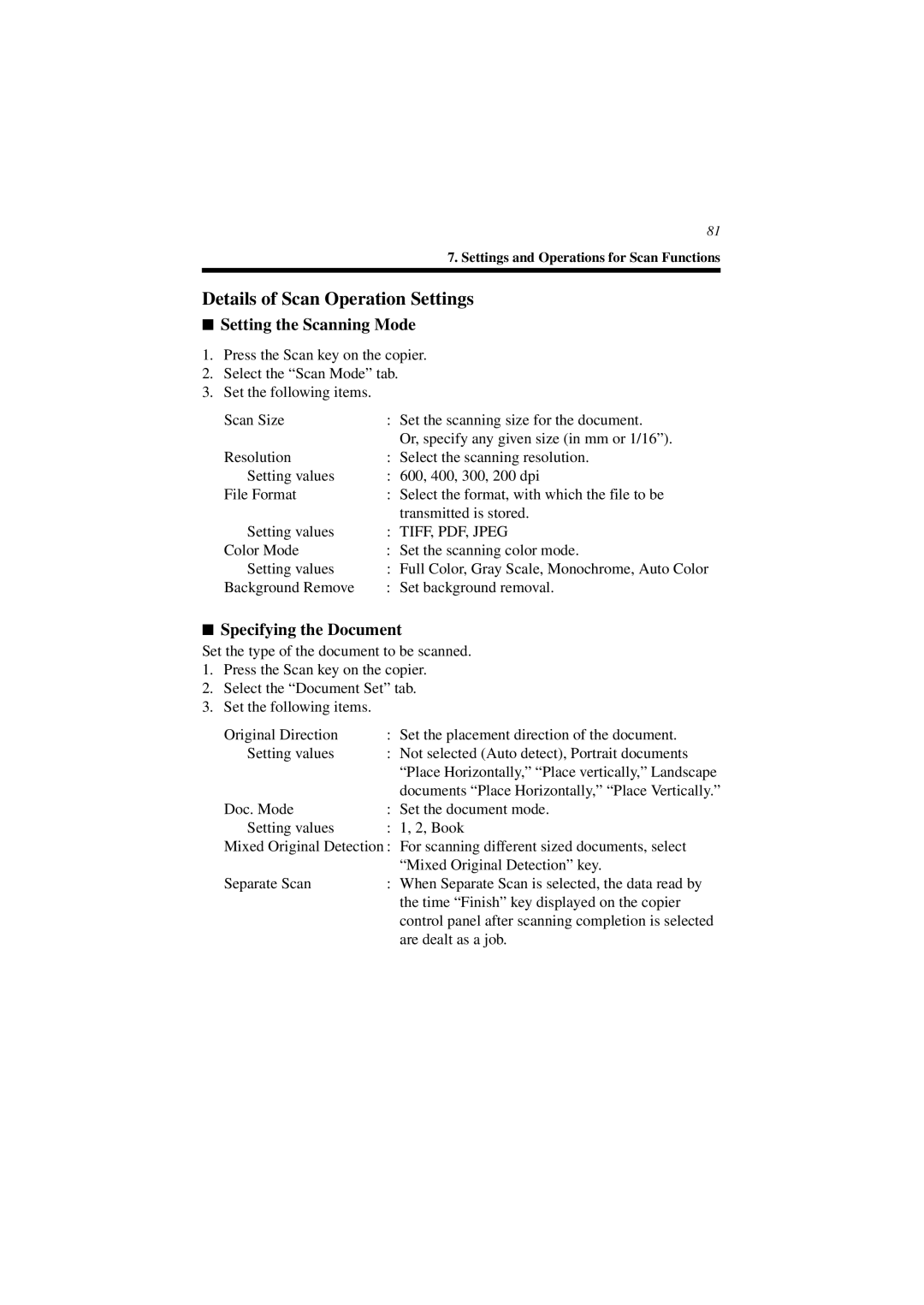81
7. Settings and Operations for Scan Functions
Details of Scan Operation Settings
■Setting the Scanning Mode
1.Press the Scan key on the copier.
2.Select the “Scan Mode” tab.
3.Set the following items.
Scan Size | : Set the scanning size for the document. |
| Or, specify any given size (in mm or 1/16”). |
Resolution | : Select the scanning resolution. |
Setting values | : 600, 400, 300, 200 dpi |
File Format | : Select the format, with which the file to be |
| transmitted is stored. |
Setting values | : TIFF, PDF, JPEG |
Color Mode | : Set the scanning color mode. |
Setting values | : Full Color, Gray Scale, Monochrome, Auto Color |
Background Remove | : Set background removal. |
■Specifying the Document
Set the type of the document to be scanned.
1.Press the Scan key on the copier.
2.Select the “Document Set” tab.
3.Set the following items.
Original Direction | : Set the placement direction of the document. |
Setting values | : Not selected (Auto detect), Portrait documents |
| “Place Horizontally,” “Place vertically,” Landscape |
| documents “Place Horizontally,” “Place Vertically.” |
Doc. Mode | : Set the document mode. |
Setting values | : 1, 2, Book |
Mixed Original Detection : For scanning different sized documents, select | |
| “Mixed Original Detection” key. |
Separate Scan | : When Separate Scan is selected, the data read by |
| the time “Finish” key displayed on the copier |
| control panel after scanning completion is selected |
| are dealt as a job. |