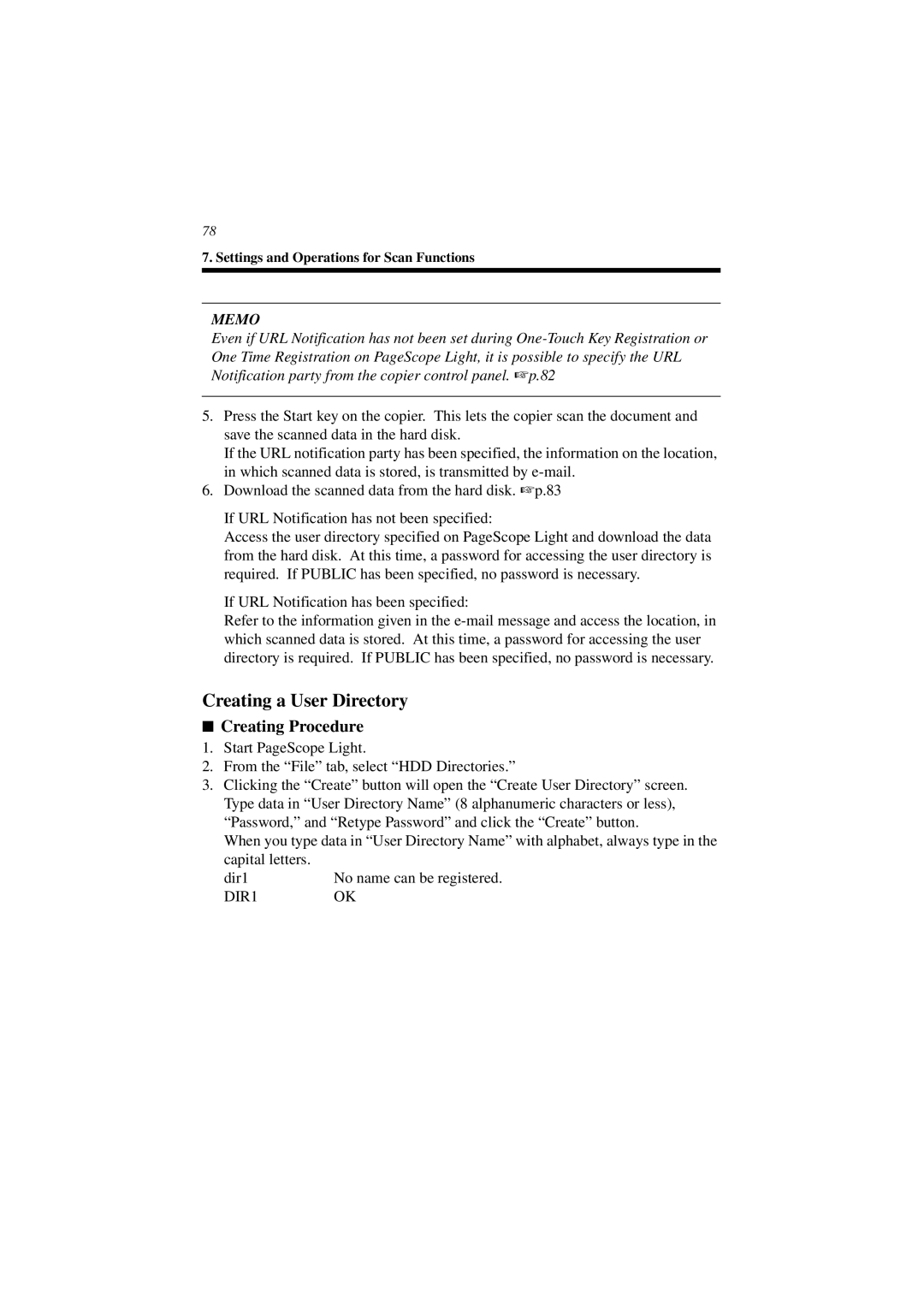78
7. Settings and Operations for Scan Functions
MEMO
Even if URL Notification has not been set during
5.Press the Start key on the copier. This lets the copier scan the document and save the scanned data in the hard disk.
If the URL notification party has been specified, the information on the location, in which scanned data is stored, is transmitted by
6.Download the scanned data from the hard disk. ☞ p.83
If URL Notification has not been specified:
Access the user directory specified on PageScope Light and download the data from the hard disk. At this time, a password for accessing the user directory is required. If PUBLIC has been specified, no password is necessary.
If URL Notification has been specified:
Refer to the information given in the
Creating a User Directory
■Creating Procedure
1.Start PageScope Light.
2.From the “File” tab, select “HDD Directories.”
3.Clicking the “Create” button will open the “Create User Directory” screen. Type data in “User Directory Name” (8 alphanumeric characters or less), “Password,” and “Retype Password” and click the “Create” button.
When you type data in “User Directory Name” with alphabet, always type in the
capital letters. dir1