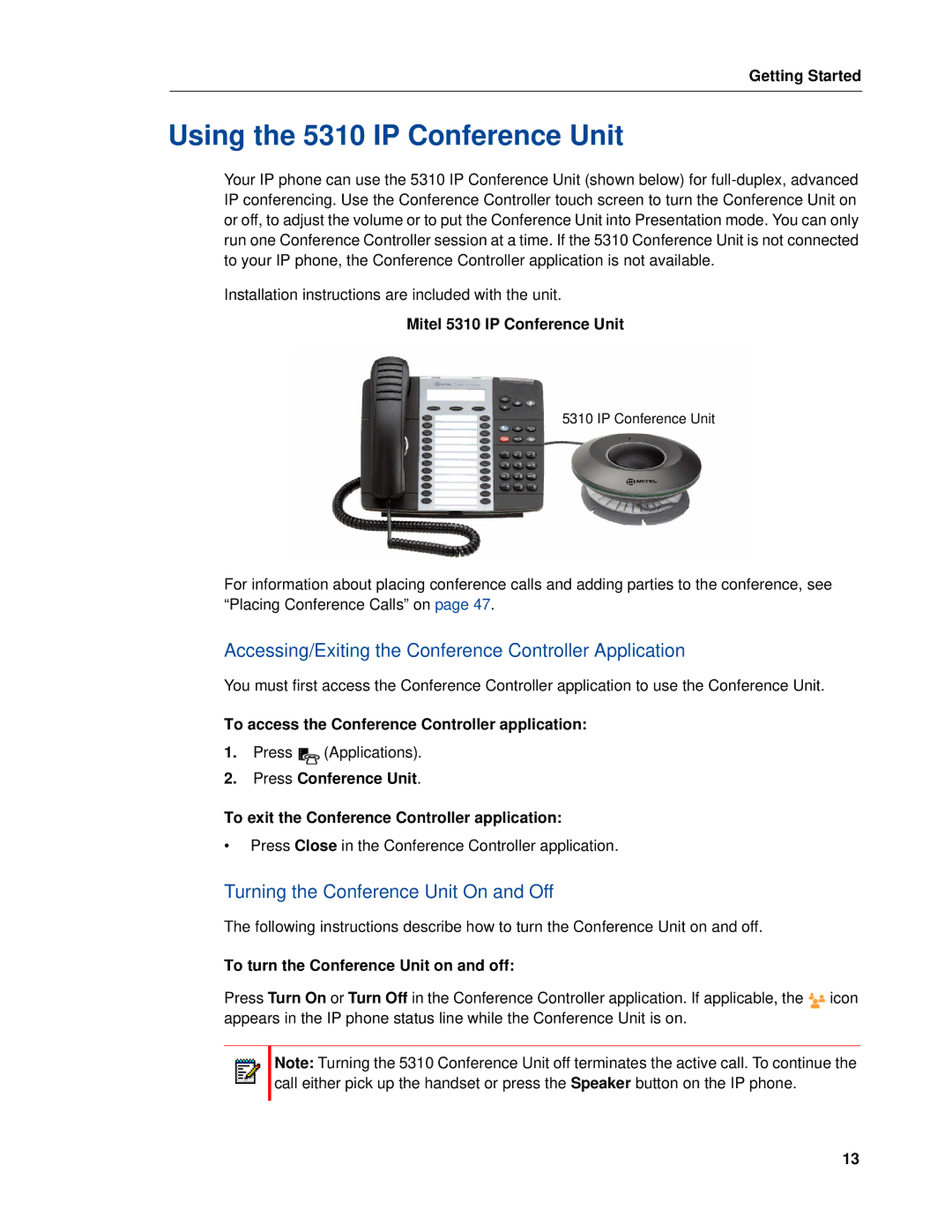Getting Started
Using the 5310 IP Conference Unit
Your IP phone can use the 5310 IP Conference Unit (shown below) for
Installation instructions are included with the unit.
Mitel 5310 IP Conference Unit
5310 IP Conference Unit
For information about placing conference calls and adding parties to the conference, see “Placing Conference Calls” on page 47.
Accessing/Exiting the Conference Controller Application
You must first access the Conference Controller application to use the Conference Unit.
To access the Conference Controller application:
1.Press ![]() (Applications).
(Applications).
2.Press Conference Unit.
To exit the Conference Controller application:
•Press Close in the Conference Controller application.
Turning the Conference Unit On and Off
The following instructions describe how to turn the Conference Unit on and off.
To turn the Conference Unit on and off:
Press Turn On or Turn Off in the Conference Controller application. If applicable, the | icon |
appears in the IP phone status line while the Conference Unit is on. |
|
Note: Turning the 5310 Conference Unit off terminates the active call. To continue the call either pick up the handset or press the Speaker button on the IP phone.
13