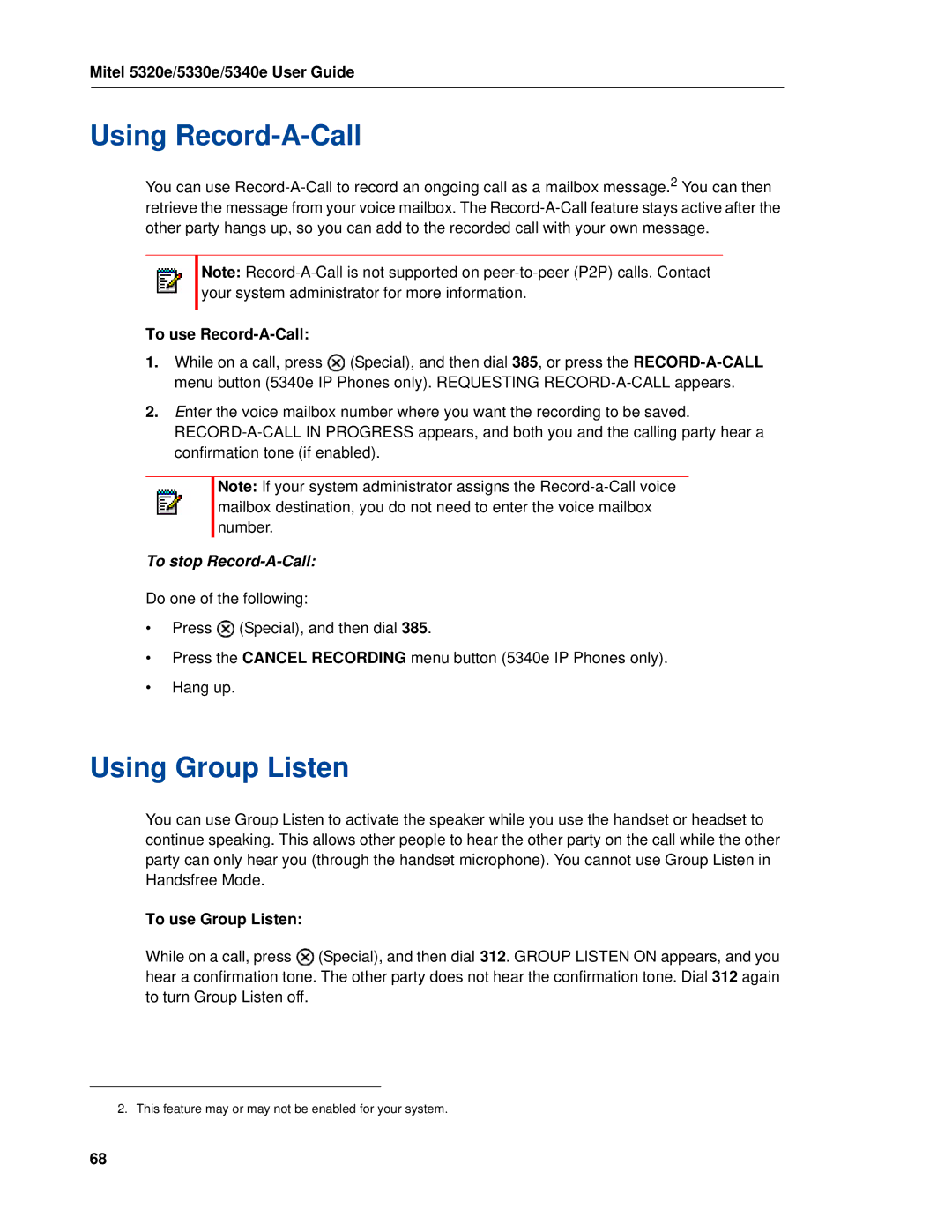Mitel 5320e/5330e/5340e User Guide
Using Record-A-Call
You can use
Note:
To use Record-A-Call:
1.While on a call, press ![]() (Special), and then dial 385, or press the
(Special), and then dial 385, or press the
2.Enter the voice mailbox number where you want the recording to be saved.
Note: If your system administrator assigns the
To stop Record-A-Call:
Do one of the following:
•Press ![]() (Special), and then dial 385.
(Special), and then dial 385.
•Press the CANCEL RECORDING menu button (5340e IP Phones only).
•Hang up.
Using Group Listen
You can use Group Listen to activate the speaker while you use the handset or headset to continue speaking. This allows other people to hear the other party on the call while the other party can only hear you (through the handset microphone). You cannot use Group Listen in Handsfree Mode.
To use Group Listen:
While on a call, press ![]() (Special), and then dial 312. GROUP LISTEN ON appears, and you hear a confirmation tone. The other party does not hear the confirmation tone. Dial 312 again to turn Group Listen off.
(Special), and then dial 312. GROUP LISTEN ON appears, and you hear a confirmation tone. The other party does not hear the confirmation tone. Dial 312 again to turn Group Listen off.
2. This feature may or may not be enabled for your system.
68