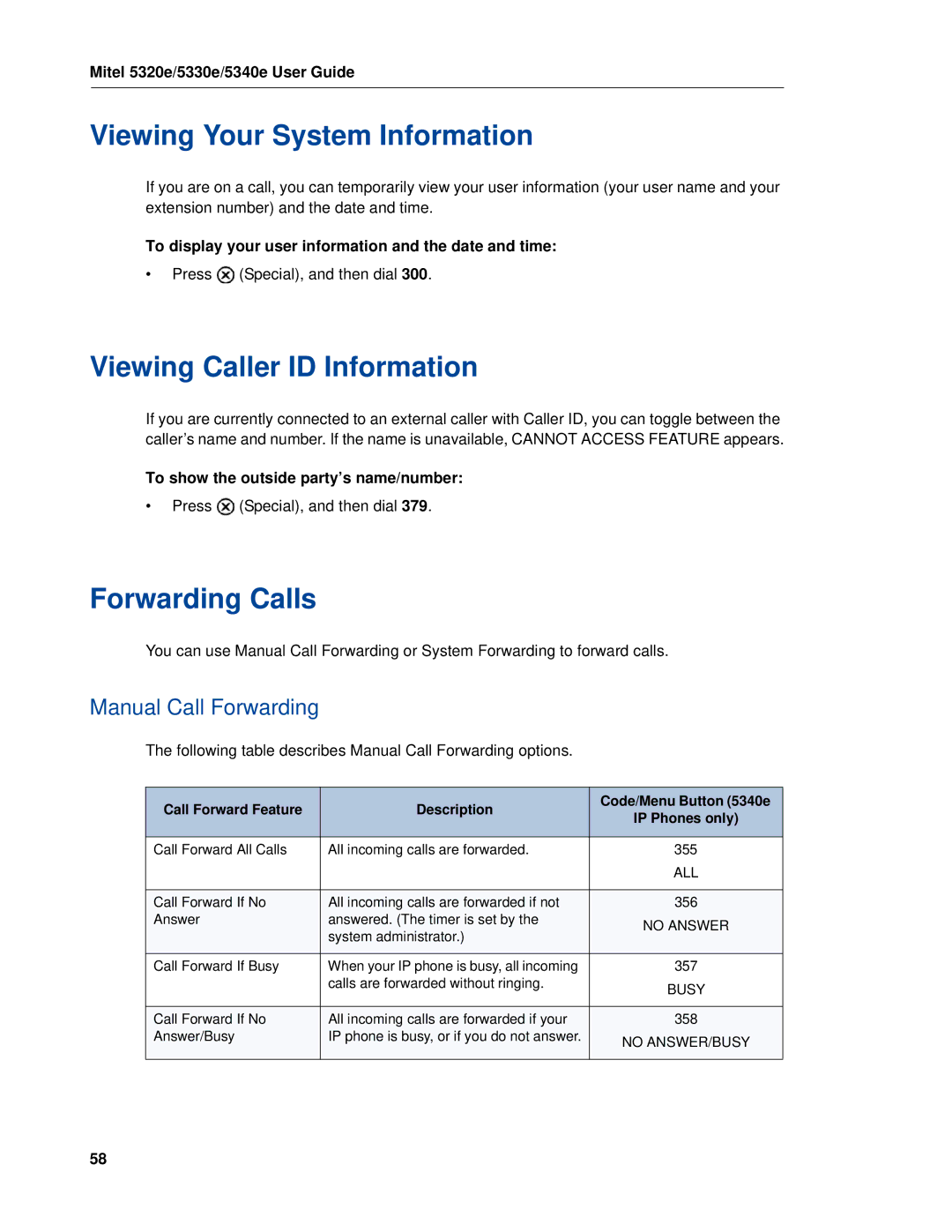Mitel 5320e/5330e/5340e User Guide
Viewing Your System Information
If you are on a call, you can temporarily view your user information (your user name and your extension number) and the date and time.
To display your user information and the date and time:
•Press ![]() (Special), and then dial 300.
(Special), and then dial 300.
Viewing Caller ID Information
If you are currently connected to an external caller with Caller ID, you can toggle between the caller’s name and number. If the name is unavailable, CANNOT ACCESS FEATURE appears.
To show the outside party’s name/number:
•Press ![]() (Special), and then dial 379.
(Special), and then dial 379.
Forwarding Calls
You can use Manual Call Forwarding or System Forwarding to forward calls.
Manual Call Forwarding
The following table describes Manual Call Forwarding options.
Call Forward Feature | Description | Code/Menu Button (5340e | |
IP Phones only) | |||
|
| ||
|
|
| |
Call Forward All Calls | All incoming calls are forwarded. | 355 | |
|
| ALL | |
|
|
| |
Call Forward If No | All incoming calls are forwarded if not | 356 | |
Answer | answered. (The timer is set by the | NO ANSWER | |
| system administrator.) | ||
|
| ||
|
|
| |
Call Forward If Busy | When your IP phone is busy, all incoming | 357 | |
| calls are forwarded without ringing. | BUSY | |
|
| ||
|
|
| |
Call Forward If No | All incoming calls are forwarded if your | 358 | |
Answer/Busy | IP phone is busy, or if you do not answer. | NO ANSWER/BUSY | |
|
| ||
|
|
|
58