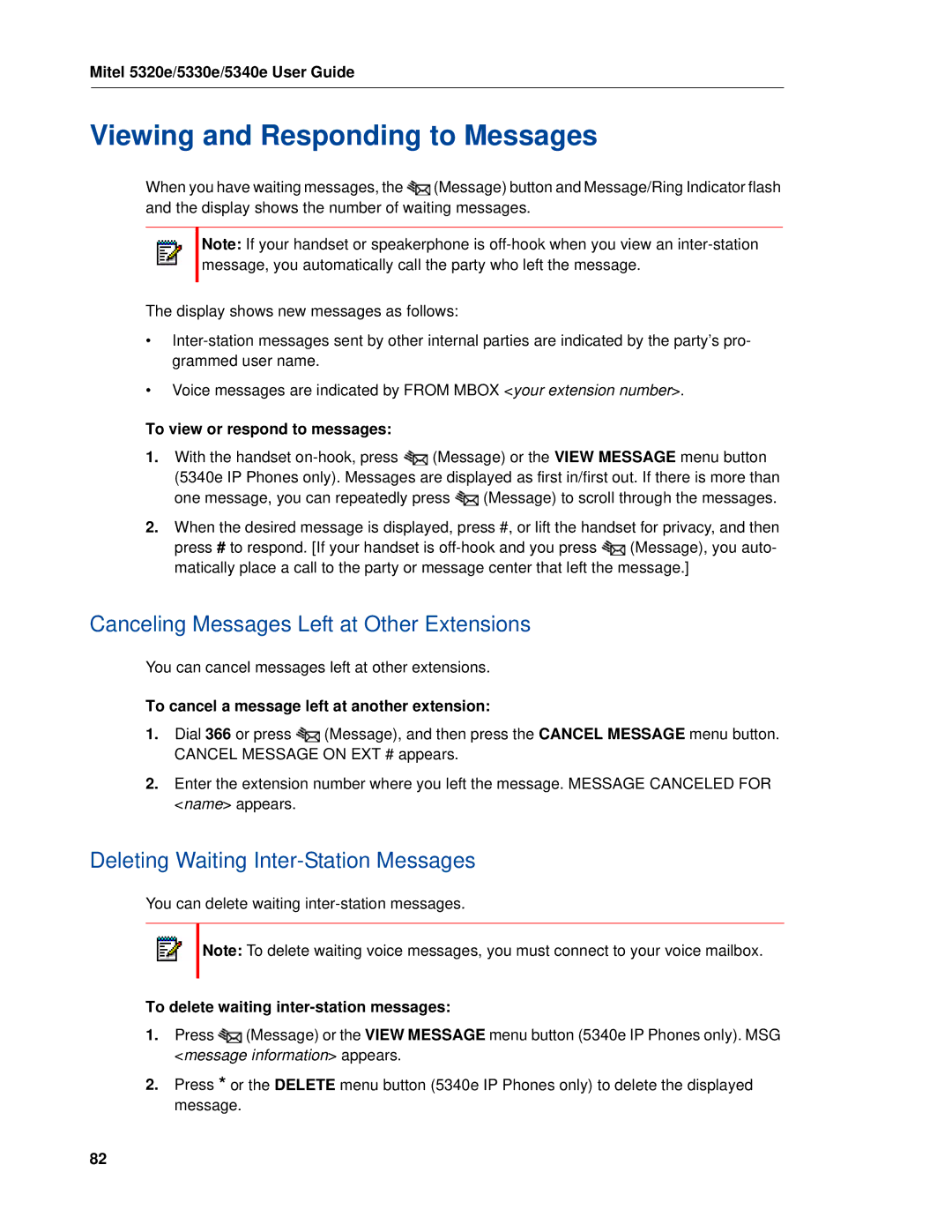Mitel 5320e/5330e/5340e User Guide
Viewing and Responding to Messages
When you have waiting messages, the ![]() (Message) button and Message/Ring Indicator flash and the display shows the number of waiting messages.
(Message) button and Message/Ring Indicator flash and the display shows the number of waiting messages.
Note: If your handset or speakerphone is
The display shows new messages as follows:
•
•Voice messages are indicated by FROM MBOX <your extension number>.
To view or respond to messages:
1.With the handset ![]() (Message) or the VIEW MESSAGE menu button (5340e IP Phones only). Messages are displayed as first in/first out. If there is more than one message, you can repeatedly press
(Message) or the VIEW MESSAGE menu button (5340e IP Phones only). Messages are displayed as first in/first out. If there is more than one message, you can repeatedly press ![]() (Message) to scroll through the messages.
(Message) to scroll through the messages.
2.When the desired message is displayed, press #, or lift the handset for privacy, and then press # to respond. [If your handset is ![]() (Message), you auto- matically place a call to the party or message center that left the message.]
(Message), you auto- matically place a call to the party or message center that left the message.]
Canceling Messages Left at Other Extensions
You can cancel messages left at other extensions.
To cancel a message left at another extension:
1.Dial 366 or press ![]() (Message), and then press the CANCEL MESSAGE menu button. CANCEL MESSAGE ON EXT # appears.
(Message), and then press the CANCEL MESSAGE menu button. CANCEL MESSAGE ON EXT # appears.
2.Enter the extension number where you left the message. MESSAGE CANCELED FOR <name> appears.
Deleting Waiting Inter-Station Messages
You can delete waiting
Note: To delete waiting voice messages, you must connect to your voice mailbox.
To delete waiting inter-station messages:
1.Press ![]() (Message) or the VIEW MESSAGE menu button (5340e IP Phones only). MSG <message information> appears.
(Message) or the VIEW MESSAGE menu button (5340e IP Phones only). MSG <message information> appears.
2.Press * or the DELETE menu button (5340e IP Phones only) to delete the displayed message.
82