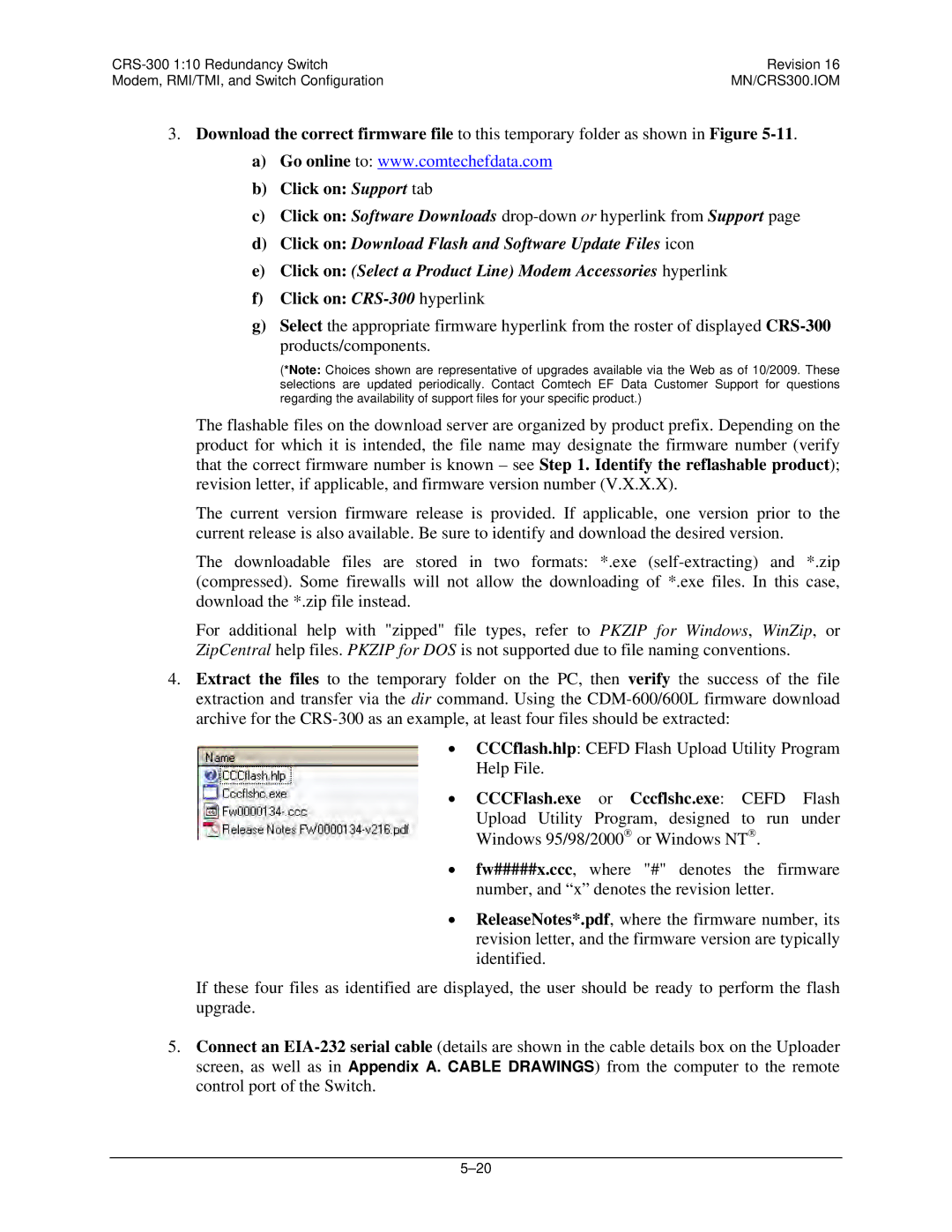CRS-300
Part Number MN/CRS300.IOM
Page
Part Number MN/CRS300.IOM Revision March 16
This page is intentionally blank
Table of Contents
Chapter
3.3
10.1
Switch Configuration
Select Monitor
Appendix B. Addressing Scheme Information
Tables
Figures
Data Cable Connection Example CRS-300 to CDM-570/570L
Figure B-3. CRS-300
Xiv
Preface
About this Manual
Conventions and References
Metric Conversion
Recommended Standard Designations
Trademarks
Safety Compliance
EN55024 1998 Compliance
Federal Communications Commission FCC
Low Voltage Directive LVD
Warranty Policy
Limitations of Warranty
Exclusive Remedies
Customer Support
Online Customer Support
Introduction
Overview
CRS-300 110 Redundancy Switch Revision Introduction
Addressing Scheme Information
CRS-300 Compatibility
CRS-300 Compatibility Table
System-Level Block Diagram
Typical Redundancy System-Level Block Diagram
CRS-280/280L Functional Schematic
CRS-280/280L if Switch Operational Schematic
Description of CRS-300 Features Front Panel
CRS-300 Front Panel
Rear Panel
Modem Interface Cards CDM-570/570L, -600/600L
CDM-625 Modem Data Type TMI Type RMI Type
RMI Card CDM-570/570L, -600/600L
PL/9579-1
TMI Cards CDM-570/570L, -600/600L
TMI Type RMI Type
Data Type TMI Type RMI Type
Data Type TMI Type RMI Type Note
RMI Cards CDM-Qx/QxL, -700, -710, -710G, SLM-5650/5650A
11. CRS-305 RMI PL/11494-1
TMI Cards CDM-Qx/QxL, -700, -710, -710G, SLM-5650/5650A
14. CRS-315 TMI PL/11493-1
CRS-350 ESC Switch Description
CRS-240 AC Power Supply AS/0376 CRS-250 DC PL/10458-1
PL/12985-1
CRS-230 System Controller AS/0377
CRS-355 UDI
Summary of Specifications CRS-300 Specifications
Characteristic Requirement
Modem vs. Terrestrial User Data Interface Specifications
TMI
CRS-280 and CRS-280L Specifications
CRS-350 Specifications
Dimensional Envelopes
27. CRS-300 Dimensional Envelope
29. CRS-280 70/140 MHz Dimensional Envelope
30. CRS-280L L-Band Dimensional Envelope
MN/CRS300.IOM
Rack Mounting
Step Procedure
Unpacking and Inspection
Typical Rack Mounting Configuration
Ethernet Routers vs. Switches
Introduction
Ethernet Configuration Examples
Ethernet Network Overview
Ethernet Redundancy with CRS-300
Wired-thru Connection
Wired-around Connection
Hub-to-Hub with Standard Traffic using Switches
Networking Loop Example
This page is intentionally blank
Hub-to-Hub with Standard Traffic using Routers
Hub-to-Hub with Standard Traffic using Routers
MN/CRS300.IOM
MN/CRS300.IOM
MN/CRS300.IOM
10. Point-to-Multipoint using Routers
11. Wired-thru for Point-to-Multipoint with Routers
13. Point-to-Multipoint using Switches
MN/CRS300.IOM
MN/CRS300.IOM
Cables and Connections
Overview
MN/CRS300.IOM
Switch-to-Switch Connections
Switch-to-Switch Connections
CRS-300 to CRS-280/280L Connection
CRS-300 to CRS-350 Connection
CRS-300 to CRS-350 and CRS-280/280L Connection
Control Cable Connection Example for CRS-300 Æ CRS-280
Control Cable Connection Example for CRS-300 ÆCRS-280L
Control Cable Connection Example for CRS-300 Æ CRS-350
MN/CRS300.IOM
MN/CRS300.IOM
MN/CRS300.IOM
CDM-570/570L Modem Connections
User Data Connections CRS-300 to User
CDM-570/570L Modem Connections
Control and Data Connections CRS-300 to Modems
Data Cable Connection Example CRS-300 to CDM-570/570L
MN/CRS300.IOM
CDM-600/600L Modem Connections
CDM-600/600L Modem Connections
Data Cable Connection Example CRS-300 to CDM-600/600L
ESC Data Connections CRS-350 to Modems
User ESC Data Connections CRS-350 to User
Cabling Example for CRS-350 to CDM-600/600L
MN/CRS300.IOM
CDM-625 Modem Connections
Carrier-in-CarrierCnC Data Connections
CDM-625 Modem Connections
1 RMI/TMI Limitations and Considerations
CDM-625 to CDM-625 CnC Cable Connection Example
Control and Data Connections CRS-300 to Modem
CDM-625 Cable Usage RMI/TMI
When using the CRS-330 or CRS-340 TMIs as shown in Figure
3.2 G.703 Balanced / Unbalanced Data Connections
ASI Data Connections
Lvds Data Connections
EIA-422 Data Connections
Hssi Data Connections
Quad E1 Data Connections
Ethernet Data Connection Wired-thru Method No Sub-Mux
Ethernet Data Connections
Ethernet Data Connection Wired-around Method Sub-Mux
Connections shown for RMI and TMIs 1, 3, 5, 7, and 9 only
Connections shown for RMI and TMIs 1, 3, 5, 7, and 9 only
Connections shown for RMI and TMIs 1, 3, 5, 7, and 9 only
Connections shown for RMI and TMIs 1, 3, 5, 7, and 9 only
Operation of the CDM-625 in CDM-600/600L Emulation Mode
Select Utility Æ Em Æ Emulation Mode
Data Connections CRS-300 to User
ESC Data Connections CRS-350 to User
Normal CDM-625 Emulate CDM-600, Emulate CDM-600L
14. Cabling Example for CRS-350 to CDM-625
Connections shown for RMI and TMIs 1, 3, 5, and 7 only
MN/CRS300.IOM
CDM-Qx/QxL Modem Connections
CDM-Qx/QxL Modem Connections
EIA-485 Connections CRS-300 to Modems
16. EIA-485 Multi-drop Cabling Example CRS-300 to CDM-Qx/QxL
Control Y-Cable Connections CRS-300 to Modems
Traffic Data Connections CRS-300 to Modems
User Data Connections CRS-300 to User
Connections shown for RMI and TMI 1 only
Connections shown for RMI and TMI 1 only
Connections shown for RMI and TMI 1 only
Connections shown for RMI and TMI 1 only
Connections shown for RMI and TMI 1 only
CDM-700 Modem Connections
CDM-700 Interface Card Combinations
CDM-700 Modem Connections
Interface Combinations
Control Cable Connections CRS-300 to Modems
Serial Traffic Data Connections CRS-300 to Modems
Ethernet Traffic Data Connections CRS-300 to Modems
Wired-thru Connections
Wired-around Connections
Connections shown for RMI and TMIs 1, 3, and 8 only
Connections shown for RMI and TMIs 3 and 8 only
24. CDM-700 IP Connections Wired-thru Example #1
25. CDM-700 IP Connections Wired-thru Example #2
26. CDM-700 IP Connections Wired-around Example #1
27. CDM-700 IP Connections Wired-around Example #2
CDM-710 Modem Connections
CDM-710 Modem Connections
CDM-710 Interface Card Combinations
Control Cable Connections CRS-300 to Modems
28. Control and Data Cables Example #1 CRS-300 to CDM-710
29. Control and Data Cables Example #2 CRS-300 to CDM-710
MN/CRS300.IOM
CDM-710G Modem Connections
CDM-710G Modem Connections
CDM-710G Interface Card Combinations
Control Cable Connections CRS-300 to Modems
30. Control and Data Cables Example #1 CRS-300 to CDM-710G
31. Control and Data Cables Example #2 CRS-300 to CDM-710G
MN/CRS300.IOM
SLM-5650/5650A Modem Connections
SLM-5650/5650A Modem Connections
10.1 RMI/TMI Limitations and Considerations
Ethernet Traffic Data Connections
Ethernet Bridge Mode via the Optional GbE Interface
Ethernet Bridge Mode via the Optional NP Interface
User Data Connections CRS-300 to User
Connections shown for RMI & TMIs 1, 3, and 8 only
Connections shown for RMI & TMIs 4 and 7 only
Connections shown for RMI & TMIs 1 and 3 only
35. Cabling Example for CRS-350 to SLM-5650/5650A
If Cable Connections
If Cable Connections
If Cable Connections Single Transponder without CRS-280/280L
36. if Cabling Example 1 Single Transponder Configuration
From the Tx Traffic Modems
Multiple Transponder if Connections Using if Switch
From the Redundant Modem
37. Multiple Transponder if Connection Cabling Example
MN/CRS300.IOM
MODEM, RMI/TMI, and Switch Configuration
Modem Configuration Modem Power
Flash Updating Modem Operational Configuration
Modem Firmware and Hardware Requirements
Modem Modem Firmware Version GigE Firmware Version
Switch to CDM-625 Redundancy Configuration
Config Æ Remote RS-232, 9600 baud, format 8-N-1
CDM-625 Redundancy Configuration with Carrier-in-Carrier
Select Configuration Æ CnC Æ PMSI-control
Config Æ AUX Redundancy Mode Æ ENA/DIS set to Enable
Step Procedure
Config Æ Mode Æ Interface Æ Gigabit Ethernet
Switch to CDM-Qx/QxL Redundancy Configuration
CDM-Qx/QxL Serial Communication Configuration
CDM-Qx/QxL / CRS-300 EIA-485 Scheme
RMI Card Configuration Reference
RMI JMP1 Factory-configured Jumper Settings
‘JMP1’ Jumper Setting AS Shipped CRS-305
Jumper JMP1 Front view Side view
TMI Card Configuration Reference
EIA-530 Interfaces via the CRS-316 TMI
CRS-316 Jumper ‘JP1’ Settings
CRS-316 Jumper ‘JP2’ Settings
CRS-316 Jumper ‘JP3’ through ‘JP6’ Settings
CDM-625 CSB to RSB Pin 1 to Pin
Front view Side view Jumper JP2
Jumper JP2
Front view Side view
CRS-320/CRS-340 Jumper Settings
Jumper ‘JP1’ Control Signal Setting Jumpers Settings
Open Circuit None
DTR to DSR Loop
Hssi Interfaces via the CRS-336 TMI
CRS-336 Hssi or Ethernet TMI Card
CRS-336 Jumper ‘JP1’ Settings
CRS-336 Jumper ‘JP2’ Settings
CRS-370 Jumper Settings
TA controls TX carrier Installed RR controls CA
Hssi Interface via the CRS-370 TMI
Jumper J2
Switch Configuration Switch Power
Connect the power cords as follows
Firmware File Transfer Procedure
Flash Updating
Click on CRS-300hyperlink
Flash Update Help
CRS-300 Front Panel Configuration
Monitor Æ COMM-STATE or Monitor Æ SW-ALARMS
Activate Traffic Modems
Set Operation Mode
Verify Connection To Each Active Modem
Set Backup Holdoff Period
Set Holdoff Period
Set Restore Holdoff Period
Set Alarm Masking
CRS-230 Controller Connectors
If Switch Control DB-25M Connector
2 485 Pass-Through DB-9F Connector
Remote Control Connector DB-9M Connector
Pass-Through User Data Connector
Remote Control Connector
System Alarms DB-25F Connector
System Alarms Connector
EIA-232/422/V.35 Connector
EIA-232/422/V.35/LVDS DB-25F Connector CRS-320/340
EIA-232/422/V.35/LVDS Connector
Pin Generic Signal Description Direction EIA-422
Circuit No 232
ASI BNC Connectors CRS-325
4 8 kHz IDR Connector RJ-45F CRS-330
ASI Connectors
KHz IDR ESC Connector
Pin Signal Description Name Direction
Balanced G.703 DB-15F Connector CRS-325/330/340
Balanced G.703 Connector
Unbalanced G.703 BNC Connectors CRS-325/330/340
Unbalanced G.703 4-Port BNC Connectors CRS-345
Unbalanced G.703 Connectors
10. Unbalanced G.703 Connectors
Hssi HD-50F Connector CRS-336/370
11. Hssi Connector
9 10/100/1000 Ethernet RJ-45F Connector CRS-316/336
12 /100/1000 Connector
Pin # Name Direction
Quad E1 RJ-48F Connectors CRS-365
13. Quad E1 Connector Typical Ports 1 through
15. Quad E1 Connector J3
Quad E1 DB-9F Connectors CRS-365D
14. Quad E1 Connector J2
Operation
Introduction
Front Panel Keypad
UP Arrow
Front Panel LED Indicators Unit Status LED Indicators
Unit Status LED Indicators
Modem Status LED Indicators
Modem Status LED Indicators
Green
Orange
Front Panel Vacuum Fluorescent Display VFD
Opening Screen
CRS-300 Menu Structure
CRS-300 Menu Tree
Select Config Configuration
Select Top-Level Menu
Selection
Sect Menu Branch Description
Config Manual
Config Auto AUTO-OFF or AUTO-ON
Config Options
Config Options Æ ALARM-MASK
Config Remote
To remove a Traffic Modem that is not being backed-up
Config Active Active Modems
To add an additional Traffic Modem
Info ID
Select Info Information
Info S/N
Info Remcont Remote Control Info
Info Mask Alarm Mask Info
Monitor SW-ALARM
No Error
Switch Alarm Modem Comms PROBLEM, Position
Monitor STORED-EVENTS
Monitor Comms Communications State
Select STORE/LD Store or Load Configuration
STORE/LD Store
Utility SET- RTC Set Real-Time Clock
Utility Display Display Brightness
Utility Test
MN/CRS300.IOM
Appendix A. Cable Drawings
User/Utility Cables
EIA-530 to EIA-422 Data Cable
Figure A-1. DCE Conversion Cable EIA-530 to EIA-422/449
EIA-530 to V.35 Data Cable
Figure A-2. DCE Conversion Cable EIA-530 to
Switch Programming Cable
Figure A-3. Switch Programming Cable
Control Cables
Used for Type
Control Cable for CDM-625
Figure A-4. CDM-625 Control Cable CA-0000069
Standard EIA-485 Multi-drop Shielded Cable, 15X DB-9 Female
EIA-485 Cable Termination, 15X DB-9 Male
Figure A-6. EIA-485 Cable Termination CA/WR11418-1
EIA-485 Null Modem Cable, DB-9 Male
Figure A-7. EIA-485 Null Modem Cable CA/WR11419-1
Optional EIA-485 Multi-drop Ribbon Cable, 15X DB-9 Female
Control ‘Y’ Cable for CDM-Qx and CDM-QxL with CnC→
Control Cable for CDM-700, CDM-710
Figure A-10. CDM-7x0 Control Cable CA/WR12361-1
Control Cable for SLM-5650/5650A
Figure A-11. SLM-5650/5650A Control Cable CA/WR12136-1
Control ‘Y’ Cable for SLM-5650/5650A to CRS-300
Figure A-12. SLM-5650/5650A Control ‘Y’ Cable CA/WR12842-6
Control / if / Data Cables & Accessories
CRS-300 110 Redundancy Switch
EIA-232/422, EIA-530 Control and Data Cable, DB-25
Balanced G.703 Data Cable for CDM-570/570L, DB-15
Figure A-14. Balanced G.703 Data Cable CA/WR11999-6
Balanced G.703 Data Cable, DB-15
Figure A-15. Balanced G.703 Data Cable CA/WR9038-6
Audio Data Cable, DB-9
Figure A-16. Audio Data Cable CA/WR9932-1
Balanced G.703 Data Cable for CDM-625
Figure A-17. CDM-625 Bal G.703 Data Cable CA-0000072
Quad E1 ‘Y’ Data Cable for CDM-625
Figure A-18. CDM-625 Quad E1 ‘Y’ Cable CA-0000073
ASI / Balanced G.703 / if Cable, BNC 75Ω
Overhead Data Cable for CDM-625
Hssi Data Cable, HD-50 Male
Figure A-21. Hssi Data Cable CA/WR9189-6
Quad E1 Data Cable for CDM-Qx / QxL
Figure A-22. CDM-Qx / QxL Quad E1 Data Cable CA/WR13018
Quad E1 / Gigabit Ethernet RJ-48 Connector Cable
MHz Category 5E Patch Cable Specs
12 G.703 Data Cable for CDM-700
Figure A-24. CDM-700 G.703 Data Cable CA/RF12278-1
13 G.703 Data Cable for CDM-700
Figure A-25. CDM-700 G.703 Data Cable CA/RF12279-1
If Cable, BNC 50Ω
Ethernet Data Cable for CDM-625
Figure A-27. Ethernet Data Cable for CDM-625 CA-0000121
MN/CRS300.IOM
Quad E1 Data Cable for CDM-625, DB-9
Figure A-29. Quad E1 Data Cable for CDM-625 CA-0000136
Quad E1 Data Adapter Cable for CDM-625
Figure A-30. Quad E1 Data Cable for CDM-625 CA-0000163
Figure A-31. Quad E1 Data Cable for CDM-625 CA-0000164
20 T1/E1 Adapter for CDM-570/570L, -600/600L
RJ-48 DB-15M
Appendix B. Addressing Scheme Information
Introduction to Addressing
Abbreviation Explanation
Switch Addresses
Modem and Transceiver Addresses
MN/CRS300.IOM
MN/CRS300.IOM
MN/CRS300.IOM
MN/CRS300.IOM
MN/CRS300.IOM
MN/CRS300.IOM
MN/CRS300.IOM
This page is intentionally blank
Setting Up Modems
For CDM-570/570L, CDM-600/600L, CDM-625 modems
Setting Up Transceivers
M&C Applications
Appendix C. Remote Control
EIA-485
Rules for Remote Serial Communications with the CRS-300
EIA-232
Basic Protocol
Packet Structure
Start of Packet
Target Address
Delimiter
Address Delimiter
Instruction Code
Ascii code Ascii Code
Instruction Code Qualifier
Ascii code
End of Packet
Remote Commands and Queries
Optional Message Arguments
Command
Parameter Type Code Qualifier Audio Alarm
Arguments for Command or Response to Query
Response to Command Target-to-Controller
Parameter Type Code Qualifier Config Load
Example S300
Arguments
FLT=rAaBbCcDdEeFfmi
See Description
MOD=xxx
Example NUE=98
Parameter Type Code Qualifier
RNE?
Parameter Type Code Qualifier Switch Alarm
Mask Arguments for Command or Response to Query
SAM=x
Example SDT=1
SNO?
Command Arguments for
XMI=xxxxxxxxxxy
Units of Length
Temperature Conversions
Units of Weight
480 333 2200 Phone 480 333 2161 FAX