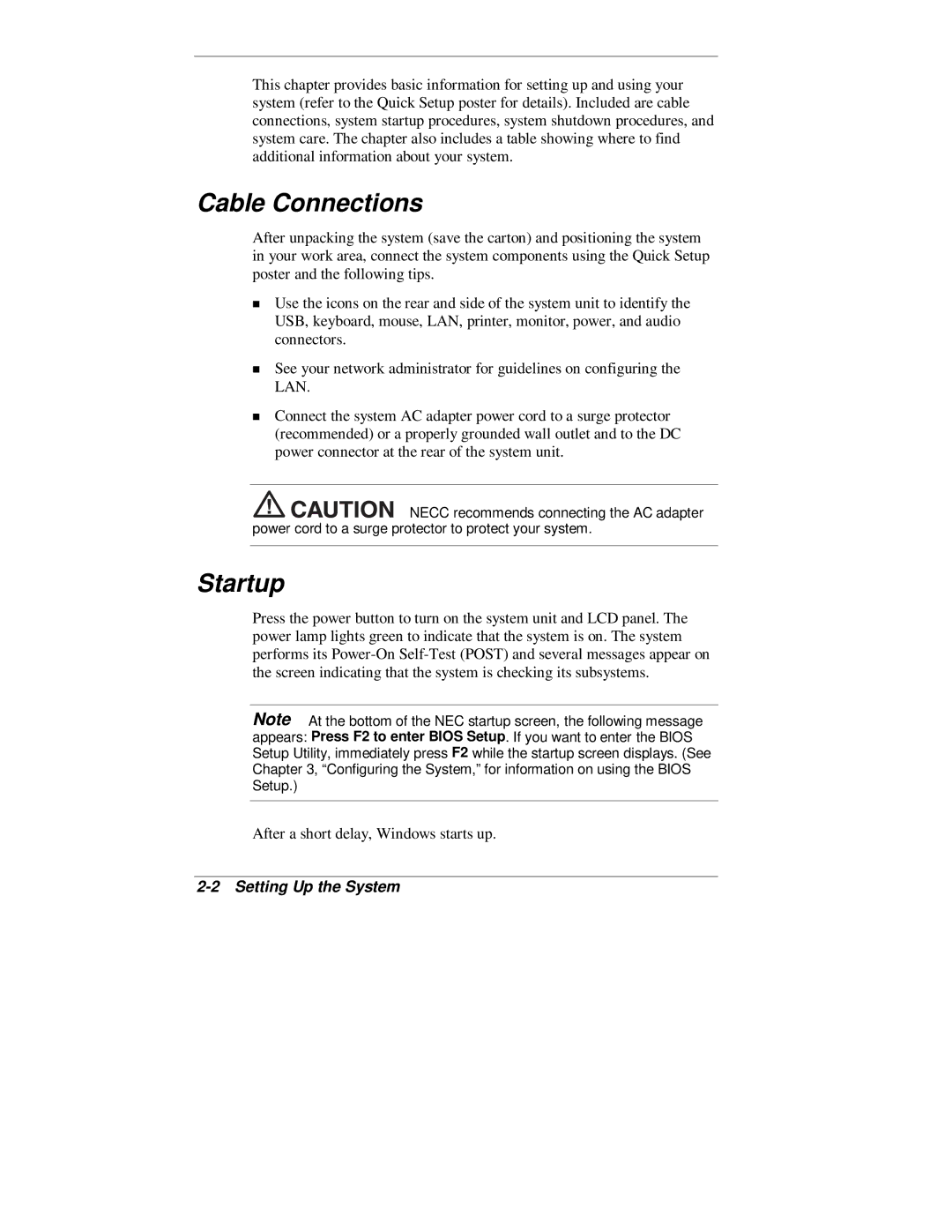his chapter provides basic information for setting up and using your system (refer to the Quick Setup poster for details). Included are cable connections, system startup procedures, system shutdown procedures, and system care. The chapter also includes a table showing where to find additional information about your system.
Cable Connections
After unpacking the system (save the carton) and positioning the system in your work area, connect the system components using the Quick Setup poster and the following tips.
Use the icons on the rear and side of the system unit to identify the USB, keyboard, mouse, LAN, printer, monitor, power, and audio connectors.
See your network administrator for guidelines on configuring the
TLAN.
Connect the system AC adapter power cord to a surge protector (recommended) or a properly grounded wall outlet and to the DC power connector at the rear of the system unit.
![]()
![]()
![]()
![]()
![]()
![]()
![]()
![]() NECC recommends connecting the AC adapter power cord to a surge protector to protect your system.
NECC recommends connecting the AC adapter power cord to a surge protector to protect your system.
Startup
Press the power button to turn on the system unit and LCD panel. The power lamp lights green to indicate that the system is on. The system performs its
Note At the bottom of the NEC startup screen, the following message appears: Press F2 to enter BIOS Setup. If you want to enter the BIOS Setup Utility, immediately press F2 while the startup screen displays. (See Chapter 3, “Configuring the System,” for information on using the BIOS Setup.)
After a short delay, Windows starts up.