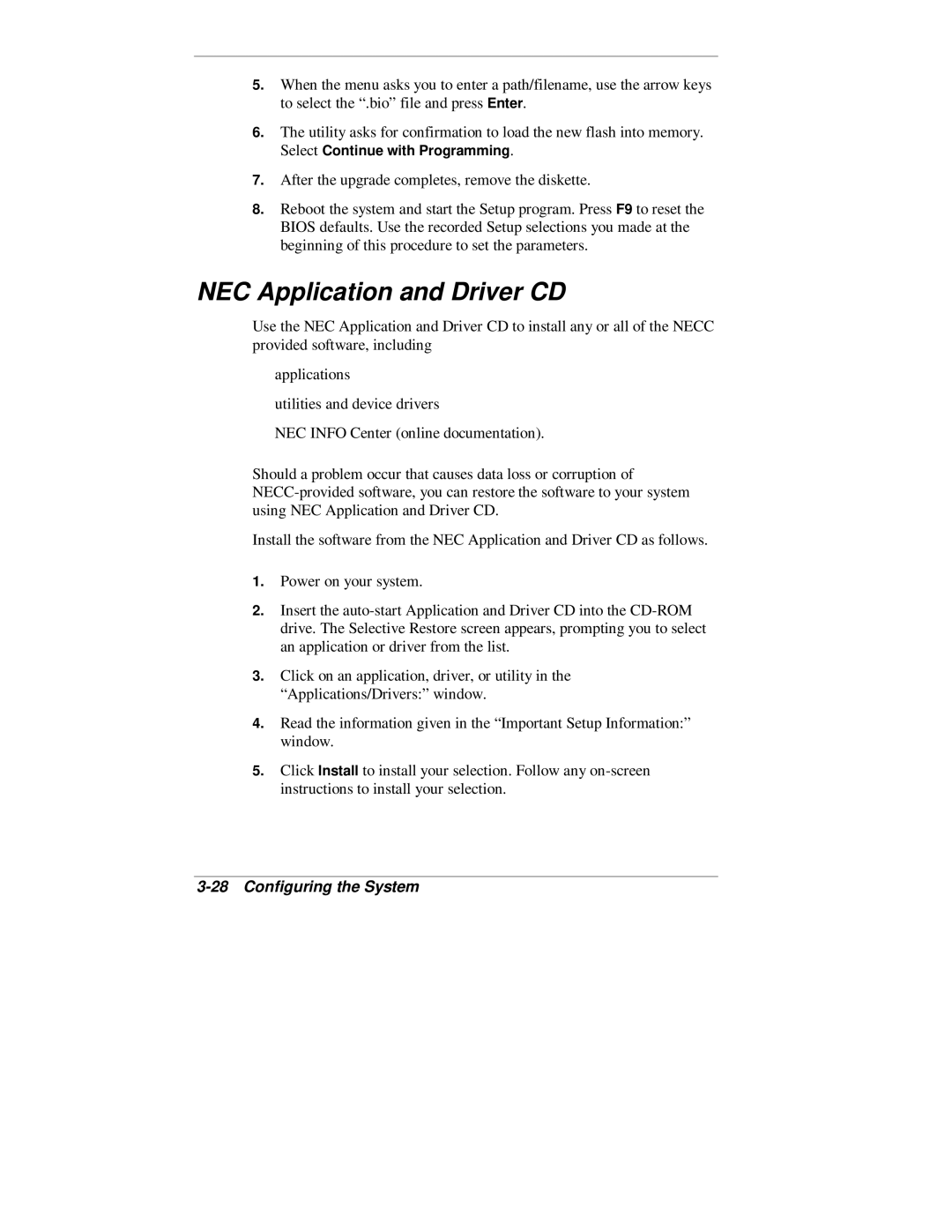5.When the menu asks you to enter a path/filename, use the arrow keys to select the “.bio” file and press Enter.
6.The utility asks for confirmation to load the new flash into memory. Select Continue with Programming.
7.After the upgrade completes, remove the diskette.
8.Reboot the system and start the Setup program. Press F9 to reset the BIOS defaults. Use the recorded Setup selections you made at the beginning of this procedure to set the parameters.
NEC Application and Driver CD
Use the NEC Application and Driver CD to install any or all of the NECC provided software, including
applications
Tutilities and device drivers
NEC INFO Center (online documentation).
Should a problem occur that causes data loss or corruption of
Install the software from the NEC Application and Driver CD as follows.
1.Power on your system.
2.Insert the
3.Click on an application, driver, or utility in the “Applications/Drivers:” window.
4.Read the information given in the “Important Setup Information:” window.
5.Click Install to install your selection. Follow any