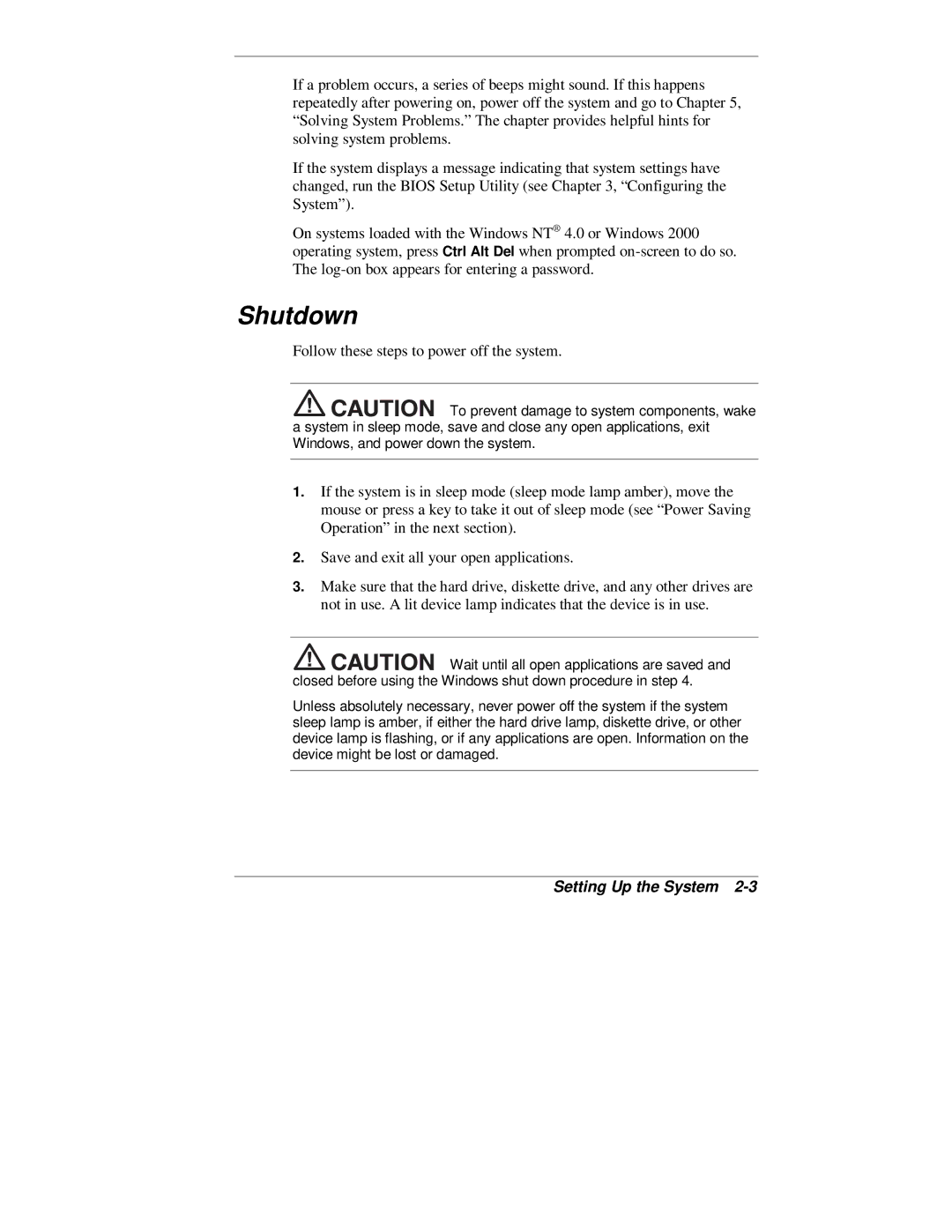If a problem occurs, a series of beeps might sound. If this happens repeatedly after powering on, power off the system and go to Chapter 5, “Solving System Problems.” The chapter provides helpful hints for solving system problems.
If the system displays a message indicating that system settings have changed, run the BIOS Setup Utility (see Chapter 3, “Configuring the System”).
On systems loaded with the Windows NT® 4.0 or Windows 2000 operating system, press Ctrl Alt Del when prompted
Shutdown
Follow these steps to power off the system.
![]()
![]()
![]()
![]()
![]()
![]()
![]()
![]() To prevent damage to system components, wake a system in sleep mode, save and close any open applications, exit Windows, and power down the system.
To prevent damage to system components, wake a system in sleep mode, save and close any open applications, exit Windows, and power down the system.
1.If the system is in sleep mode (sleep mode lamp amber), move the mouse or press a key to take it out of sleep mode (see “Power Saving Operation” in the next section).
2.Save and exit all your open applications.
3.Make sure that the hard drive, diskette drive, and any other drives are not in use. A lit device lamp indicates that the device is in use.
![]()
![]()
![]()
![]()
![]()
![]()
![]()
![]() Wait until all open applications are saved and closed before using the Windows shut down procedure in step 4.
Wait until all open applications are saved and closed before using the Windows shut down procedure in step 4.
Unless absolutely necessary, never power off the system if the system sleep lamp is amber, if either the hard drive lamp, diskette drive, or other device lamp is flashing, or if any applications are open. Information on the device might be lost or damaged.