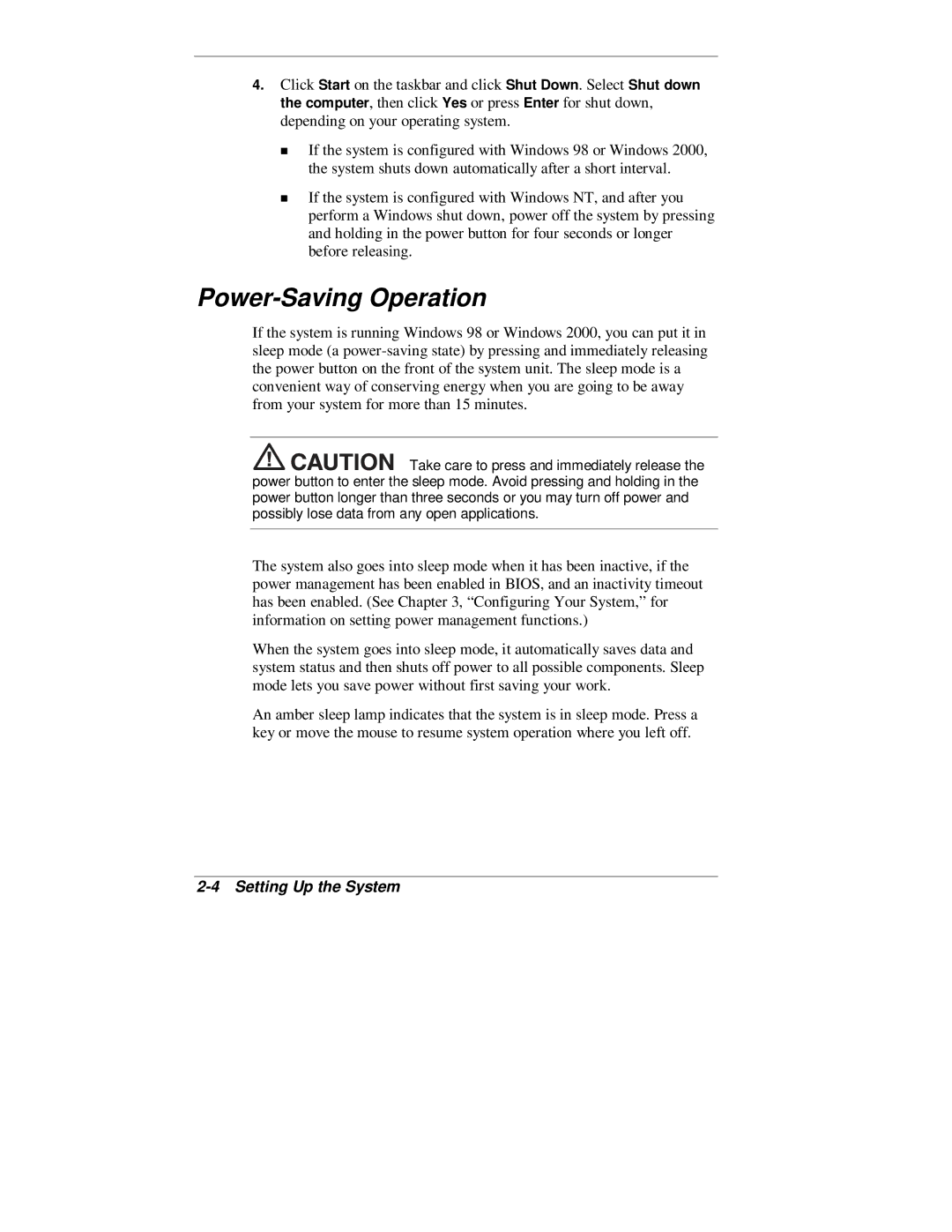4.Click Start on the taskbar and click Shut Down. Select Shut down the computer, then click Yes or press Enter for shut down, depending on your operating system.
If the system is configured with Windows 98 or Windows 2000,
Tthe system shuts down automatically after a short interval.
If the system is configured with Windows NT, and after you perform a Windows shut down, power off the system by pressing and holding in the power button for four seconds or longer before releasing.
Power-Saving Operation
If the system is running Windows 98 or Windows 2000, you can put it in sleep mode (a
![]()
![]()
![]()
![]()
![]()
![]()
![]()
![]() Take care to press and immediately release the power button to enter the sleep mode. Avoid pressing and holding in the power button longer than three seconds or you may turn off power and possibly lose data from any open applications.
Take care to press and immediately release the power button to enter the sleep mode. Avoid pressing and holding in the power button longer than three seconds or you may turn off power and possibly lose data from any open applications.
The system also goes into sleep mode when it has been inactive, if the power management has been enabled in BIOS, and an inactivity timeout has been enabled. (See Chapter 3, “Configuring Your System,” for information on setting power management functions.)
When the system goes into sleep mode, it automatically saves data and system status and then shuts off power to all possible components. Sleep mode lets you save power without first saving your work.
An amber sleep lamp indicates that the system is in sleep mode. Press a key or move the mouse to resume system operation where you left off.