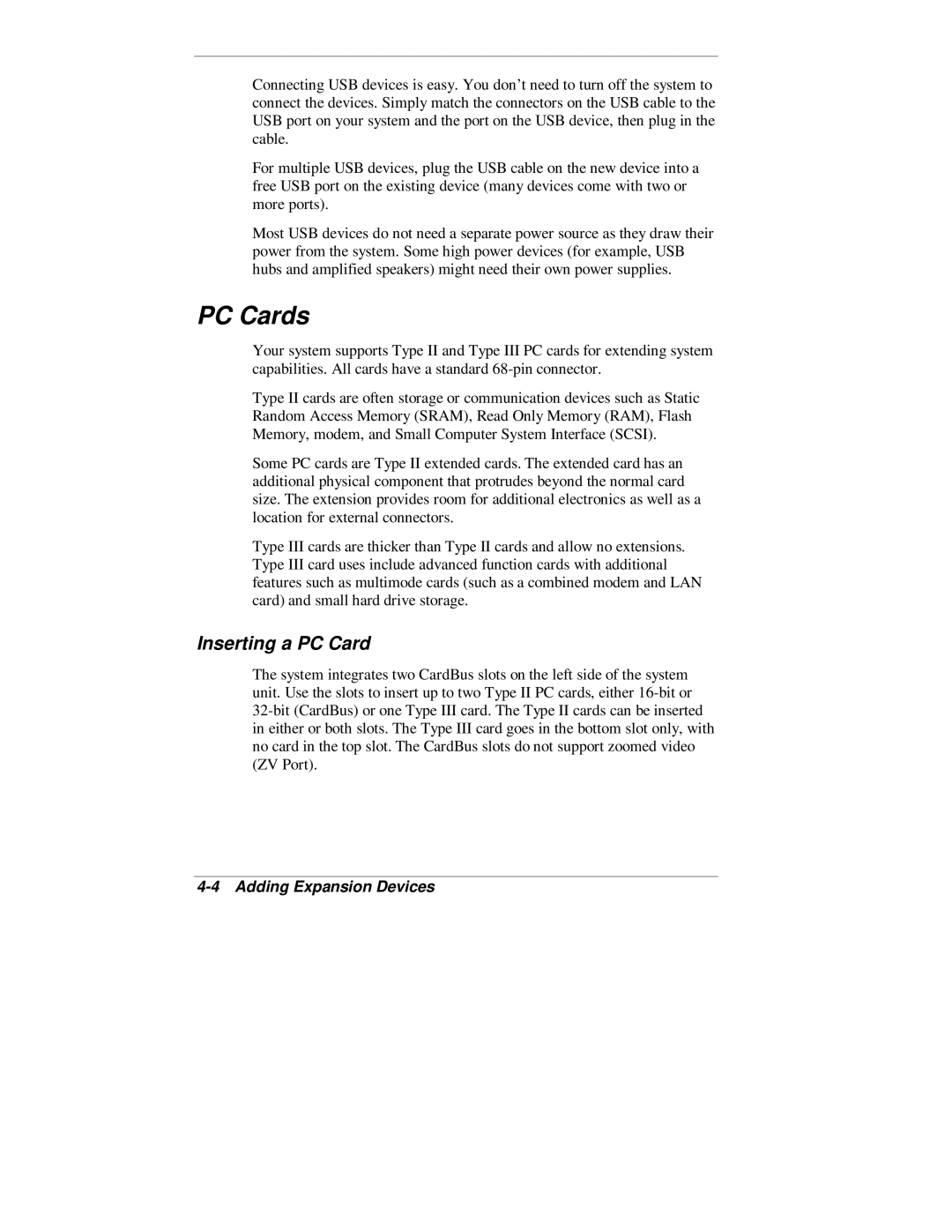Connecting USB devices is easy. You don’t need to turn off the system to connect the devices. Simply match the connectors on the USB cable to the USB port on your system and the port on the USB device, then plug in the cable.
For multiple USB devices, plug the USB cable on the new device into a free USB port on the existing device (many devices come with two or more ports).
Most USB devices do not need a separate power source as they draw their power from the system. Some high power devices (for example, USB hubs and amplified speakers) might need their own power supplies.
PC Cards
Your system supports Type II and Type III PC cards for extending system capabilities. All cards have a standard
Type II cards are often storage or communication devices such as Static Random Access Memory (SRAM), Read Only Memory (RAM), Flash Memory, modem, and Small Computer System Interface (SCSI).
Some PC cards are Type II extended cards. The extended card has an additional physical component that protrudes beyond the normal card size. The extension provides room for additional electronics as well as a location for external connectors.
Type III cards are thicker than Type II cards and allow no extensions. Type III card uses include advanced function cards with additional features such as multimode cards (such as a combined modem and LAN card) and small hard drive storage.
Inserting a PC Card
The system integrates two CardBus slots on the left side of the system unit. Use the slots to insert up to two Type II PC cards, either