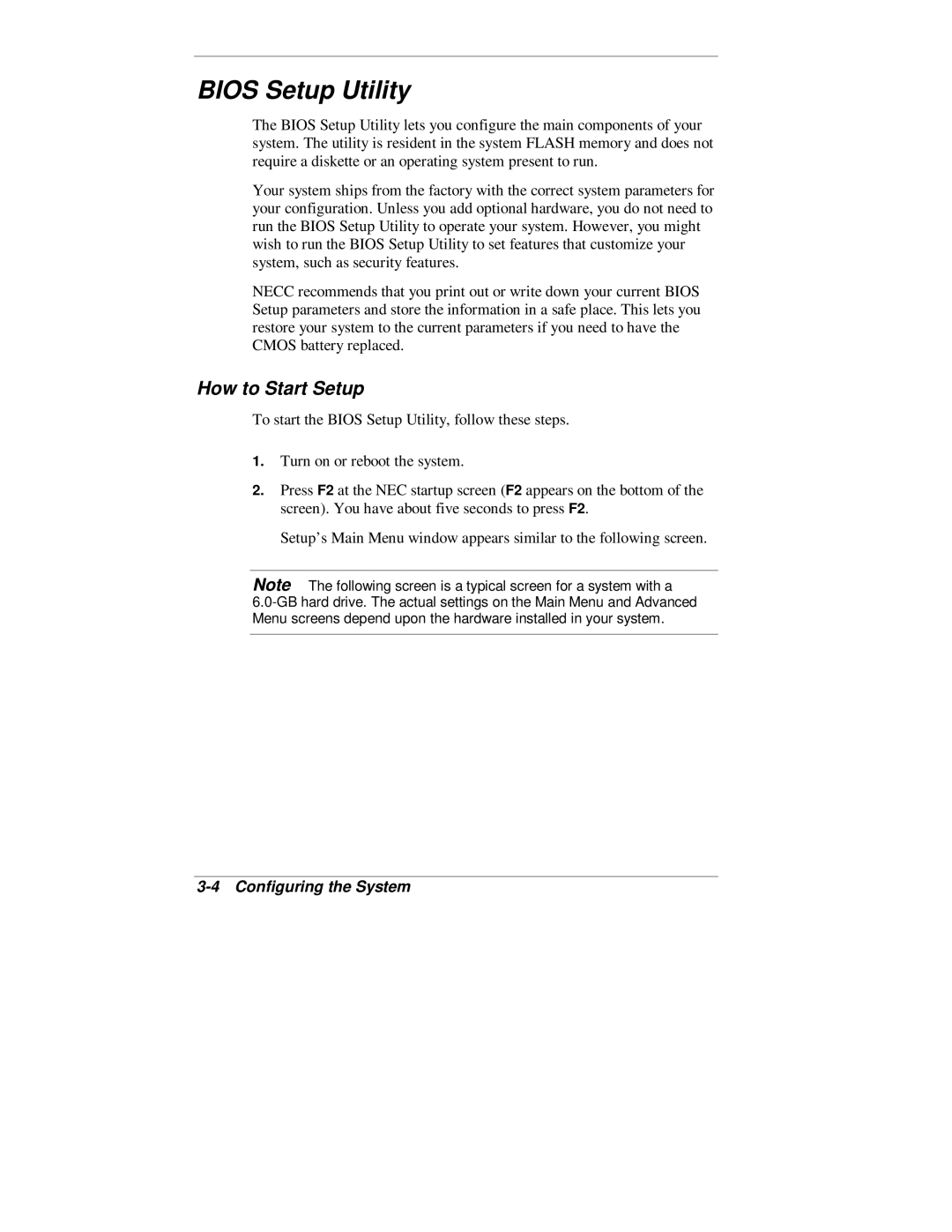BIOS Setup Utility
The BIOS Setup Utility lets you configure the main components of your system. The utility is resident in the system FLASH memory and does not require a diskette or an operating system present to run.
Your system ships from the factory with the correct system parameters for your configuration. Unless you add optional hardware, you do not need to run the BIOS Setup Utility to operate your system. However, you might wish to run the BIOS Setup Utility to set features that customize your system, such as security features.
NECC recommends that you print out or write down your current BIOS Setup parameters and store the information in a safe place. This lets you restore your system to the current parameters if you need to have the CMOS battery replaced.
How to Start Setup
To start the BIOS Setup Utility, follow these steps.
1.Turn on or reboot the system.
2.Press F2 at the NEC startup screen (F2 appears on the bottom of the screen). You have about five seconds to press F2.
Setup’s Main Menu window appears similar to the following screen.
Note The following screen is a typical screen for a system with a