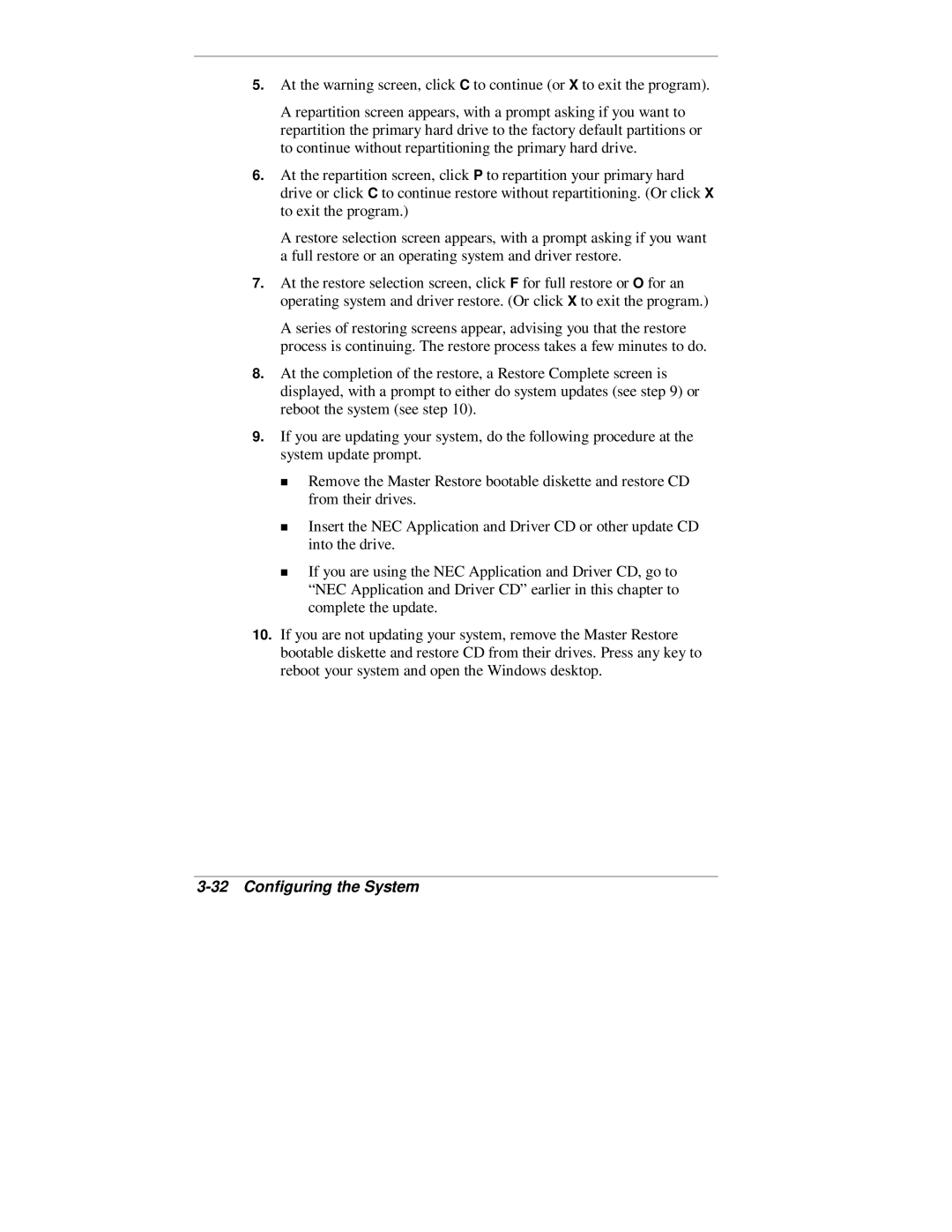5.At the warning screen, click C to continue (or X to exit the program).
A repartition screen appears, with a prompt asking if you want to repartition the primary hard drive to the factory default partitions or to continue without repartitioning the primary hard drive.
6.At the repartition screen, click P to repartition your primary hard drive or click C to continue restore without repartitioning. (Or click X to exit the program.)
A restore selection screen appears, with a prompt asking if you want a full restore or an operating system and driver restore.
7.At the restore selection screen, click F for full restore or O for an operating system and driver restore. (Or click X to exit the program.)
A series of restoring screens appear, advising you that the restore process is continuing. The restore process takes a few minutes to do.
8.At the completion of the restore, a Restore Complete screen is displayed, with a prompt to either do system updates (see step 9) or reboot the system (see step 10).
9.If you are updating your system, do the following procedure at the system update prompt.
Remove the Master Restore bootable diskette and restore CD from their drives.
Insert the NEC Application and Driver CD or other update CD
Tinto the drive.
If you are using the NEC Application and Driver CD, go to “NEC Application and Driver CD” earlier in this chapter to complete the update.
10.If you are not updating your system, remove the Master Restore bootable diskette and restore CD from their drives. Press any key to reboot your system and open the Windows desktop.