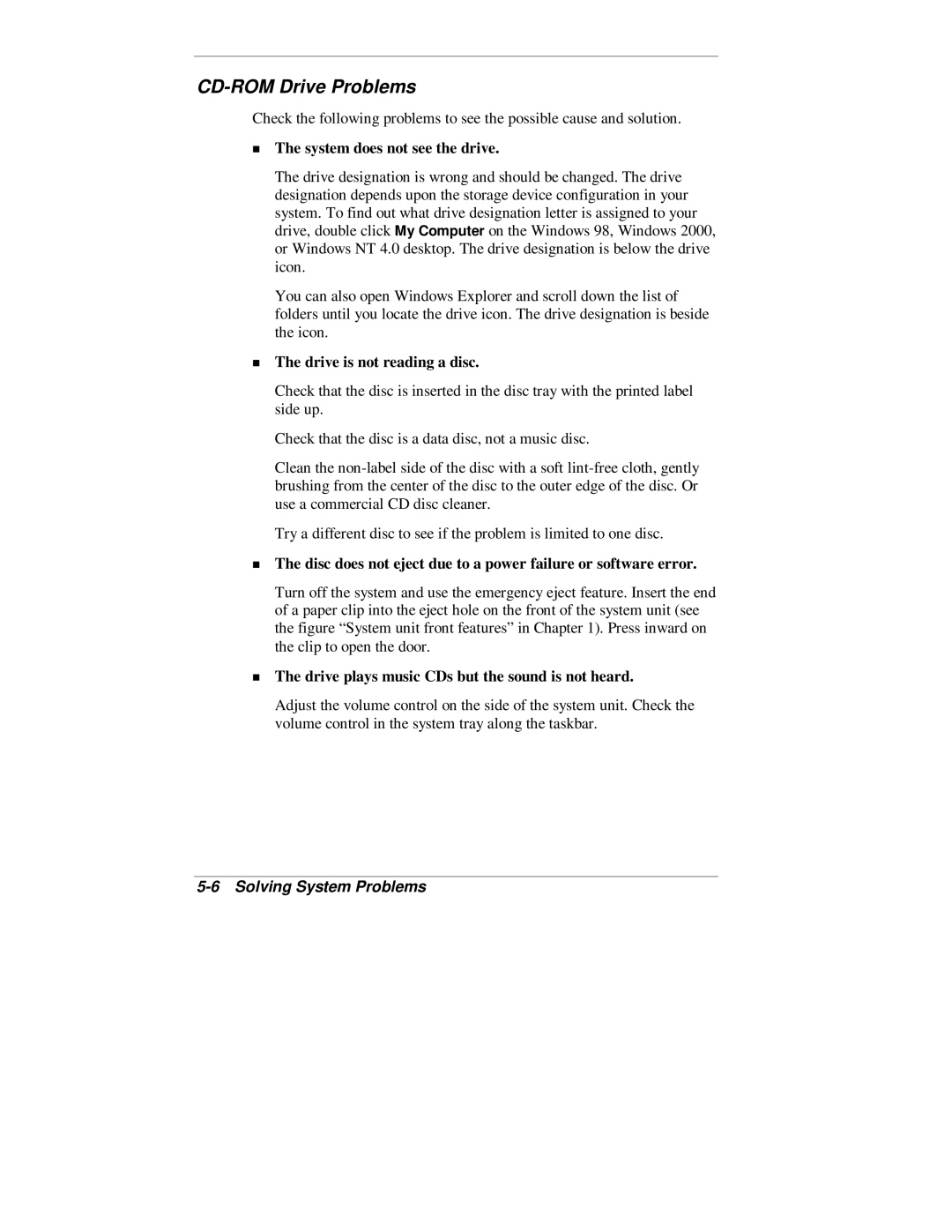CD-ROM Drive Problems
TCheck the following problems to see the possible cause and solution.
The system does not see the drive.
The drive designation is wrong and should be changed. The drive designation depends upon the storage device configuration in your system. To find out what drive designation letter is assigned to your drive, double click My Computer on the Windows 98, Windows 2000, or Windows NT 4.0 desktop. The drive designation is below the drive icon.
You can also open Windows Explorer and scroll down the list of folders until you locate the drive icon. The drive designation is beside the icon.
The drive is not reading a disc.
Check that the disc is inserted in the disc tray with the printed label side up.
Check that the disc is a data disc, not a music disc.
Clean the
Try a different disc to see if the problem is limited to one disc.
The disc does not eject due to a power failure or software error.
Turn off the system and use the emergency eject feature. Insert the end of a paper clip into the eject hole on the front of the system unit (see the figure “System unit front features” in Chapter 1). Press inward on
Tthe clip to open the door.
The drive plays music CDs but the sound is not heard.
Adjust the volume control on the side of the system unit. Check the volume control in the system tray along the taskbar.