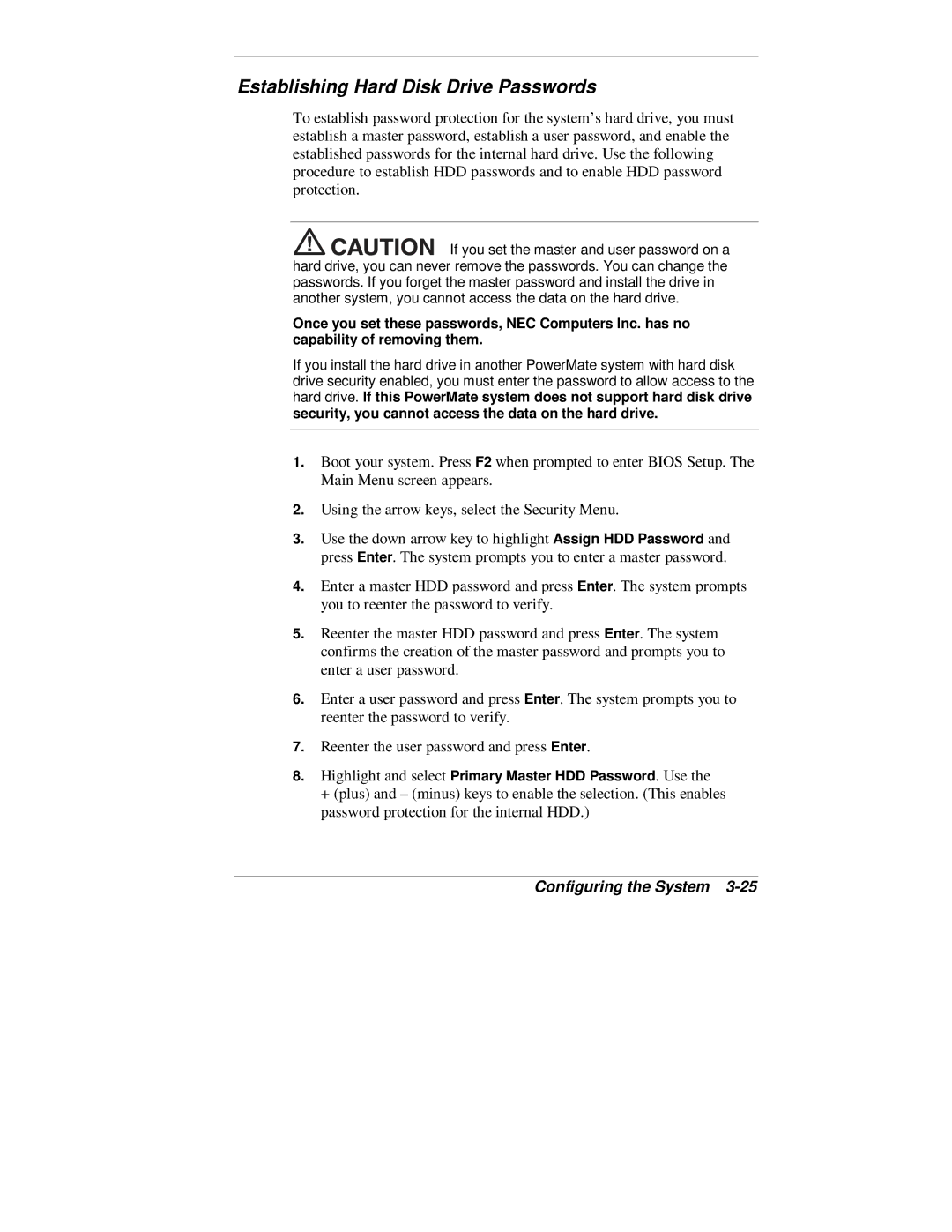Establishing Hard Disk Drive Passwords
To establish password protection for the system’s hard drive, you must establish a master password, establish a user password, and enable the established passwords for the internal hard drive. Use the following procedure to establish HDD passwords and to enable HDD password protection.
![]()
![]()
![]()
![]()
![]()
![]()
![]()
![]() If you set the master and user password on a hard drive, you can never remove the passwords. You can change the passwords. If you forget the master password and install the drive in another system, you cannot access the data on the hard drive.
If you set the master and user password on a hard drive, you can never remove the passwords. You can change the passwords. If you forget the master password and install the drive in another system, you cannot access the data on the hard drive.
Once you set these passwords, NEC Computers Inc. has no capability of removing them.
If you install the hard drive in another PowerMate system with hard disk drive security enabled, you must enter the password to allow access to the hard drive. If this PowerMate system does not support hard disk drive security, you cannot access the data on the hard drive.
1.Boot your system. Press F2 when prompted to enter BIOS Setup. The Main Menu screen appears.
2.Using the arrow keys, select the Security Menu.
3.Use the down arrow key to highlight Assign HDD Password and press Enter. The system prompts you to enter a master password.
4.Enter a master HDD password and press Enter. The system prompts you to reenter the password to verify.
5.Reenter the master HDD password and press Enter. The system confirms the creation of the master password and prompts you to enter a user password.
6.Enter a user password and press Enter. The system prompts you to reenter the password to verify.
7.Reenter the user password and press Enter.
8.Highlight and select Primary Master HDD Password. Use the
+ (plus) and – (minus) keys to enable the selection. (This enables password protection for the internal HDD.)