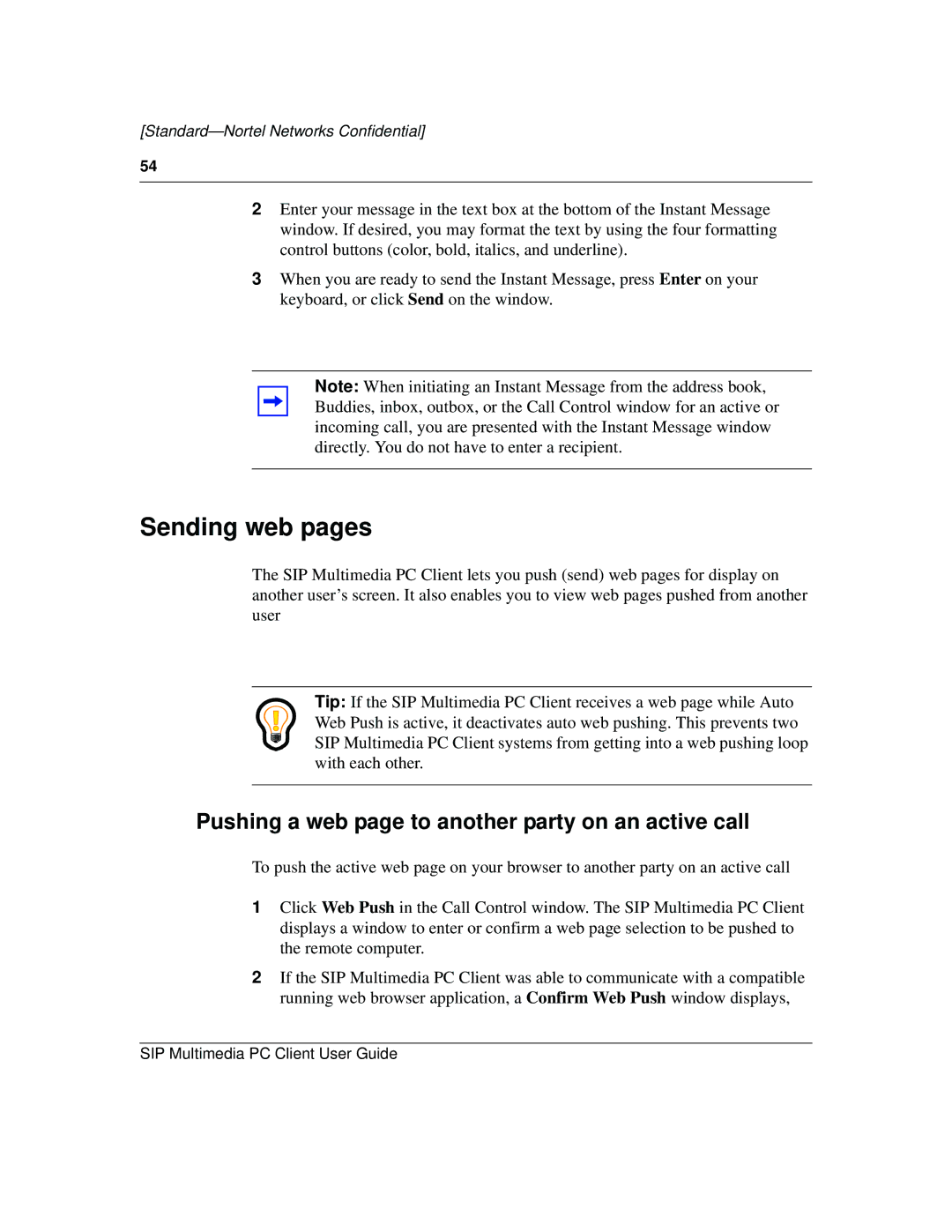[Standard—Nortel Networks Confidential]
54
2Enter your message in the text box at the bottom of the Instant Message window. If desired, you may format the text by using the four formatting control buttons (color, bold, italics, and underline).
3When you are ready to send the Instant Message, press Enter on your keyboard, or click Send on the window.
Note: When initiating an Instant Message from the address book, Buddies, inbox, outbox, or the Call Control window for an active or incoming call, you are presented with the Instant Message window directly. You do not have to enter a recipient.
Sending web pages
The SIP Multimedia PC Client lets you push (send) web pages for display on another user’s screen. It also enables you to view web pages pushed from another user
Tip: If the SIP Multimedia PC Client receives a web page while Auto Web Push is active, it deactivates auto web pushing. This prevents two SIP Multimedia PC Client systems from getting into a web pushing loop with each other.
Pushing a web page to another party on an active call
To push the active web page on your browser to another party on an active call
1Click Web Push in the Call Control window. The SIP Multimedia PC Client displays a window to enter or confirm a web page selection to be pushed to the remote computer.
2If the SIP Multimedia PC Client was able to communicate with a compatible running web browser application, a Confirm Web Push window displays,
SIP Multimedia PC Client User Guide