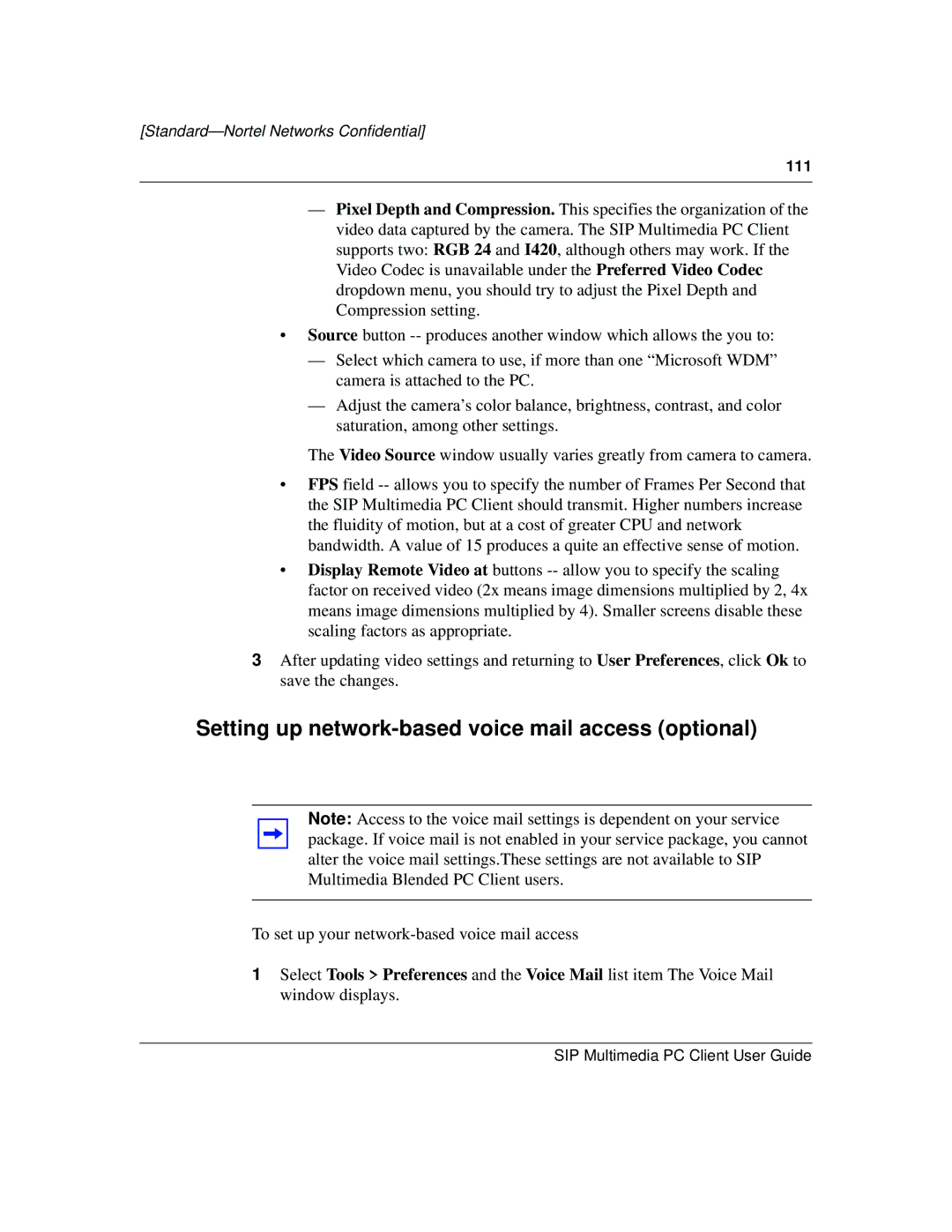[Standard—Nortel Networks Confidential]
111
—Pixel Depth and Compression. This specifies the organization of the video data captured by the camera. The SIP Multimedia PC Client supports two: RGB 24 and I420, although others may work. If the Video Codec is unavailable under the Preferred Video Codec dropdown menu, you should try to adjust the Pixel Depth and Compression setting.
•Source button
—Select which camera to use, if more than one “Microsoft WDM” camera is attached to the PC.
—Adjust the camera’s color balance, brightness, contrast, and color saturation, among other settings.
The Video Source window usually varies greatly from camera to camera.
•FPS field
•Display Remote Video at buttons
3After updating video settings and returning to User Preferences, click Ok to save the changes.
Setting up network-based voice mail access (optional)
Note: Access to the voice mail settings is dependent on your service package. If voice mail is not enabled in your service package, you cannot alter the voice mail settings.These settings are not available to SIP Multimedia Blended PC Client users.
To set up your
1Select Tools > Preferences and the Voice Mail list item The Voice Mail window displays.
SIP Multimedia PC Client User Guide