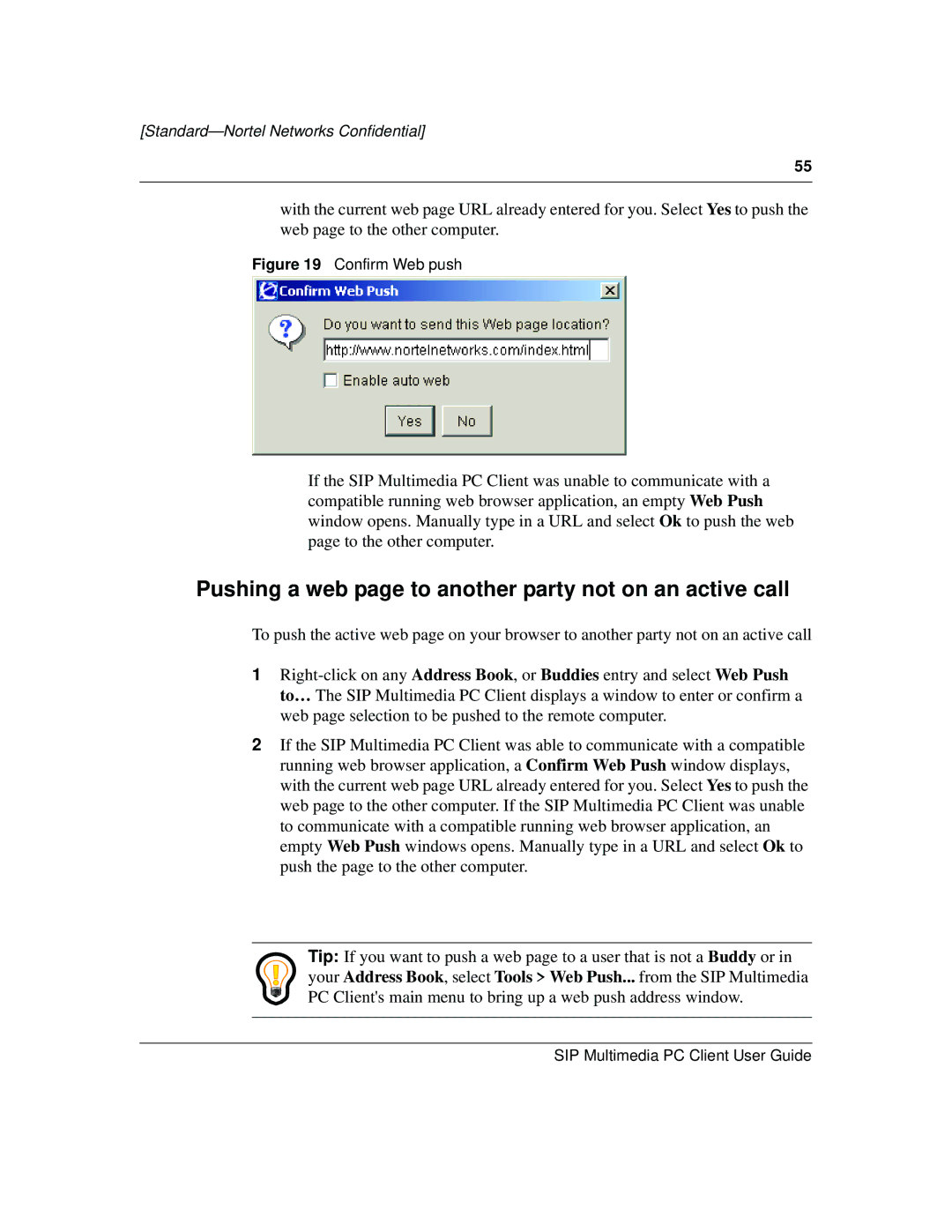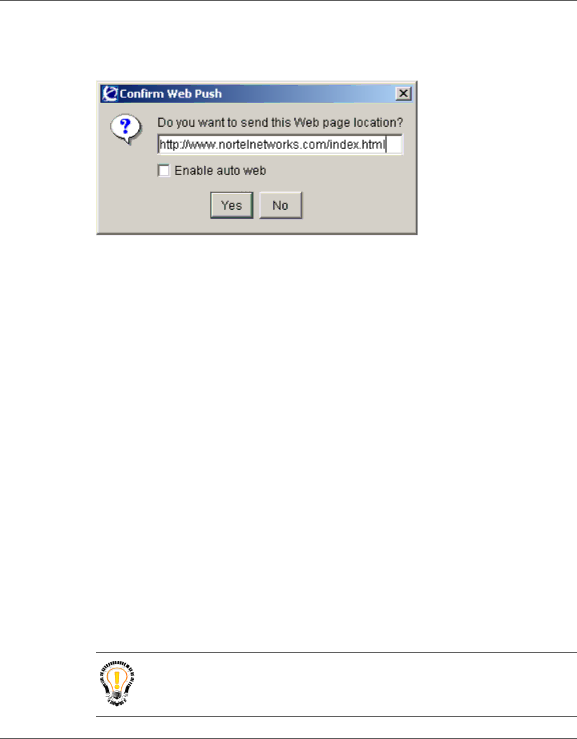
[Standard—Nortel Networks Confidential]
55
with the current web page URL already entered for you. Select Yes to push the web page to the other computer.
Figure 19 Confirm Web push
If the SIP Multimedia PC Client was unable to communicate with a compatible running web browser application, an empty Web Push window opens. Manually type in a URL and select Ok to push the web page to the other computer.
Pushing a web page to another party not on an active call
To push the active web page on your browser to another party not on an active call
1
2If the SIP Multimedia PC Client was able to communicate with a compatible running web browser application, a Confirm Web Push window displays, with the current web page URL already entered for you. Select Yes to push the web page to the other computer. If the SIP Multimedia PC Client was unable to communicate with a compatible running web browser application, an empty Web Push windows opens. Manually type in a URL and select Ok to push the page to the other computer.
Tip: If you want to push a web page to a user that is not a Buddy or in your Address Book, select Tools > Web Push... from the SIP Multimedia PC Client's main menu to bring up a web push address window.
SIP Multimedia PC Client User Guide