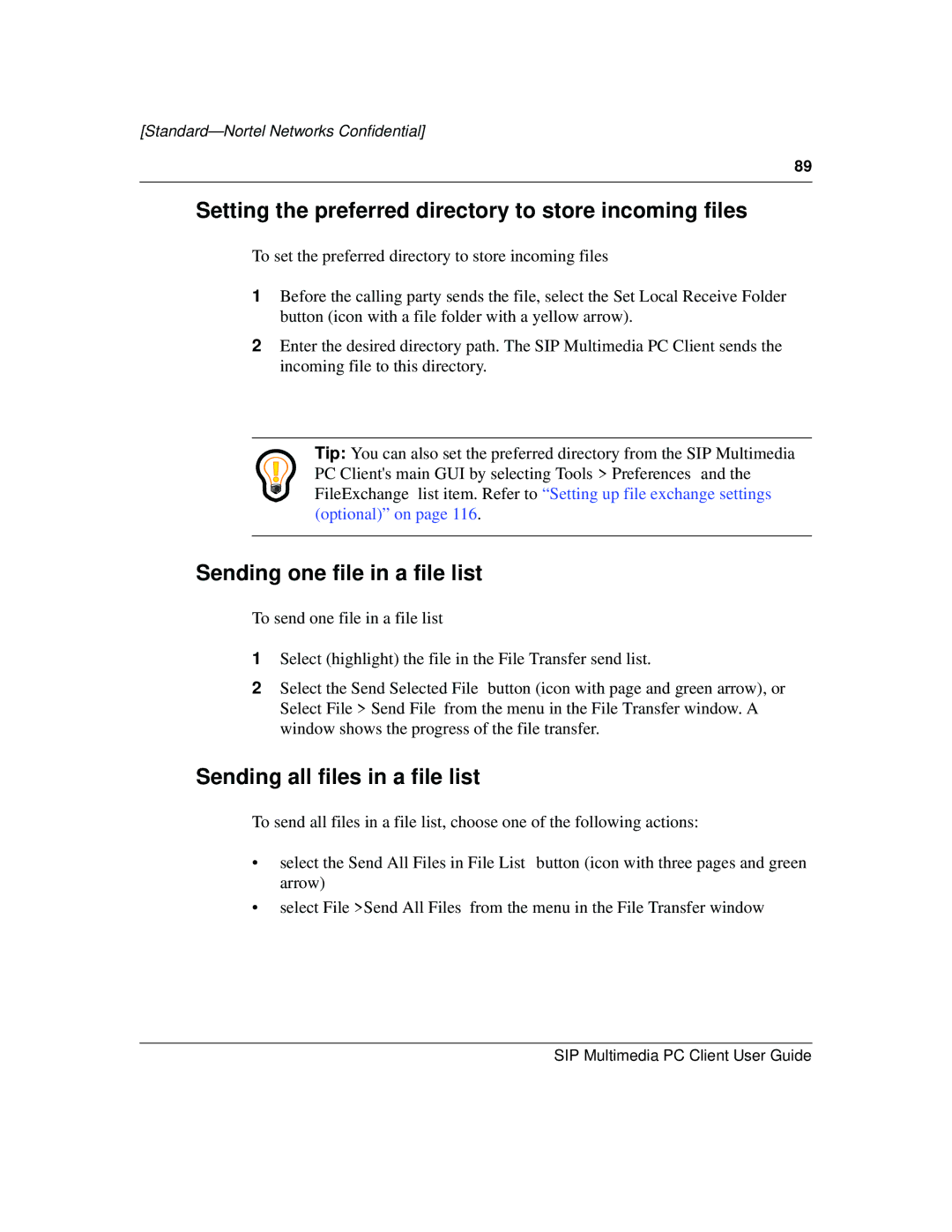[Standard—Nortel Networks Confidential]
89
Setting the preferred directory to store incoming files
To set the preferred directory to store incoming files
1Before the calling party sends the file, select the Set Local Receive Folder button (icon with a file folder with a yellow arrow).
2Enter the desired directory path. The SIP Multimedia PC Client sends the incoming file to this directory.
Tip: You can also set the preferred directory from the SIP Multimedia PC Client's main GUI by selecting Tools > Preferences and the FileExchange list item. Refer to “Setting up file exchange settings (optional)” on page 116.
Sending one file in a file list
To send one file in a file list
1Select (highlight) the file in the File Transfer send list.
2Select the Send Selected File button (icon with page and green arrow), or Select File > Send File from the menu in the File Transfer window. A window shows the progress of the file transfer.
Sending all files in a file list
To send all files in a file list, choose one of the following actions:
•select the Send All Files in File List button (icon with three pages and green arrow)
•select File >Send All Files from the menu in the File Transfer window
SIP Multimedia PC Client User Guide