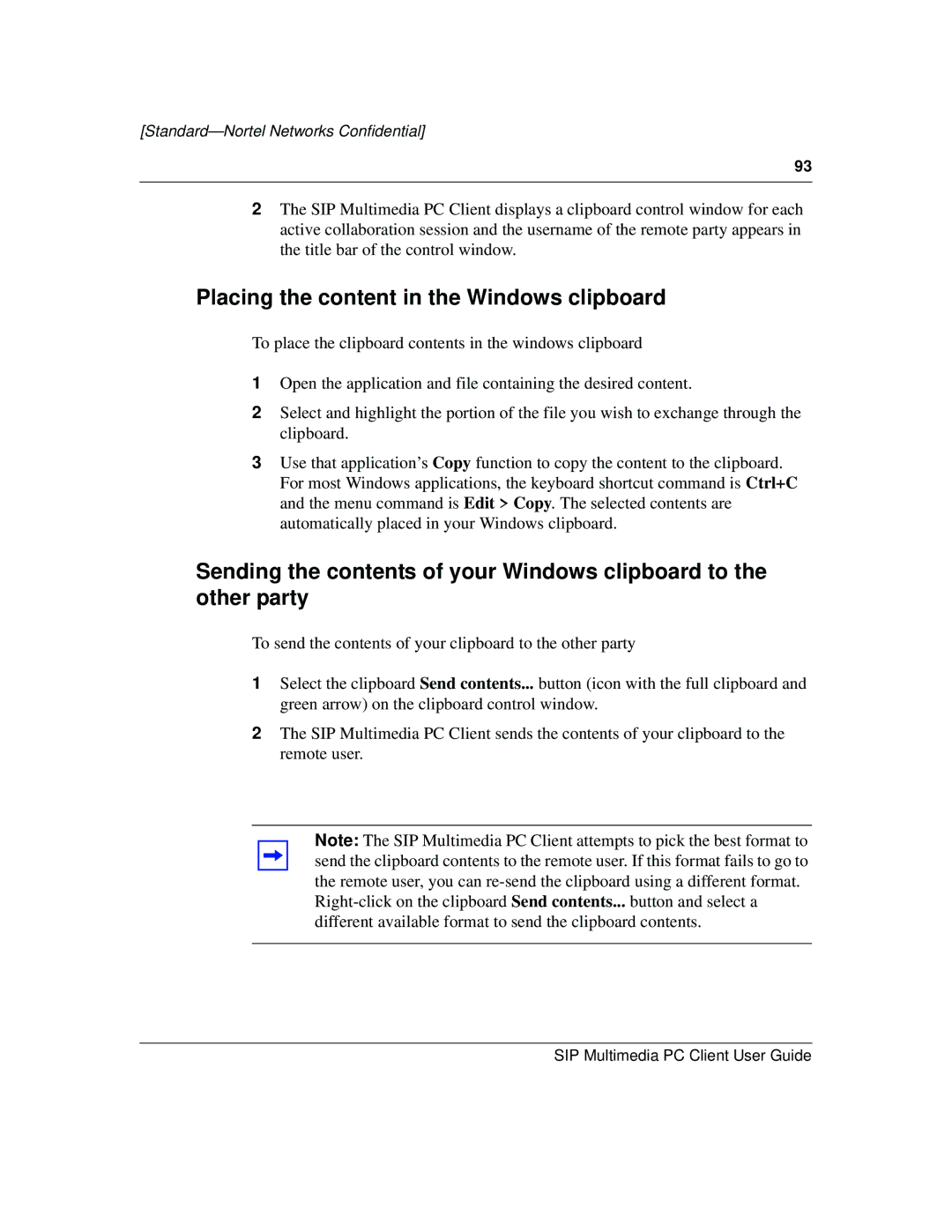[Standard—Nortel Networks Confidential]
93
2The SIP Multimedia PC Client displays a clipboard control window for each active collaboration session and the username of the remote party appears in the title bar of the control window.
Placing the content in the Windows clipboard
To place the clipboard contents in the windows clipboard
1Open the application and file containing the desired content.
2Select and highlight the portion of the file you wish to exchange through the clipboard.
3Use that application’s Copy function to copy the content to the clipboard. For most Windows applications, the keyboard shortcut command is Ctrl+C and the menu command is Edit > Copy. The selected contents are automatically placed in your Windows clipboard.
Sending the contents of your Windows clipboard to the other party
To send the contents of your clipboard to the other party
1Select the clipboard Send contents... button (icon with the full clipboard and green arrow) on the clipboard control window.
2The SIP Multimedia PC Client sends the contents of your clipboard to the remote user.
Note: The SIP Multimedia PC Client attempts to pick the best format to send the clipboard contents to the remote user. If this format fails to go to the remote user, you can
SIP Multimedia PC Client User Guide