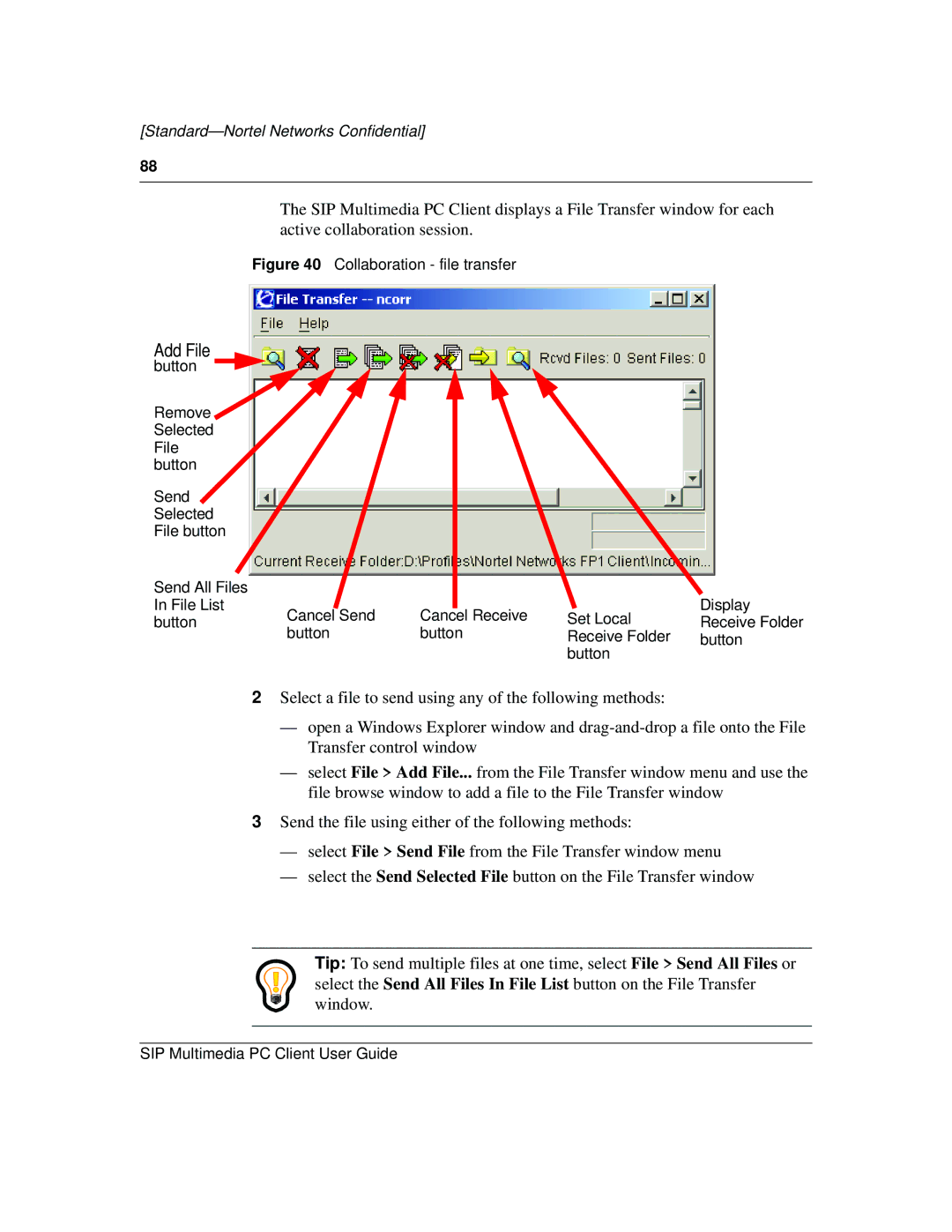[Standard—Nortel Networks Confidential]
88
The SIP Multimedia PC Client displays a File Transfer window for each active collaboration session.
Figure 40 Collaboration - file transfer
Add File
button
Remove ![]() Selected
Selected
File button
Send
Selected
File button
Send All Files |
|
|
| Display |
In File List | Cancel Send | Cancel Receive | Set Local | |
button | Receive Folder | |||
| button | button | Receive Folder | button |
|
|
| button |
|
2Select a file to send using any of the following methods:
—open a Windows Explorer window and
—select File > Add File... from the File Transfer window menu and use the file browse window to add a file to the File Transfer window
3Send the file using either of the following methods:
—select File > Send File from the File Transfer window menu
—select the Send Selected File button on the File Transfer window
Tip: To send multiple files at one time, select File > Send All Files or select the Send All Files In File List button on the File Transfer window.
SIP Multimedia PC Client User Guide