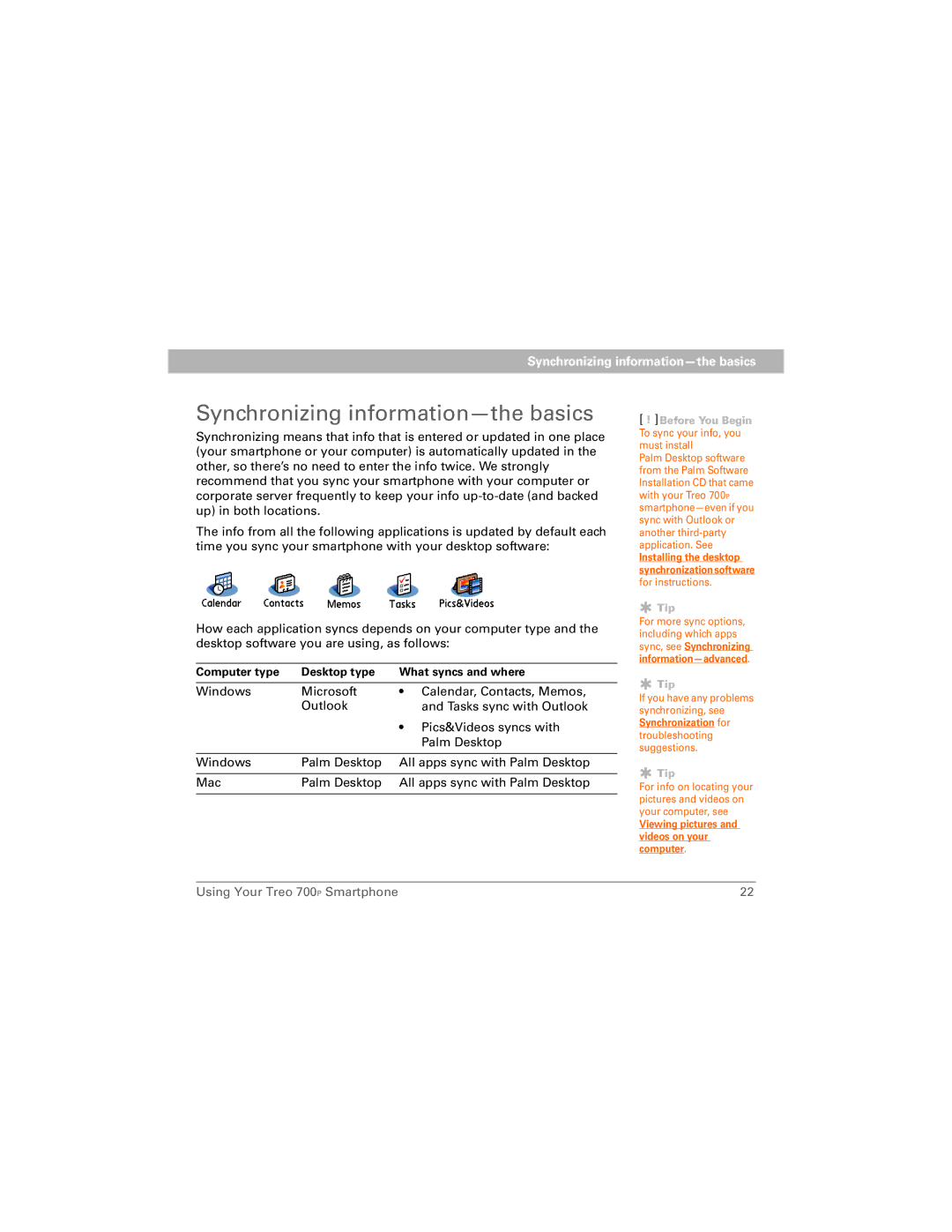Using Your Treo 700P Smartphone
Intellectual Property Notices
Table of Contents
Playing media files 138
Staying productive 183
Glossary 283 Regulatory information 287 Index 301
Welcome
Did You Know?
Hardware
What’s in the box?
Documentation and software
What do I need to get started?
Treo 700P smartphone overview
Setting up your smartphone and computer
Top view
Front view
Tip Did You Know?
Back view
Installing the battery
Follow the onscreen instructions to set up your smartphone
Charging the battery
Indicator light
Battery icon
Maximizing battery life
Making your first call
Adjusting call volume
What’s my phone number?
Setting up your computer
System requirements
To Connecting your Treo smartphone to your computer
Upgrading from another Palm OS device
Setting up your computer
Setting up your computer
Installing the desktop synchronization software
Setting up your computer
Connecting your Treo smartphone to your computer
Before You Begin To sync your info, you must install
Synchronizing information-the basics
Synchronizing information-the basics
Moving around on your smartphone
Moving around the screen
Scrolling through screens
Highlighting and selecting items
Accessing command buttons
Highlighting text
Selecting menu items
Selecting options in a pick list
Using the keyboard
Entering lowercase and uppercase letters
Entering numbers, punctuation, and symbols
Entering other symbols and accented characters
Symbols and accented characters
Enter Then press Alt To select
Using the quick buttons
Opening applications
Using Applications View
Opening applications
Using your phone
Turning your smartphone on and off
Waking up the screen
Turning your phone on and off
Opening the Phone application
Dialing using the onscreen Dial Pad
Making calls
Dialing using the keyboard
Dialing by contact name
Select the number you want to dial Press Send to dial
Dialing with a speed-dial favorite button
Dialing from a web page or message
Redialing a recently called number
Receiving calls
Assigning a caller ID photo
Using voicemail
Setting up voicemail
Voicemail notification
Retrieving voicemail messages
Managing active calls
Ending a call
Switching applications during an active call
Saving phone numbers
Making a second call
Answering a second call call waiting
Using Flash mode during an Active call
Making a conference call
Managing active calls
Forwarding calls
Viewing minutes usage
Defining favorite buttons
Creating a speed-dial favorite button
Creating other types of favorite buttons
Optional Select More, and then select advanced options
Editing a favorite button
Deleting a favorite button
Using a phone headset
Using a wired headset
Connecting to a Bluetooth headset or car kit
Support/bluetooth/ treo700pbluetooth compatibility.html
Using a phone headset
Using a Bluetooth headset or car kit
Setting your hands-free device to automatically answer calls
Customizing phone settings
Selecting ringtones
Selecting Phone alert tones
Adjusting call volume
Adjusting ringer volume
Assigning a caller ID photo
Assigning a caller ID ringtone
Customizing the Main View in the Phone application
Setting your dialing preferences
Choosing your privacy settings
Customizing phone settings
Enabling TTY
Manually selecting the wireless band
What are all those icons?
What are all those icons?
What are all those icons?
Viewing and using the Alert screen
Using email
Which application should I use?
Wireless Sync application
How do I get started?
Setting up Wireless Sync to work with Internet email
Wireless Sync application
Wireless Sync application
Setting up Wireless Sync to work with corporate email
Set the following Email Setup info, and then select Next
Wireless Sync application
Wireless Sync application
VersaMail application
AOL
Setting up VersaMail to work with common providers
Setting up VersaMail to work with other providers
Using other wireless features
Messaging
Creating and sending a text message
Select Send
Creating and sending a multimedia message
Supported File Types
Using Your Treo 700P Smartphone 101
Optional Select Sound , and then select one of the following
Receiving messages
Messaging alert tones
Using links in messages
Viewing/playing a multimedia message
Using Your Treo 700P Smartphone 105
Arranging your messages
Deleting messages
Chatting with Messaging
Customizing your Messaging settings
Using Your Treo 700P Smartphone 110
Selecting Messaging alert tones
What are all those icons?
Web browser
Viewing a web
Using Your Treo 700P Smartphone 115
Creating a bookmark
Defining favorite buttons
Using Your Treo 700P Smartphone 117
Saving a
Viewing bookmarks or saved pages
Editing or deleting a bookmark or saved
Arranging bookmarks and saved pages
Using Your Treo 700P Smartphone 120
Downloading files from a web
MP3, WMA
Streaming files from a web
Copying text from a web
Returning to recently viewed pages
Customizing your web browser settings
Finding text on a web
Using Your Treo 700P Smartphone 125
Using Your Treo 700P Smartphone 126
BroadbandAccess Connect
Installing the VZAccess Manager software
Using Your Treo 700P Smartphone 128
Getting help with VZAccess Manager software
Terminating a BroadbandAccess Connect Internet session
Using Your Treo 700P Smartphone 131
Using Your Treo 700P Smartphone 132
Connections with Bluetooth devices
Requesting a connection with another Bluetooth device
Using Your Treo 700P Smartphone 135
Accepting a connection from another Bluetooth device
Go to Applications and select Bluetooth Select On
Using Your Treo 700P Smartphone 137
Playing media files
Camera and Camcorder
Taking a picture
Want to photograph Press Center To capture the picture
Using Your Treo 700P Smartphone 140
Recording a video
Using Your Treo 700P Smartphone 142
Customizing your Camera settings
Using Your Treo 700P Smartphone 144
Pics&Videos
Viewing a picture
Viewing a video
MPG
Viewing a slide show
Sending pictures or videos
Copying a picture or video
Saving a picture as wallpaper
Organizing pictures and videos
Adding a picture to a contact entry
Rotating a picture
Deleting a picture or video
Viewing pictures and videos on your computer
Setting up Windows Media Player for MP3
Pocket Tunes
Using Your Treo 700P Smartphone 154
Using Your Treo 700P Smartphone 155
Setting up iTunes for MP3
Transferring MP3 files from your computer
Optional Insert an expansion card into your smartphone
Transferring music from a CD to your smartphone
Using Your Treo 700P Smartphone 159
Listening to music on your Treo smartphone
Creating a playlist
Editing a playlist
Staying organized
Contacts
Adding a contact
Contacts
Using Your Treo 700P Smartphone 165
Deleting a contact
Viewing or changing contact information
Defining your business card
Calendar
Displaying your calendar
Creating an event
Adding an alarm to an event
Creating an untimed event
Scheduling a repeating event
Color-coding your schedule
Editing or deleting an event
Customizing display options for your calendar
Using Your Treo 700P Smartphone 174
Using Your Treo 700P Smartphone 175
Selecting alarm tones
Tasks
Adding a task
Setting task priority, due date, and other details
Checking off a task
Organizing your tasks
Deleting a task
Customizing Tasks
Creating a memo
Memos
Deleting a memo
Staying productive
Documents To Go Professional
Opening a document
Documents To Go Professional
Voice Memo
Creating a voice memo
Listening to a voice memo
Switching between Basic and Advanced Calculator Modes
Calculator
Selecting functions in Advanced Calculator Mode
World Clock
Selecting cities
Setting an alarm
Adding cities
Using Find
Managing files and applications
Installing applications
Installing bonus software from the CD
Installing applications from the Internet
Installing applications from a computer
Getting help with third-party applications
Removing applications
Manually deleting applications
Viewing application info
Viewing application info
Using Your Treo 700P Smartphone 197
Sending information with Bluetooth wireless technology
Sending info over a Bluetooth wireless connection
Sending an app over a Bluetooth wireless connection
Receiving info over a Bluetooth wireless connection
Beaming information
Beaming an entry
Beaming an application
Receiving beamed information
Synchronizing information-advanced
Changing which applications sync
Using Your Treo 700P Smartphone 205
Using Your Treo 700P Smartphone 206
Using Your Treo 700P Smartphone 207
Setting up a Bluetooth connection for synchronization
Using Your Treo 700P Smartphone 209
Synchronizing over a Bluetooth connection
Synchronizing over an infrared connection
Your computer must include the following items
Using Your Treo 700P Smartphone 212
Synchronizing using Wireless Sync
Synchronizing using Microsoft Exchange ActiveSync
Using expansion cards
Inserting and removing expansion cards
Accessing items stored on an expansion card
Opening applications on an expansion card
Using Your Treo 700P Smartphone 218
Viewing expansion card information
Renaming an expansion card
Formatting an expansion card
Customizing your smartphone
System sound settings
Silencing sounds
Setting system volume levels
Display and appearance settings
Adjusting the brightness
Changing the screen font
Setting display formats
Aligning the screen
Changing the system color scheme
Arranging applications by category
Applications settings
Displaying applications by category
Selecting the applications display
Reassigning buttons
Changing default applications
Locking your smartphone and info
Locking your keyboard Keyguard
Using Your Treo 700P Smartphone 233
Locking your screen
Locking your phone Phone Lock
Using Your Treo 700P Smartphone 236
Locking your smartphone
Using Your Treo 700P Smartphone 238
Working with private entries
Hiding or masking all private entries
Viewing all private records
Viewing private entries in a specific application
Security and Palm Desktop software Windows
Entering owner information
Using Your Treo 700P Smartphone 242
System settings
Setting the date and time
Optimizing power settings
Connection settings
Connecting to a virtual private network
Troubleshooting
Upgrading
Upgrading
Desktop software installation
Resetting your smartphone
Performing a soft reset
Performing a system reset
Performing a hard reset
Replacing the battery
Using Your Treo 700P Smartphone 253
Screen
Screen appears blank
There’s a blinking bell in the upper-left corner
Synchronization
Can’t find my user folder
Palm Desktop does not respond to a sync attempt
Synchronization starts but stops without finishing
Using Your Treo 700P Smartphone 260
Using Your Treo 700P Smartphone 261
Have duplicate entries in Microsoft Outlook after I sync
My appointments show up in the wrong time slot after I sync
If you’re using Palm Desktop software
Phone
Signal strength is weak
My smartphone won’t connect to the mobile network
Hear my own voice echo
Other person hears an echo
My voice is too quiet on the other end
Hear static or interference
My smartphone hangs up when I hold it to my ear
My phone seems to turn off by itself
Hands-free devices
Using Your Treo 700P Smartphone 269
Can’t tell if data services are available
Can’t send or receive SMS text messages
Can’t send or receive MMS multimedia messages
Web
My smartphone won’t connect to the Internet
Can’t access a web
It takes a long time for a web page to load
An image or map is too small on my screen
Secure site refuses to permit a transaction
Camera
Making room on your Treo smartphone
Third-party applications
Third-party applications
Getting more help
Error messages
While using your Treo smartphone
Where to learn more
For a quick introduction
If you need more information
Glossary
1xRTT single carrier 1x radio transmission technology
Using Your Treo 700P Smartphone 284
Using Your Treo 700P Smartphone 285
Using Your Treo 700P Smartphone 286
Regulatory information
FCC Notice
Regulatory information
Using Your Treo 700P Smartphone 289
Using Your Treo 700P Smartphone 290
Using Your Treo 700P Smartphone 291
Using Your Treo 700P Smartphone 292
Using Your Treo 700P Smartphone 293
Using Your Treo 700P Smartphone 294
Using Your Treo 700P Smartphone 295
Using Your Treo 700P Smartphone 296
Using Your Treo 700P Smartphone 297
Using Your Treo 700P Smartphone 298
Specifications
Using Your Treo 700P Smartphone 299
Using Your Treo 700P Smartphone 300
Index
Numerics
See also alerts
228
Opening Sending from 198, 199 setting trusted pairs
See also Calendar application
220
See also Contacts application
91, 127, 245 corporate groupware
See also camera
173
Storing attachments 277 synchronizing 85
194
Format Card command 220 Formats Preferences screen
Home Home page icon 116, 124 HotSync Manager 210
See also battery links
238
Using Your Treo 700P Smartphone 317
112
See also memos adding to contact information
See also preferences phone
Using Your Treo 700P Smartphone 321
150
See also battery rechargeable battery. See
Rescheduling events 173 reset button
Web pages 118 schedules 167 scheduling events 168
Using Your Treo 700P Smartphone 326
Turning on and off 7 unauthorized users
See also events Tasks application
Checking off 179 deleting 180 displaying 167, 174
Information 15, 22 system date and time
Saving
Using Your Treo 700P Smartphone 332
211, 258, 259 transferring music from 153

![]() Tip
Tip![]() Tip
Tip![]() Tip
Tip