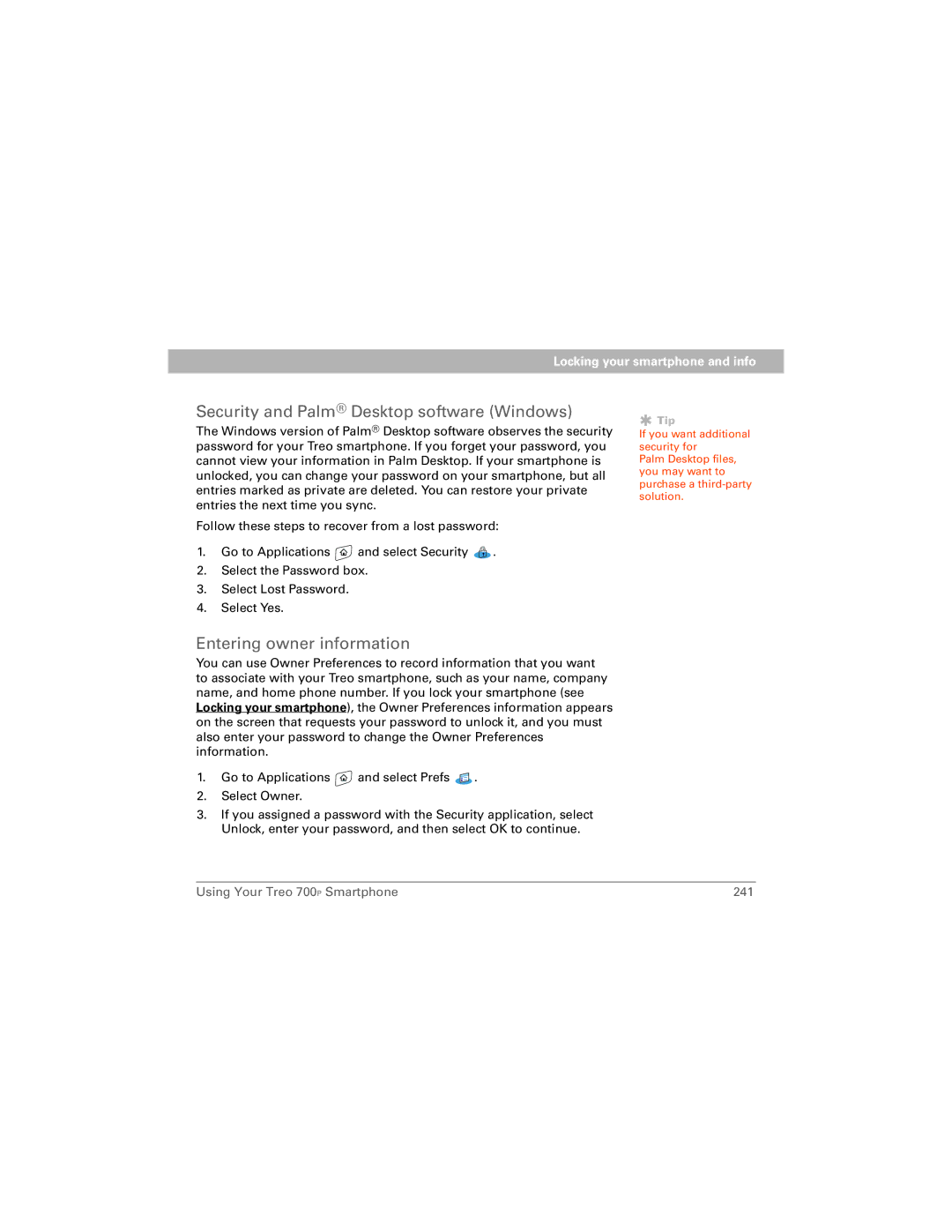Locking your smartphone and info
Security and Palm® Desktop software (Windows)
The Windows version of Palm® Desktop software observes the security password for your Treo smartphone. If you forget your password, you cannot view your information in Palm Desktop. If your smartphone is unlocked, you can change your password on your smartphone, but all entries marked as private are deleted. You can restore your private entries the next time you sync.
Follow these steps to recover from a lost password:
1.Go to Applications ![]() and select Security
and select Security ![]() .
.
2.Select the Password box.
3.Select Lost Password.
4.Select Yes.
Entering owner information
You can use Owner Preferences to record information that you want to associate with your Treo smartphone, such as your name, company name, and home phone number. If you lock your smartphone (see Locking your smartphone), the Owner Preferences information appears on the screen that requests your password to unlock it, and you must also enter your password to change the Owner Preferences information.
1.Go to Applications ![]() and select Prefs
and select Prefs ![]() .
.
2.Select Owner.
3.If you assigned a password with the Security application, select Unlock, enter your password, and then select OK to continue.
![]() Tip
Tip
If you want additional security for
Palm Desktop files, you may want to purchase a
Using Your Treo 700P Smartphone | 241 |