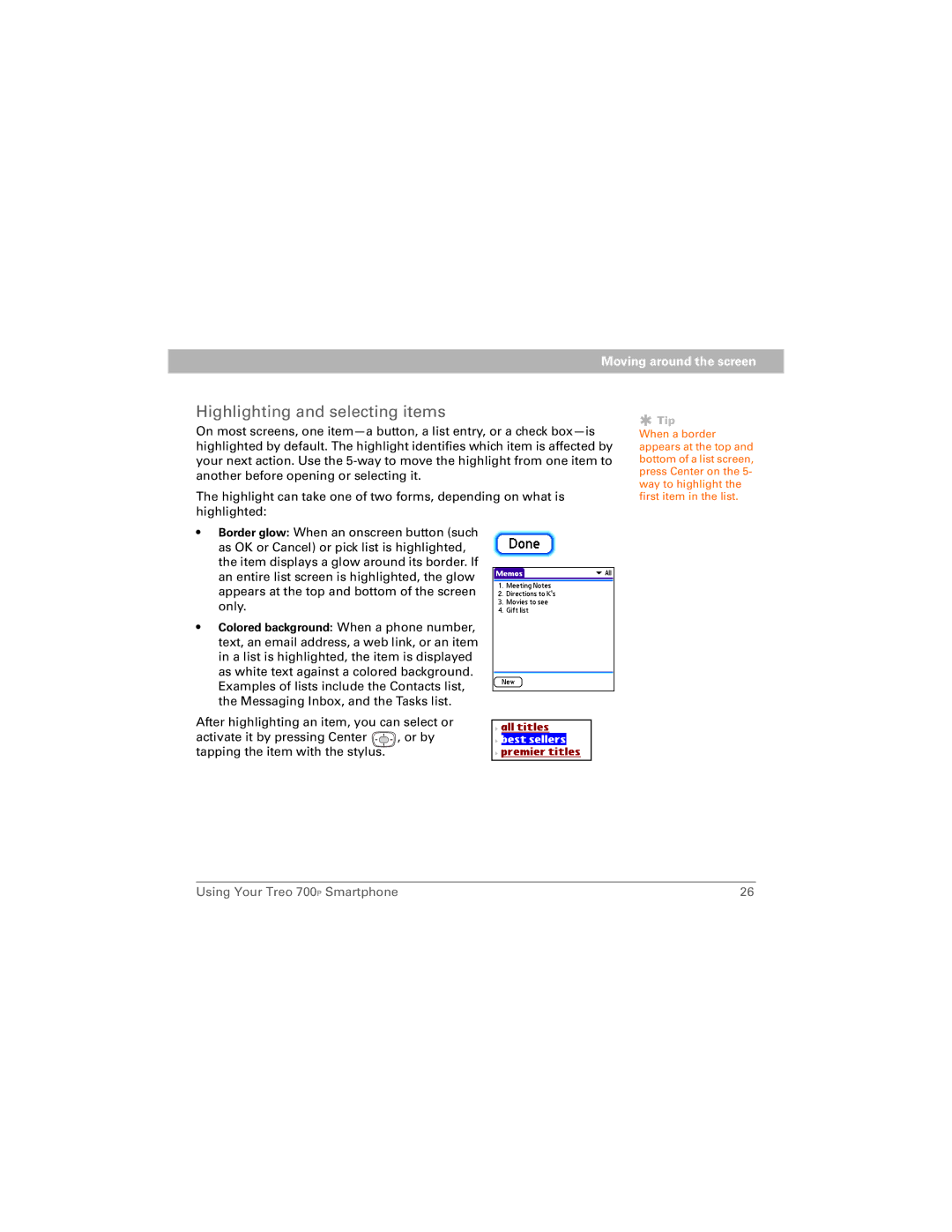Moving around the screen
Highlighting and selecting items
On most screens, one
The highlight can take one of two forms, depending on what is highlighted:
•Border glow: When an onscreen button (such as OK or Cancel) or pick list is highlighted, the item displays a glow around its border. If an entire list screen is highlighted, the glow appears at the top and bottom of the screen only.
•Colored background: When a phone number, text, an email address, a web link, or an item in a list is highlighted, the item is displayed as white text against a colored background. Examples of lists include the Contacts list, the Messaging Inbox, and the Tasks list.
After highlighting an item, you can select or
activate it by pressing Center ![]() , or by tapping the item with the stylus.
, or by tapping the item with the stylus.
![]() Tip
Tip
When a border appears at the top and bottom of a list screen, press Center on the 5- way to highlight the first item in the list.
Using Your Treo 700P Smartphone | 26 |