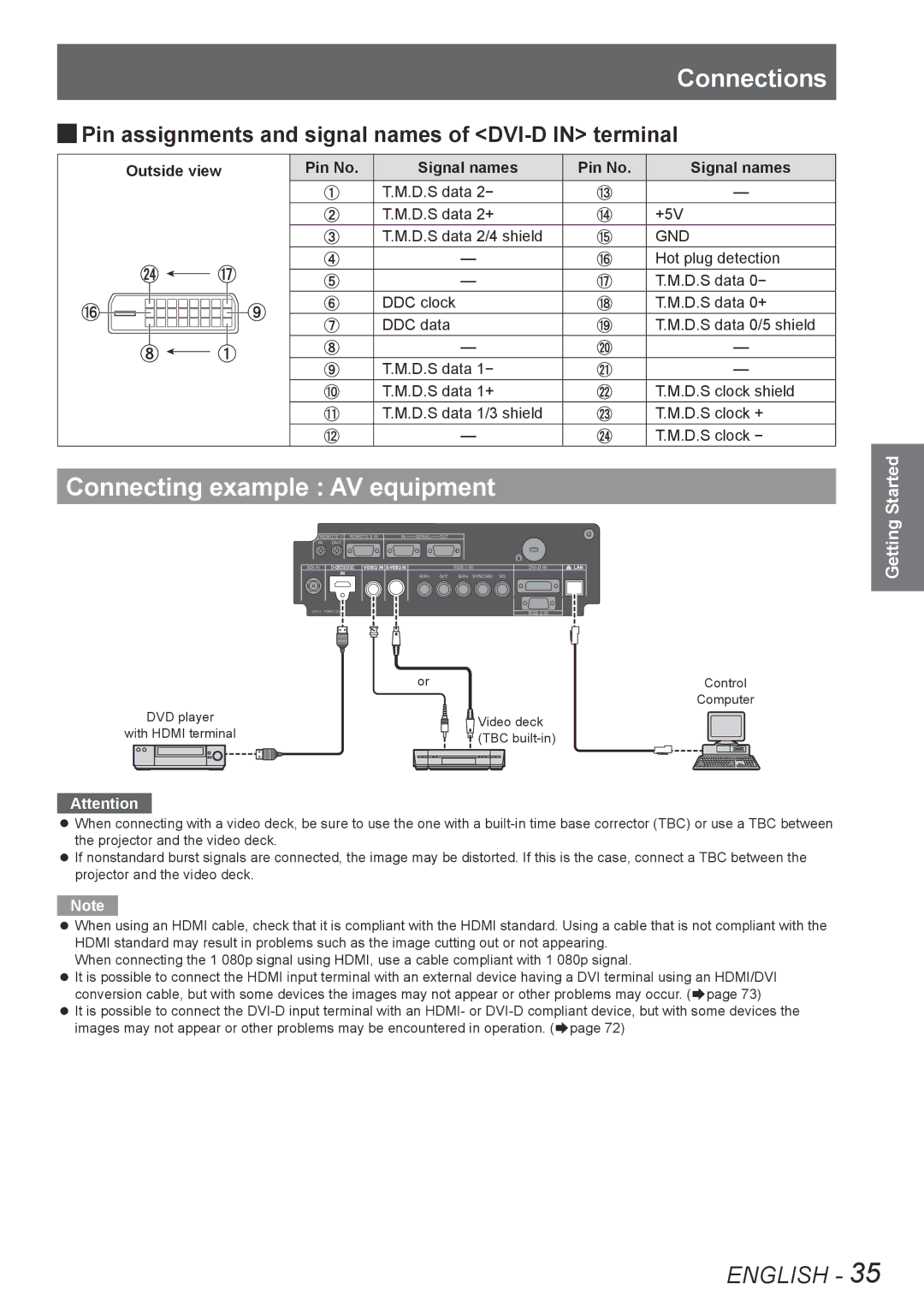Connections
JJPin assignments and signal names of <DVI-D IN> terminal
Outside view
Pin No. | Signal names | Pin No. | Signal names |
| T.M.D.S data 2- |
| — |
| T.M.D.S data 2+ |
| +5V |
| T.M.D.S data 2/4 shield |
| GND |
| — |
| Hot plug detection |
| — |
| T.M.D.S data 0- |
| DDC clock |
| T.M.D.S data 0+ |
| DDC data |
| T.M.D.S data 0/5 shield |
| — |
| — |
| T.M.D.S data 1- |
| — |
| T.M.D.S data 1+ |
| T.M.D.S clock shield |
| T.M.D.S data 1/3 shield |
| T.M.D.S clock + |
| — |
| T.M.D.S clock - |
Connecting example : AV equipment
or | Control |
| Computer |
DVD player | Video deck | |
with HDMI terminal | ||
(TBC | ||
|
Attention
zzWhen connecting with a video deck, be sure to use the one with a
zzIf nonstandard burst signals are connected, the image may be distorted. If this is the case, connect a TBC between the projector and the video deck.
Note
zzWhen using an HDMI cable, check that it is compliant with the HDMI standard. Using a cable that is not compliant with the HDMI standard may result in problems such as the image cutting out or not appearing.
When connecting the 1 080p signal using HDMI, use a cable compliant with 1 080p signal.
zzIt is possible to connect the HDMI input terminal with an external device having a DVI terminal using an HDMI/DVI
conversion cable, but with some devices the images may not appear or other problems may occur. (Æpage 73)
zzIt is possible to connect the
Getting Started
ENGLISH - 35