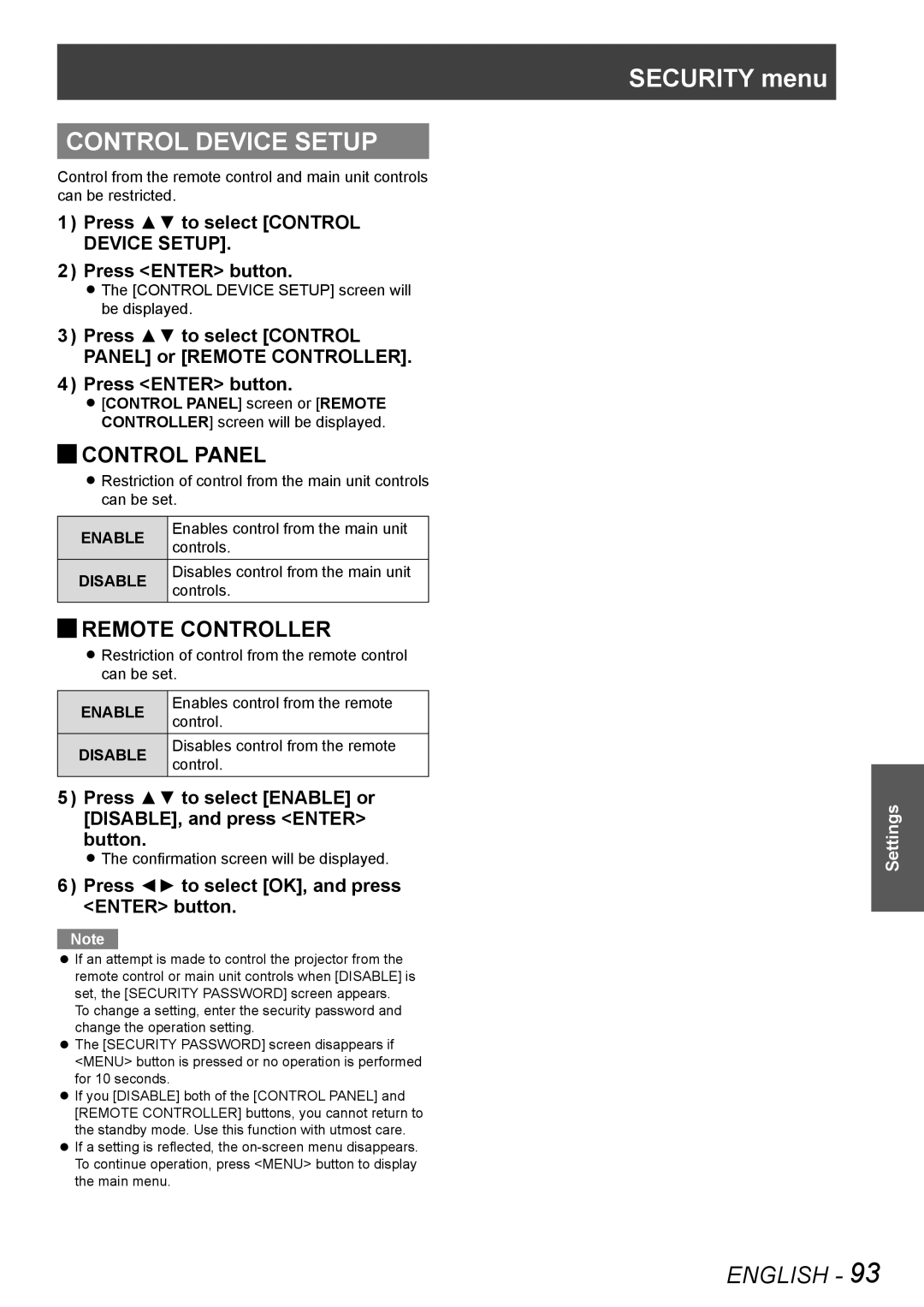CONTROL DEVICE SETUP
Control from the remote control and main unit controls can be restricted.
1111 Press ▲▼ to select [CONTROL DEVICE SETUP].
2222 Press <ENTER> button.
zzThe [CONTROL DEVICE SETUP] screen will be displayed.
3333 Press ▲▼ to select [CONTROL PANEL] or [REMOTE CONTROLLER].
4444 Press <ENTER> button.
zz[CONTROL PANEL] screen or [REMOTE CONTROLLER] screen will be displayed.
JJCONTROL PANEL
zzRestriction of control from the main unit controls can be set.
ENABLE | Enables control from the main unit | |
controls. | ||
| ||
DISABLE | Disables control from the main unit | |
controls. | ||
|
JJREMOTE CONTROLLER
zzRestriction of control from the remote control can be set.
ENABLE | Enables control from the remote | |
control. | ||
| ||
DISABLE | Disables control from the remote | |
control. | ||
|
5555 Press ▲▼ to select [ENABLE] or [DISABLE], and press <ENTER> button.
zzThe confirmation screen will be displayed.
6666 Press ◄► to select [OK], and press <ENTER> button.
Note
zzIf an attempt is made to control the projector from the remote control or main unit controls when [DISABLE] is set, the [SECURITY PASSWORD] screen appears.
To change a setting, enter the security password and change the operation setting.
zzThe [SECURITY PASSWORD] screen disappears if <MENU> button is pressed or no operation is performed for 10 seconds.
zzIf you [DISABLE] both of the [CONTROL PANEL] and [REMOTE CONTROLLER] buttons, you cannot return to the standby mode. Use this function with utmost care.
zzIf a setting is reflected, the
SECURITY menu
Settings
ENGLISH - 93