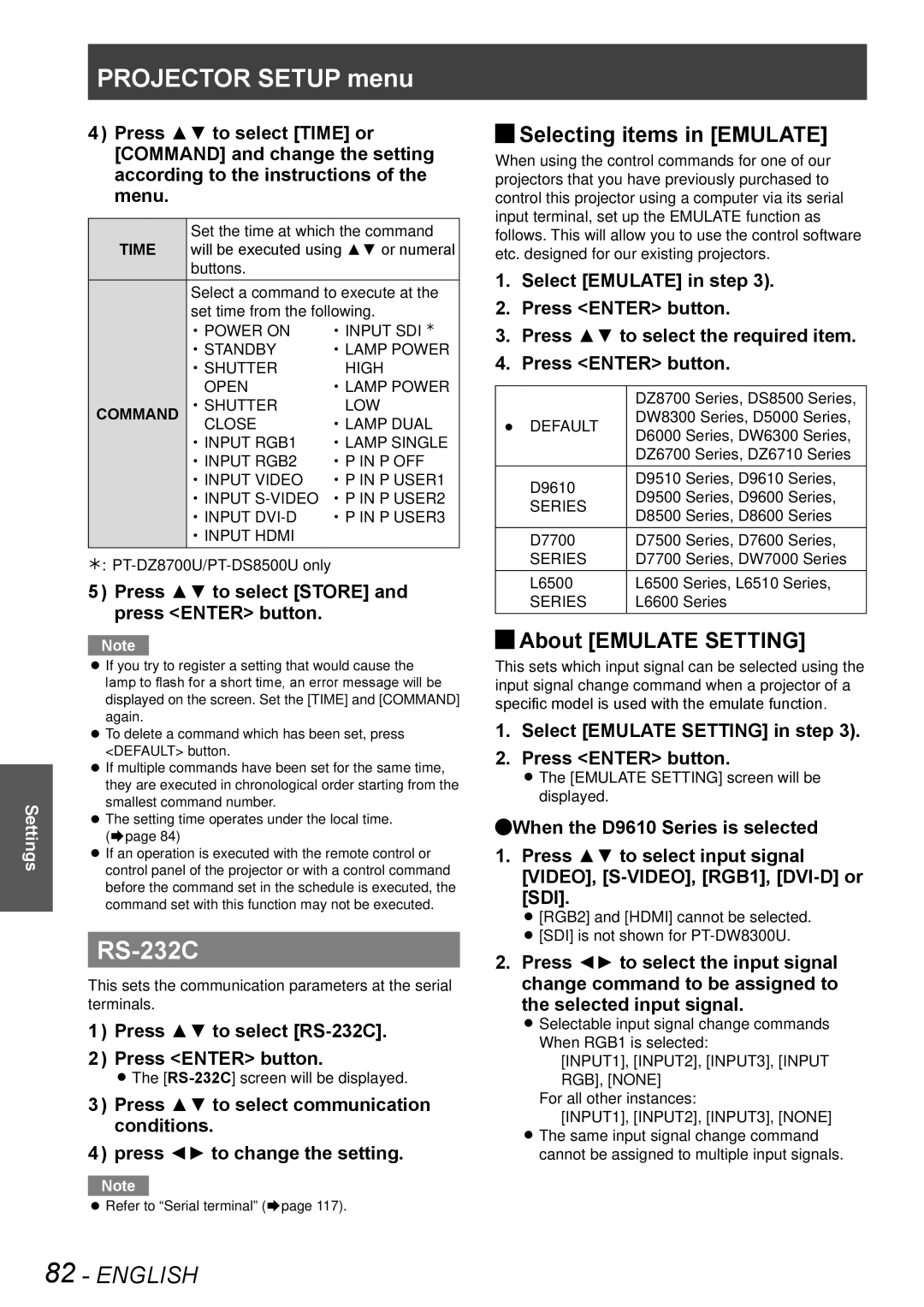Settings
PROJECTOR SETUP menu
4444 Press ▲▼ to select [TIME] or [COMMAND] and change the setting according to the instructions of the menu.
TIME | Set the time at which the command | ||
will be executed using ▲▼ or numeral | |||
| buttons. |
| |
| Select a command to execute at the | ||
| set time from the following. | ||
| •• POWER ON | •• INPUT SDI Û | |
| •• STANDBY | •• LAMP POWER | |
| •• SHUTTER | HIGH | |
| OPEN | •• LAMP POWER | |
COMMAND | •• SHUTTER | LOW | |
CLOSE | •• LAMP DUAL | ||
| |||
| •• INPUT RGB1 | •• LAMP SINGLE | |
| •• INPUT RGB2 | •• P IN P OFF | |
| •• INPUT VIDEO | •• P IN P USER1 | |
| •• INPUT | •• P IN P USER2 | |
| •• INPUT | •• P IN P USER3 | |
| •• INPUT HDMI |
| |
½½½
5555 Press ▲▼ to select [STORE] and press <ENTER> button.
Note
zzIf you try to register a setting that would cause the lamp to flash for a short time, an error message will be displayed on the screen. Set the [TIME] and [COMMAND] again.
zzTo delete a command which has been set, press <DEFAULT> button.
zzIf multiple commands have been set for the same time, they are executed in chronological order starting from the smallest command number.
zzThe setting time operates under the local time. (Æpage 84)
zzIf an operation is executed with the remote control or control panel of the projector or with a control command before the command set in the schedule is executed, the command set with this function may not be executed.
RS-232C
This sets the communication parameters at the serial terminals.
1111 Press ▲▼ to select
2222 Press <ENTER> button.
zzThe
3333 Press ▲▼ to select communication conditions.
4444 press ◄► to change the setting.
Note
zzRefer to “Serial terminal” (Æpage 117).
JJSelecting items in [EMULATE]
When using the control commands for one of our projectors that you have previously purchased to control this projector using a computer via its serial input terminal, set up the EMULATE function as follows. This will allow you to use the control software etc. designed for our existing projectors.
111 Select [EMULATE] in step 3).
222 Press <ENTER> button.
333 Press ▲▼ to select the required item.
444 Press <ENTER> button.
| DZ8700 Series, DS8500 Series, | |||
● DEFAULT | DW8300 Series, D5000 Series, | |||
D6000 | Series, DW6300 Series, | |||
| ||||
| DZ6700 Series, DZ6710 Series | |||
D9610 | D9510 | Series, D9610 Series, | ||
D9500 | Series, D9600 | Series, | ||
SERIES | ||||
D8500 | Series, D8600 | Series | ||
| ||||
D7700 | D7500 | Series, D7600 | Series, | |
SERIES | D7700 Series, DW7000 Series | |||
L6500 | L6500 Series, L6510 Series, | |||
SERIES | L6600 Series |
| ||
JJAbout [EMULATE SETTING]
This sets which input signal can be selected using the input signal change command when a projector of a specific model is used with the emulate function.
111 Select [EMULATE SETTING] in step 3).
222 Press <ENTER> button.
zzThe [EMULATE SETTING] screen will be displayed.
QQWhen the D9610 Series is selected
111 Press ▲▼ to select input signal [VIDEO],
zz[RGB2] and [HDMI] cannot be selected. zz[SDI] is not shown for
222 Press ◄► to select the input signal change command to be assigned to the selected input signal.
zzSelectable input signal change commands When RGB1 is selected:
[INPUT1], [INPUT2], [INPUT3], [INPUT RGB], [NONE]
For all other instances:
[INPUT1], [INPUT2], [INPUT3], [NONE] zzThe same input signal change command
cannot be assigned to multiple input signals.
82 - ENGLISH