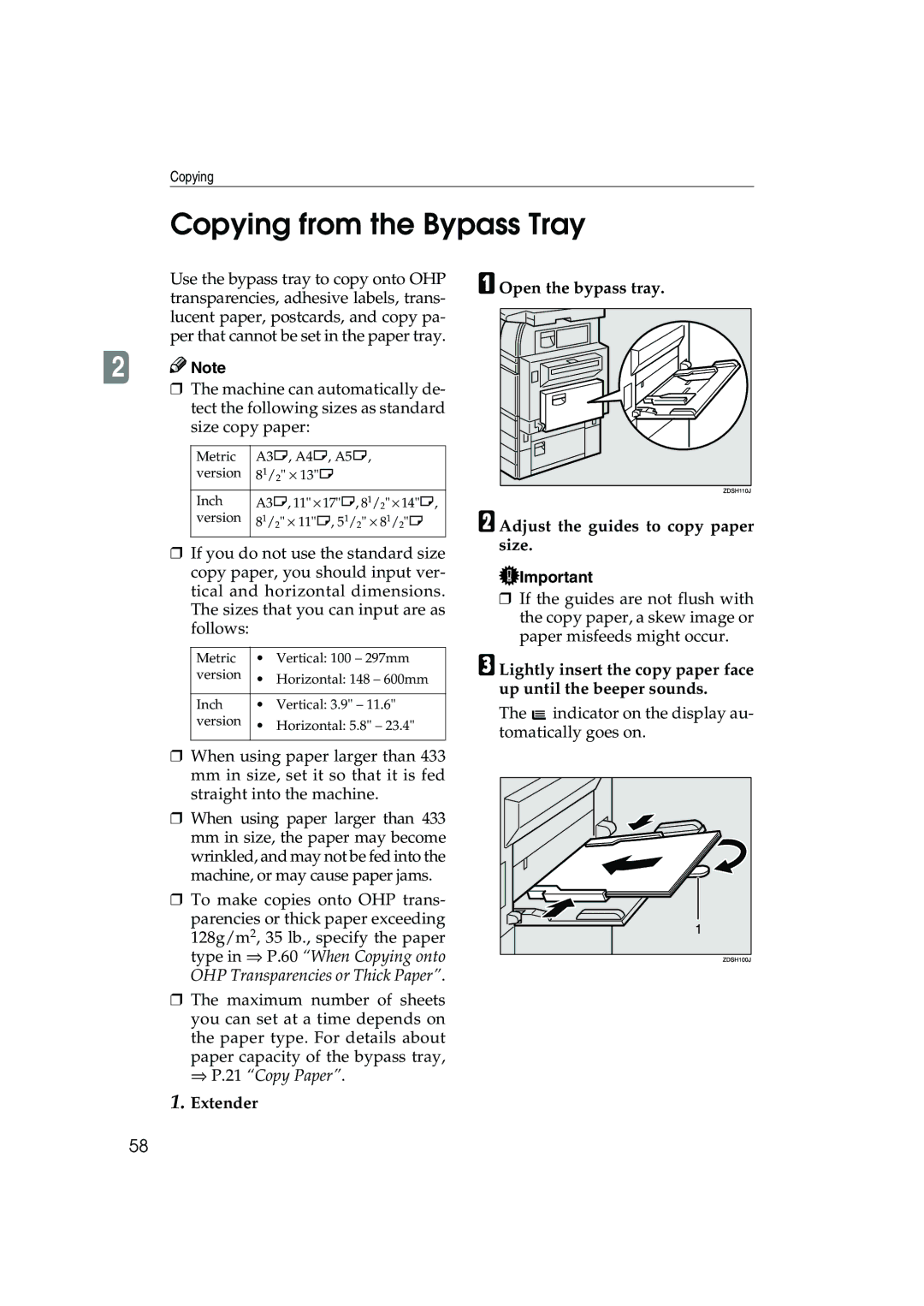1035/1045
Overseas Affiliates
⇒ P.231 Power Connection
Means Power ON. c means Stand by
Safety Information
Safety During Operation
Page
How to Read this Manual
Symbols
Iii
Table of Contents
Basic Procedure Setting Originals
Job Preset Other Functions
Preset Reduce/Enlarge
Basic Functions
109
113
118
120
145
147
153
157
192
196
200
201
229
230
232
233
Page
Machine Types
What You Can Do with This Machine Copy Mode
Series/Book Document Server
⇒ P.36
⇒ P.35
100
⇒ P.75
Guide To Components
Bypass tray Right side cover
Ventilation hole
Output Tray Guide
To copy onto normal paper and thick paper
To copy onto OHP transparencies and translucent paper
Options
Control Panel
Function Status indicator
Clear/Stop key
Number keys
Function keys
Display Panel
Displays and Key Operations
Initial copy display
Function menu
Document Server initial display
Function List Based on Options
Set the paper of the same size KL in the paper trays
Turning On the Power
Turning On the Main Power
Power switches
Operation switch right side of the control panel
Turning On the Power
Turning Off the Power
Turning Off the Main Power
Press the operation switch to
Changing Modes
Originals
Metric version
Inch version
Non-recommended originals for the document feeder
Sizes Detectable by the Auto Paper Select
Sizes difficult to detect
Missing Image Area
Exposure glass
Document feeder
Copy Paper
Recommended Paper Sizes and Types
Ify the size. ⇒ P.58 Copying from the Bypass Tray
Copy Paper
Direction-fixed paper or 2-sided paper
Non-recommended Paper
Paper Storage
Toner
Toner Storage
Used Toner
Basic Procedure
Make sure that the machine is in Copy mode
Make sure that there are no previ- ous settings remaining
Set your originals
System Reset
Auto Off
Setting Originals
Setting Originals on Exposure Glass
Lift the platen cover or the docu Ment feeder
Lower the platen cover or docu- ment feeder
Setting Originals Document Feeder
Original Orientation
Standard Orientation
Turn
Setting Special Originals
Batch mode
Turn
Press the key Press the OK key
Mixed Size mode
Setting Custom Size Originals
Copying
Adjusting Copy Image Density
Basic Functions
Selecting Original Type Setting
Text
Text·Photo
Photo
Pale
Generation Copy
Press the appropriate key to select the original type
Selecting Copy Paper
Auto Paper Select
Manual Paper Select
Auto Paper Select
Manual Paper Select
Make sure that the Auto Paper Select key is selected
Rotated copy
Auto Reduce/Enlarge
Press the Auto Reduce/Enlarge key
Select the paper tray
Sort/Stack/Staple
Stack
Sort
Sort
Shift Sort
Press the Sort or Rotate Sort key
When the 2 Tray Finisher is installed
When setting a stack of originals in the document feeder
Stack
Shift Stack
Set the original, then press the Start key
Staple
Stapling position and original setting
Sheet Finisher
Tray Finisher
Available staple positions except A3, B4, size of paper
Sheet Finisher Tray Finisher
Select one of the stapling positions
When Memory Reaches 0%
To resume scanning
To clear scanned images of the originals
Press the No key to resume scanning
To Remove the Paper from the Staple Unit
Punch
Holes
Punch hole positions
Punchable paper sizes are as follows
Select the Punch position
Copying from the Bypass Tray
When copying onto custom size paper
Press the # key
When Copying onto OHP Transparencies or Thick Paper
Select OHP Sheet or Thick Paper
Press the OK key Set your originals and press the Start key
Storing Your Settings
Programs
Storing a Program
Deleting a Program
Deleting a Program
Changing a Stored Program
To overwrite the program
Not to overwrite the program
Recalling a Program
Job Preset
Press the Copy key Set up the next copy job
Cancel key
Press the To Printing key
Energy Saver Mode
Other Functions
Interrupt Copy
To interrupt an original being fed
Press the Clear/Stop key when Copying is displayed
Original Beeper
Sample Copy
Changing the Number of Sets
Press the Change Quantity key
Press the Continue key
Preset Reduce/Enlarge
Original → Copy Ratio % Paper size
Create Margin mode
Press the Reduce/Enlarge key
Zoom
To select the ratio with the n and o keys
To enter the ratio with the number keys
Enter the ratio
Enter the desired ratio with the number keys
Size Magnification
Press the Reduce/Enlarge key Press the Specifid Ratio key
Set your original, then press
Directional Magnification %
To specify a ratio with the n
O keys
Directional Size Magnification mm
Press the Dir.Size Mag mm key
Duplex/Combine/Series
Original Direction Completed Copies
Originals and Copy Direction
Press the Dup./Combine/Series key
Duplex/Combine/Series
Duplex
Sided → 2 Sided
Sided → 2 Sided
Press the 1 Sided key for original
Then press the 2 Sided key for
Copy
Press the OK key. Start key
Start key
Combine
Sided 4 Pages → Combine 2 Side
Sided 16 Pages → Combine 2 Side
Sided 2 Pages → Combine
Less than the number specified for
Combining, the last page is copied
Blank as shown in the illustration
Sided 4 Pages → Combine
Side
Press the 4 Originals key, then
Side
Press the 4 Originals key, then press the OK key
Front Back
Sided 16 Pages → Combine
Sided 2 Pages → Combine
Press the 4 Pages key, then press the OK key
Sided 8 Pages → Combine
Side
GCSHVY2E
GCSHVY6E
Series/Book
Series Copies
Series Copies
Booklet
Book → 2 Sided
Front & Back → 2 Sided
100
Press the OK key F Select the paper
101
Press the # key after all origi
Nals are scanned
Press the Front & Back → 2 Sided key, then press the OK key
Copying Book Originals
Sided → Booklet
Open to Left
Open to Right
How to fold copies to make a booklet
103
Open to Left Open to Right
Press the Series/Book key Press the Book key
104
Sided → Magazine
105
Press the 2 Sided → Booklet key, then press the OK key
How to fold and unfold copies to make a magazine
106
Press the 1 Sided → Magazine key, then press the OK key
Open to Left Open to Right
107
108
Edit Image
Image Repeat
Original A5K/Copy paper A4K Or Original A5L/Copy paper A4L
Original A5K/Copy paper A4L Or Original A5L/Copy paper A4K
Double Copies
110
Press the Edit/Stamp key Press the Edit Image key
Centering
111
Press the Double Copies key
Positive/Negative
112
Press the Centering key
Press the Positive/Negative key
Erase
Border
Center
Center/Border
Border Erase
Selecting Same Width
Selecting Diff. Width
114
Center Erase
115
Center/Border Erase
116
Press the Edit/Stamp key Press the Erase key
Press the Center/Border key
117
Margin Adjustment
Press the Margin Adjustment key
118
119
Stamp
Background Numbering
Preset Stamp
121
Press the Background Numbering
Key
Press the Preset Stamp key
122
Press the Edit/Stamp key Press the Stamp key
Select the desired message
User Stamp
To change the stamp position, size or density
123
Change the stamp position, size or density
To change the stamp position
124
Press the Change key
Program/Delete User Stamp
125
To program the User Stamp
126
Press the Program/Delete Stamp
Enter the user stamp name
Date Stamp
To delete the User Stamp
127
Start Scanning key
128
To change the style of date
129
Press the All Pages or 1st Page on- ly to select the print
Press the Change Format key
Numbering
130
Numbering per original
Numbering per copy
131
Press the Page Numbering key
If you selected P1,P2…, -1-,-2- …, P.1, P.2…, 1, 2…
132
If you selected 1/5,2/5…
133
If you selected 1-1, 1-2,…
134
Press the # key Press the OK key
Press the First Printing Page key, then enter the original
Cover/Slip Sheet
Front Cover
Front/Back Covers
Copy
136
Press the Cover/Slip Sheet key
137
Designate
138
Chapter
139
140
Press the Desig./Chapter key
When using OHP transparencies set on the bypass tray
Slip Sheets
141
Press the Slip sheet key
142
Combination Chart
143
144
Overview
145
Process
146
Features and Benefits
On Demand Printing
Your current situation might be…
147
With the Document Server
148
File Merge Printing
149
150
Facsimile Resend
You current situation might be
151
Operation from a Computer
152
Scanning in Document Server mode
Scanning Originals
To set the file name
153
154 To set the password
Make any desired settings
To set the user name
To change the file name, user name, or password
155
Press the Scanning Finished key
Scanning in Copy mode
Make the scanning settings for the original
156
Press the Copy key Set your originals
Printing Saved Documents
157
Enter the required number of prints using the number keys
158
Sample Printing
Print First
159
1st Page key
Searching Saved Documents
To Search by File Name
To Search by User Name
Search by File Name
To Check the Details of Stored Documents
161
Deleting Saved Documents
162
Repeat step B if you want to select more than one document
163
Press the Delete File key
Press the Delete key to delete it
164
If Your Machine Does Not Operate as You Want
General
165
Document Server
166
Document Server
167
Display
168
If You Cannot Make Clear Copies
169
If You Cannot Make Copies As You Want
170
Adjust Image
Stamp
171
Combine
172
Duplex
173
When Memory Is Full
174
Loading Paper
Loading Paper in Tray 1or
175
Loading Paper in Tray 3 or
176
Push the paper tray in until it stops
Pull out the paper tray until it stops
Loading Paper in the Large Capacity Tray
177
Press the key if it is not lit
Place the paper in the tray along the edge on the left
Adding Toner
178
179
Adding Toner
180
Clearing Misfeeds
181
182
183
184
185
186
187
Changing the Paper Size
Changing the Paper Size Tray 1 or
188
Remove the back fence Remove any remaining copy pa- per
189
Changing the Paper Size in Tray 3 or
190
Press the User Tools/Counter
191
Adding Staples
Sheet Finisher
192
193
Adding Staples
Tray Finisher
194
195
Removing Jammed Staples
196
197
Removing Jammed Staples
198
199
Removing Punch Waste
200
Close the front cover of the 2 Tray finisher
Accessing the User Tools Copy/ Document Server Features
Press the Copier/Document Server Features key
201
Press the User Tools/Counter key
Exiting From the User Tools
202
203
User Tools Menu Copier/Document Server Features
204
205
General Features 1/4
Auto Tray Switching
Original Mode Priority
Auto Paper Select Priority
Original Mode Display
Auto Image Density Priority
Copy Quality
207
Image Density
208
General Features 2/4
Job End Call
210
General Features 3/4
Copy Function Key F1-F5
211
General Features 4/4
Document Server Storage Key F1-F5
212
Priority Setting Enlarge
Reproduction Ratio 1/2
Shortcut R/E
Enlarge
Priority Setting Reduce
Reproduction Ratio 2/2
Reduce
Ratio for Create Margin
Priority
215
Edit 1/2
Front Margin Left/Right
Back Margin Left/Right
Front Margin Top/Bottom
Sided→2 sided Auto MarginT to T
Sided→2 sided Auto MarginT to B
Erase Border Width
Erase Original Shadow in Combine
Edit 2/2
Image Repeat Separation Line
Double Copies Separation Line
218
Separation Line in Combine
219
Front Cover Copy in Combine
Designated Slip Sheet Copy in Combine
Copy on Designated Paper
Orientation Booklet, Magazine
Preset Stamp 1/4-4/4
User Stamp 1/2-2/2
Stamp Format
Program/Delete Stamp
222
Format
Font
223
Stamp Setting
Numbering 1/2-2/2
Superimpose
224
Duplex Back Page Stamping Position
Numbering in Combine
Stamp on Designated Slip Sheet
225
Input/Output
Letterhead Setting
Select Stack Function
Select Stapling Position
227
228
Dos And Donts
229
Where to Put Your Machine
Machine Environment
Moving
Optimum environmental conditions
Power Connection
Access to the Machine
231
Cleaning the Exposure Glass
Cleaning the Platen Cover Cleaning the Document Feeder
Cleaning the machine
Maintaining Your Machine
Mainframe
Copy paper weight
Copy paper size
Non-reproduction area
First copy time
Power consumption
Reproduction ratio
Maximum continuous copy run
Copy paper capacity
Dimensions W ⋅ D ⋅ H up to exposure glass
Weight
Space for mainframe W ⋅ D
Noise Emission *1
Document Feeder Option
Sheet Finisher Option
Tray Finisher Option
239
Staple position
240
Punch Kit Option
241
Internal tray 2 1 bin tray Option
Number of bins Available paper size
Paper capacity
242
Extarnal Tray Option
243
Dimensions W ⋅ D ⋅ H, option unit
Large Capacity Tray LCT Option
244
Paper tray unit Option
245
Index
246
247
Background Numbering, 120 Page Numbering
248
249
250

![]() Important
Important