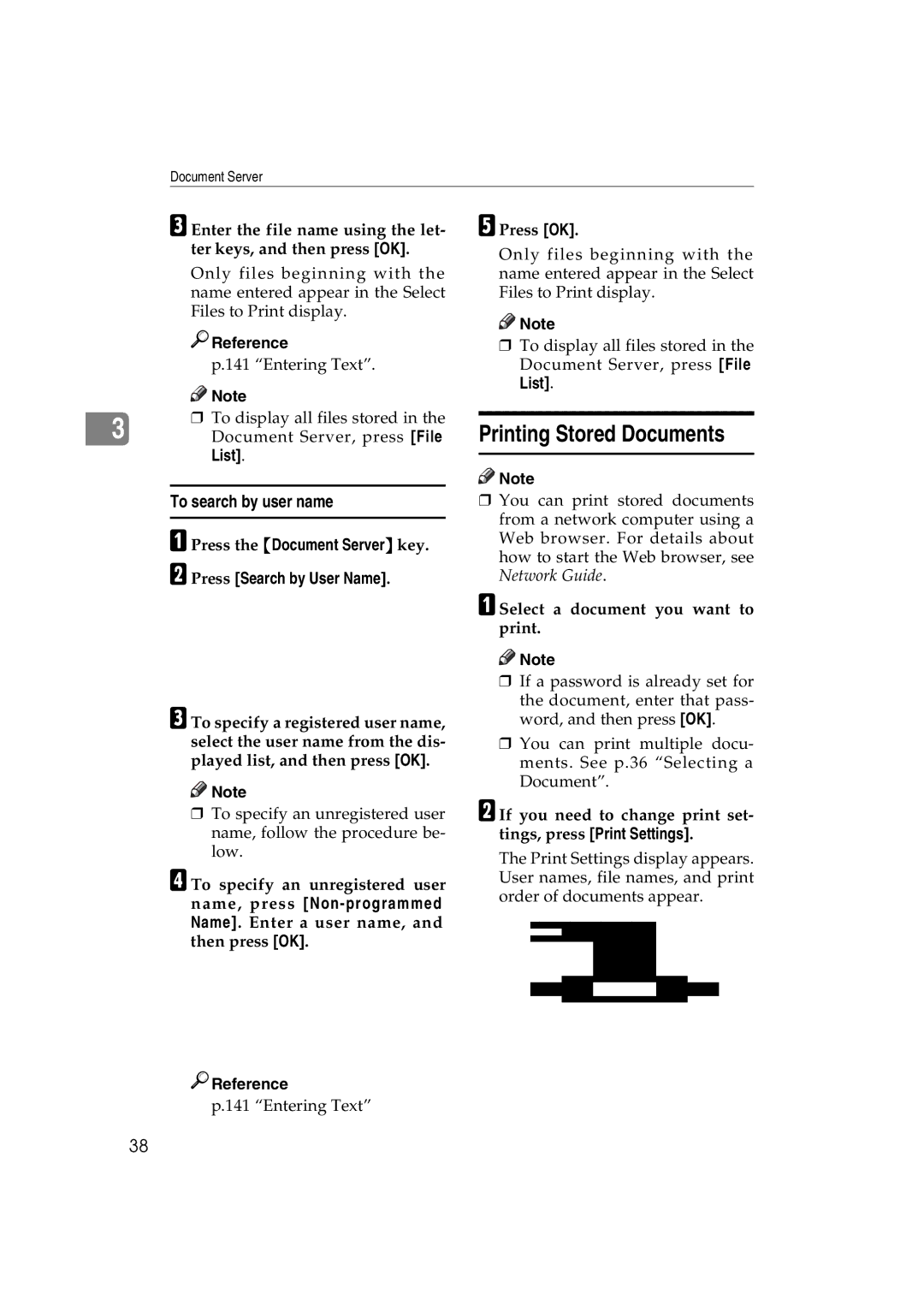General Settings Guide
Operating Instructions
Introduction
Manuals for This Machine
Other manuals
Manuals for DeskTopBinder V2 Lite
Manuals for ScanRouter V2 Lite
Copier, Facsimile, Printer,
What You Can Do with This Machine
Scanner Functions
Iii
Reception
Fax Transmission
Reception Reception Through Internet
Transmission
Machine/Protecting Documents
Using the Scanner in a Administrating Network Environment
Security Functions
Security Functions
Monitoring the Machine Via Computer
Table of Contents
Viii
Registering the Transfer Request
Where to Put Your Machine
Registering Destinations to a Group
Programming/Changing Ldap Server
168
Copyrights and Trademarks
Trademarks
NetBSD
Information about Installed Software
Expat
Sablotron
Authors Name List
Jpeg Library
MD4
Preparation
How to Read This Manual
Symbols
Limitation
Safety Information
Safety During Operation
Page
Positions of Labels and Hallmarks forRWARNING and Rcaution
Low-Power mode and Off mode or Sleep mode
Energy Star Program
Recycled Paper
Specifications
Duplex Priority
Machine Types
Page
Guide to Components
Duplex unit Unit for two-sided copies optional
Remove Paper Indicator
Control panel Front cover
Paper tray
External Options
Internal Options
HDD
Check Modes key
Control Panel
User Tools/Counter key
Clear Modes key
Start key
Energy Saver key
Sample Copy key
Clear/Stop key
Key list
Display Panel
Common key operations
Turning On the Power
Turning On the Power
Turning On the Main Power
Main power switch left side of the ma- chine
When the fax unit optional is installed
Turning Off the Power
Turning Off the Main Power
Auto Off
Energy Saver Mode
Saving Energy
Combined Function Operations
Changing Modes
System Reset
Multi-Access
Function Compatibility
Mode after you select Copy
Limitation
Combined Function Operations
Document Server
Relationship between Document Server and Other Functions
Document Server Display
Document Server Main Display
Storing Data
Using the Document Server
Password
File name
Stop key
When using a registered user name in the Address Book
To register or change a user name
Press User Name
To set or change a password
When using an unregistered user name in the Address Book
When no user name has been registered in the Address Book
To change a file name
Select a document you want to print
Selecting a Document
Press File Management
Select a document to display its detailed information
Searching for Stored Documents
To search by file name
Press Detail
To display all files stored
Printing Stored Documents
To search by user name
Document Server, press File
Finish
Binding format
Cover handling
To stop printing
Printing first
Changing the number of copies during printing
Sample copy
Press Continue
Press Delete File
Deleting Stored Documents
Press Print 1st
Press Delete to delete the docu- ment
Downloading Stored Documents
Viewing Stored Documents Using a Web Browser
Check the documents content
Click Document Server Document Server File List ap- pears
Settings for the Document Server
Items Default
Document Server
User Tools Menu System Settings
General Features See p.49 General Features
Interface Settings
Tray Paper Settings See p.53 Tray Paper Settings
Timer Settings See p.56 Timer Settings
File Transfer
Key Operator Tools See p.57 Key Operator Tools
Exiting User Tools
Accessing User Tools System Settings
Changing Default Settings
Press the User Tools/Counter key
Settings You Can Change with User Tools
General Features
Function Reset Timer
Print Priority
Output Facsimile facsimile
Output Copier copier
Output Document Server Document Server
Output Printer printer
When 500-sheet finisher is the finisher shift tray
F4 Size Setting
Output tray settings
When 1000-sheet finisher is the finisher shift tray
Tray Paper Settings
Paper Type Tray
Paper Type Bypass tray
Paper types you can set for the bypass tray are as follows
Paper types you can set for trays 1, 3 and 4 are as follows
Cover Sheet Tray
Slip Sheet Tray
Panel Off Timer
Timer Settings
Auto Off Timer
System Auto Reset Timer
Key Operator Tools
External Charge Unit Management
If you selected All Initial Settings
Key Counter Management
Key Operator Code
Display/Print Counter
Display/Clear/Print Counter per User Code
Program/Change
Print Address Book Destination List
Address Book Management
Delete
Protect Dest
Address Book Program/Change/Delete Group
Address Book Program/Change/Delete Transfer Request
Address Book Change Order
Auto Delete File
Address Book Edit Title
Address Book Select Title
AOF Always on
Password Management for Stored Files
Delete All Files
Program/Change Ldap Server
To manage registered items
Address Book
Items to register
When using the fax function
Registering the destination name and key display
When using the scanner function
Registering Sender Information
Set the user information
User Codes
Registering a New User Code
Press User Code
To register the user name and key display
To select the title
Clear or the Clear/Stop key
To change the user destination name or key display
Changing a User Code
Changing the user code
To change the title
To delete the user code
Deleting a User Code
Displaying the Counter for Each User Code
To delete a user destination
To print the number of prints for all user codes
Printing the Counter for Each User Code
To print the number of prints made under each user code
Select a user code from the left side of the display
To clear the number of prints for all user codes
Clearing the Number of Prints
To clear the number of prints made under a user code
Press Select all on the page to select all user codes on
Fax Destination
Set the users information
Registering a Fax Destination
To register the user destination name and key display
Press Change under User Des- tination Name or Key Display
To program the SUB Code
To set the International TX mode
To select the line
To program the SEP Code
To change the fax number
Changing a Registered Fax Destination
To set label insertion
Tion user you want to change
To change the SEP Code
To change the line
To change the SUB Code
To change the fax header
To delete all user information
Deleting a Registered Fax Destination
To delete only the fax number
Mail Destination
Registering an E-mail Destination
Press E-mail
Using the e-mail address as the sender
Entering the e-mail address
Enter the e-mail address Press OK
To delete only the e-mail address
Deleting a Registered E-mail Destination
To change the e-mail address
Dress user you want to change
To register an SMB folder
Using SMB to Connect
Registering Folders
Press SMB
Press Change under User Destination Name or Key Display
Press Folder
To locate the folder manually
Using Browse Network to locate the folder
You can press Up One Level to switch between levels
Press Browse Network
Changing items under SMB
Changing a registered SMB folder
To change the protocol
Press Connection Test to check the path is set correctly
To register an FTP folder
Deleting a registered SMB folder
To delete only the registered folder
Press Change under Path. L Enter the path
Changing a registered FTP folder
Press SMB Confirmation message ap- pears. Press Yes
Changing items under FTP
Deleting a registered FTP folder
To protect the sender name
Registering a Protection Code
Registering a Protection Code To a Single User
To protect the folder
Registering a Protection Code To a Group User
Press the title key under Select Ti- tle, if necessary
Registering Destinations to a Group
Registering a New Group
Select the user destination to register in a group
Registering Destinations to a Group
Removing a Destination from a Group
Select the user destination to re- move from a group
To change the registration number
Changing a Group Name
To change the group name and key display
Gram/Change/Delete Group
Deleting a Group
Press a group key you want to de- lete Press Yes
Transfer Station
Registering the Transfer Request
Registering a Transfer Station/Receiving Station
Receiving Station
Speed Dial
To register the Transfer Request name and key display
Quick Dial
To change the Transfer Request name and key display
Group Dial
Changing a Registered Transfer Station/Receiving Station
To change the Transfer Station
Select a Transfer Request you
Deleting a Registered Transfer Station/Receiving Station
100
Want to delete
To enter a server name
Programming/Changing Ldap Server
To enter an identification name
To enter the search base
To enter a port number
To set authentication
To enter the user name and password
To test the connection
To change an identification name
Changing an Ldap Server
To set search options
To change the server name
To change a port number
To change authentication
To change the user name and password
To change search options
105
If Your Machine Does Not Operate As You Want
General
106
Sided Copy is se
Document Server
107
Loading Paper into Paper Trays
Setting special paper in the paper tray
Loading Paper
108
109
Pull out the LCT
Orientation-Fixed Paper or Two-Sided Paper
110
Adding Toner
111
Removing Toner
112
Inserting Toner
113
Clearing Misfeeds
114
115
116
117
118
119
120
Changing the Paper Size
Changing the Paper Size of the Paper Tray
Press the User Tools/Counter
121
Set the paper size selector to the p mark
Key
Counter key to exit User Tools
122
Press Exit or the User Tools
123
Adding Staples
Sheet Finisher
124
125
Removing Jammed Staples
126
127
128
Dos and Donts
129
Toner Storage
Toner
Handling Toner
Used Toner
Optimum environmental conditions
Where to Put Your Machine
Machine Environment
Environments to avoid
Moving Power Connection
132
Access to the Machine
133
Cleaning the Auto Document Feeder
Cleaning the Exposure Glass
Cleaning the Exposure Glass Cover
Cleaning the machine
Replacing the Photo Conductor Unit PCU
135
136
Remove the two red sheets from the PCU in the order shown
137
Changing the Display Language
Other Functions
Inquiry
139
Counter
Displaying the Total Counter
Press the User Tools/Counter key Press Counter
140
Keys
Entering Text
Available Characters
141
Deleting characters
How to Enter Text
Entering letters
142
Extended Security Function
Security
Primary Security Functions
Press the User Tools/Counter key to finish
Setting Extended Security
Press Extended Security. Press On, and then OK
145
Temporarily Disabling Document Security
Unlocking a locked document
Press OK under Unlock Files
Operating Environment
For Administrator
Operating Environment and Notes
146
For User
147
148
Main Unit
Non-reproduction area
Copy paper weight
Copy paper size
First copy time
Paper capacity
Reproduction ratio
Maximum continuous copy run
151
Space for main unit W ⋅ D
Power consumption
Dimensions W ⋅ D ⋅ H up to exposure glass
Noise Emission *1
153
Weight
HDD
Auto Document Feeder
Options
Exposure Glass Cover
Dimensions W ⋅ D ⋅ H
Paper weight
Staple paper weight
Paper size
156
Duplex Unit
Power consumption Max
Shift Sort Tray
157
Bridge Unit
Dimensions
Bypass Tray
Internal Tray 2 1 bin tray
Paper Tray Unit
Dimensions W ⋅ D ⋅ H, option unit
Large Capacity Tray
159
160
161
Copy Paper
Recommended Paper Sizes and Types
162
A4KL, B5 JISKL, A5KL, B6 Jisl
163
164
When copying onto envelopes
Envelopes
165
Close the right cover
166
167
Unusable Paper
Paper Storage
Index
168
169
Sheet Finisher
170
Storage
Means Power ON. c means Stand by
AE AE B097-6508


 Reference
Reference![]()
![]() Note
Note![]()
![]() Note
Note![]()
![]() Note
Note![]()
![]() Note
Note
 Reference
Reference