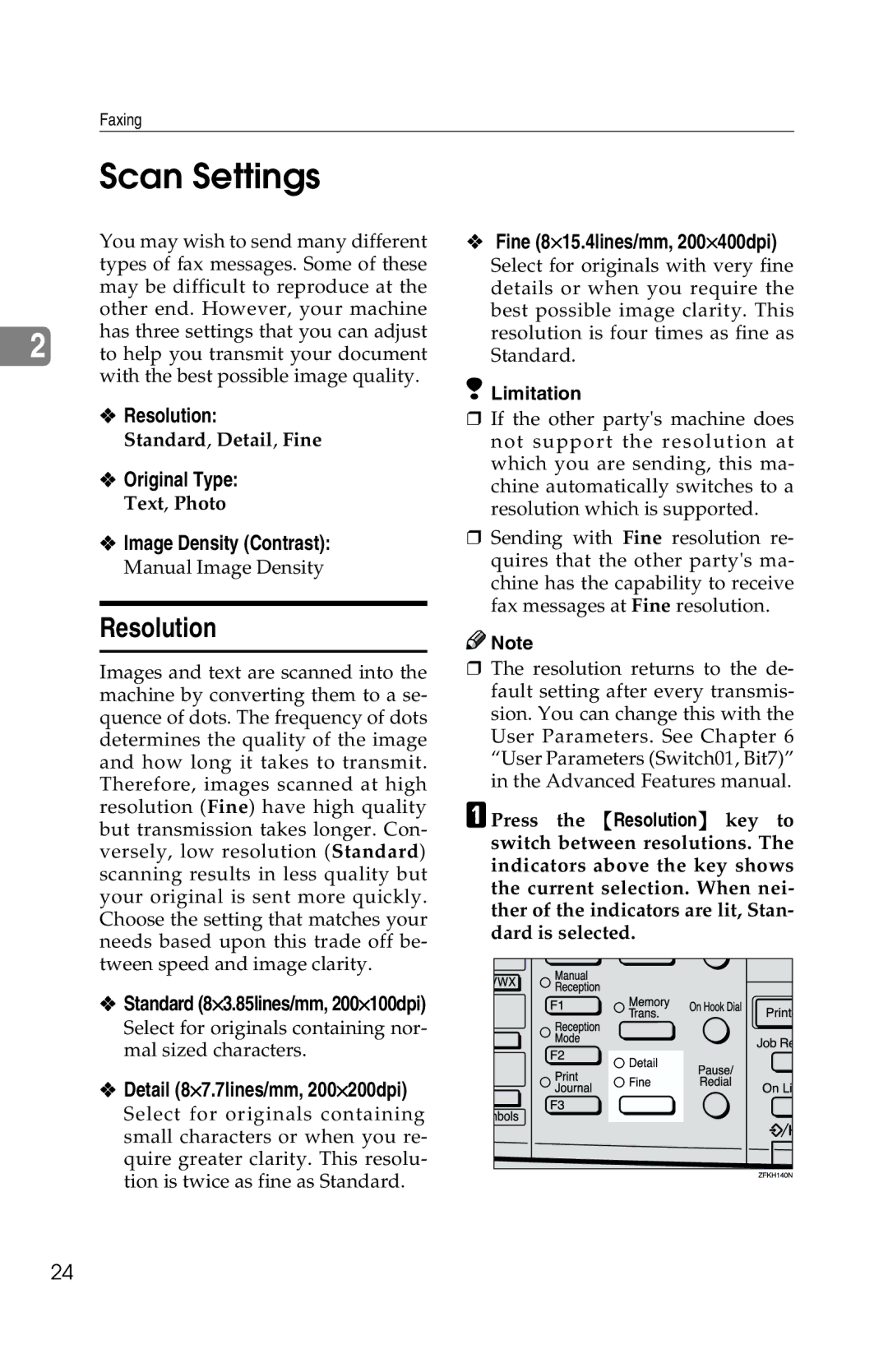G1619 specifications
The Savin G1619 is a cutting-edge multifunction printer that has gained popularity in various professional environments due to its robust features and reliability. Designed to cater to the needs of small to medium-sized businesses, this device excels in delivering high-quality prints, scans, and copies with exceptional efficiency.One of the standout features of the Savin G1619 is its impressive printing speed. Capable of producing up to 60 pages per minute, it ensures that users can handle large print jobs without unnecessary delays. Additionally, it offers an automatic duplexing option, allowing for double-sided printing, which saves paper and reduces overall printing costs.
In terms of print quality, the G1619 does not disappoint. It boasts a high resolution of up to 1200 x 1200 dpi, producing sharp and vibrant documents. This makes it suitable for creating professional presentations, marketing materials, and other essential business documents where clarity and detail are paramount.
The G1619 incorporates advanced technology that enhances its functionality. Its intelligent sensor technology optimizes energy consumption, leading to reduced operational costs. Moreover, the printer features a user-friendly touchscreen interface that streamlines navigation and access to its multitude of features, ensuring that even less tech-savvy users can operate it effortlessly.
Another notable characteristic of the Savin G1619 is its scanning capabilities. It offers a robust scanning resolution, enabling users to digitize documents with precision. The printer comes equipped with a large capacity document feeder, allowing for efficient scanning of multiple pages in one go, which is particularly beneficial for busy offices.
Connectivity is another area where the G1619 shines. It supports various connectivity options, including USB, Ethernet, and wireless capabilities. This versatility ensures that it can be easily integrated into existing office networks and accessed from multiple devices, enhancing workflow and productivity.
In summary, the Savin G1619 is a multifunction printer that combines speed, quality, and versatility. With its advanced features, efficient technology, and user-friendly design, it stands as a reliable solution for businesses looking to streamline their printing, scanning, and copying tasks. The blend of performance and efficiency makes the Savin G1619 a valuable addition to any office environment.