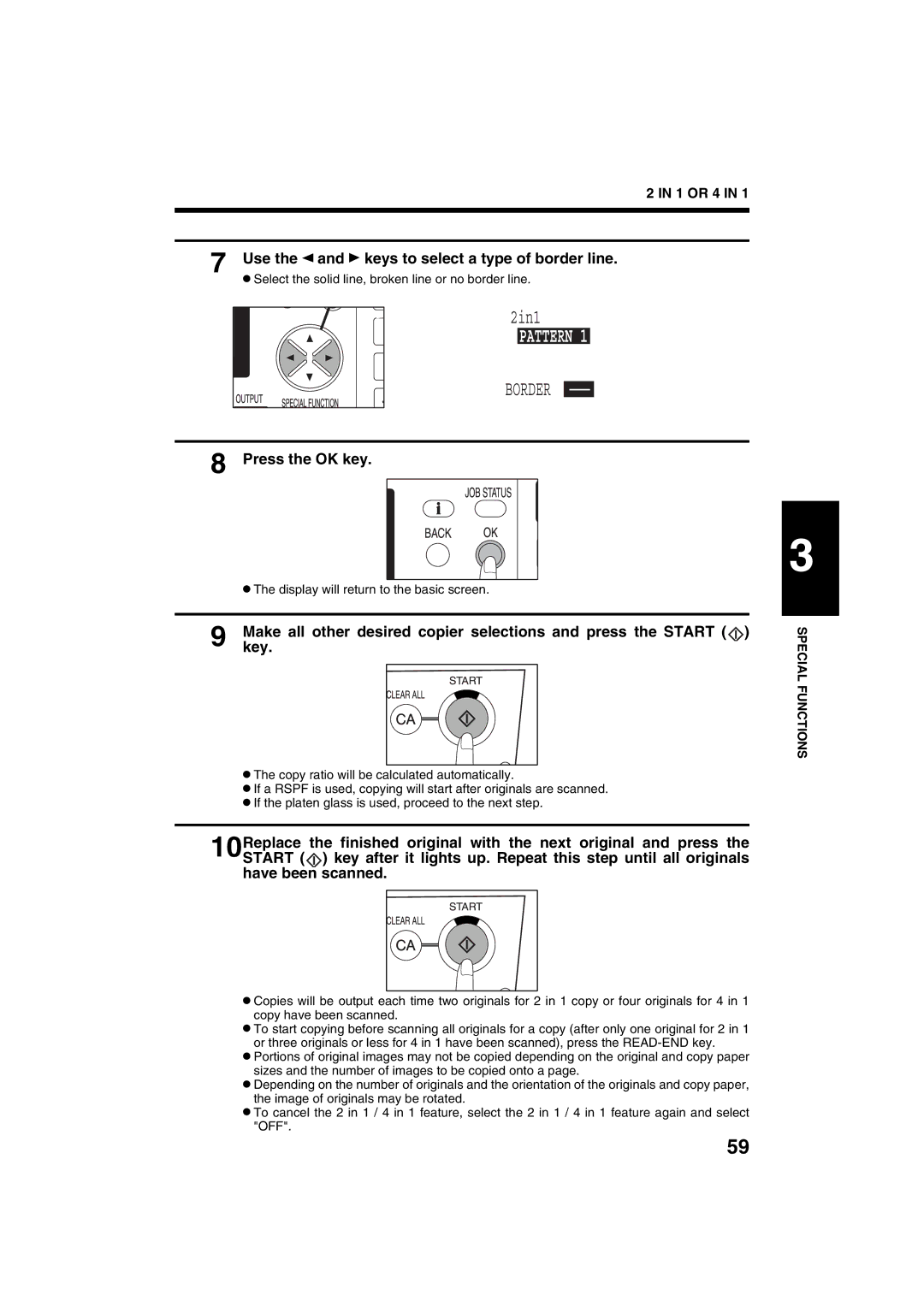2 IN 1 OR 4 IN 1
7 Use the  and
and  keys to select a type of border line.
keys to select a type of border line.
●Select the solid line, broken line or no border line.
2in1
PATTERN 1
BORDER
8 Press the OK key.
●The display will return to the basic screen.
9 Makekey. all other desired copier selections and press the START (![]() )
)
●The copy ratio will be calculated automatically.
●If a RSPF is used, copying will start after originals are scanned.
●If the platen glass is used, proceed to the next step.
10Replace the finished original with the next original and press the START (![]() ) key after it lights up. Repeat this step until all originals have been scanned.
) key after it lights up. Repeat this step until all originals have been scanned.
●Copies will be output each time two originals for 2 in 1 copy or four originals for 4 in 1 copy have been scanned.
●To start copying before scanning all originals for a copy (after only one original for 2 in 1 or three originals or less for 4 in 1 have been scanned), press the
●Portions of original images may not be copied depending on the original and copy paper sizes and the number of images to be copied onto a page.
●Depending on the number of originals and the orientation of the originals and copy paper, the image of originals may be rotated.
●To cancel the 2 in 1 / 4 in 1 feature, select the 2 in 1 / 4 in 1 feature again and select "OFF".
3
SPECIAL FUNCTIONS
59