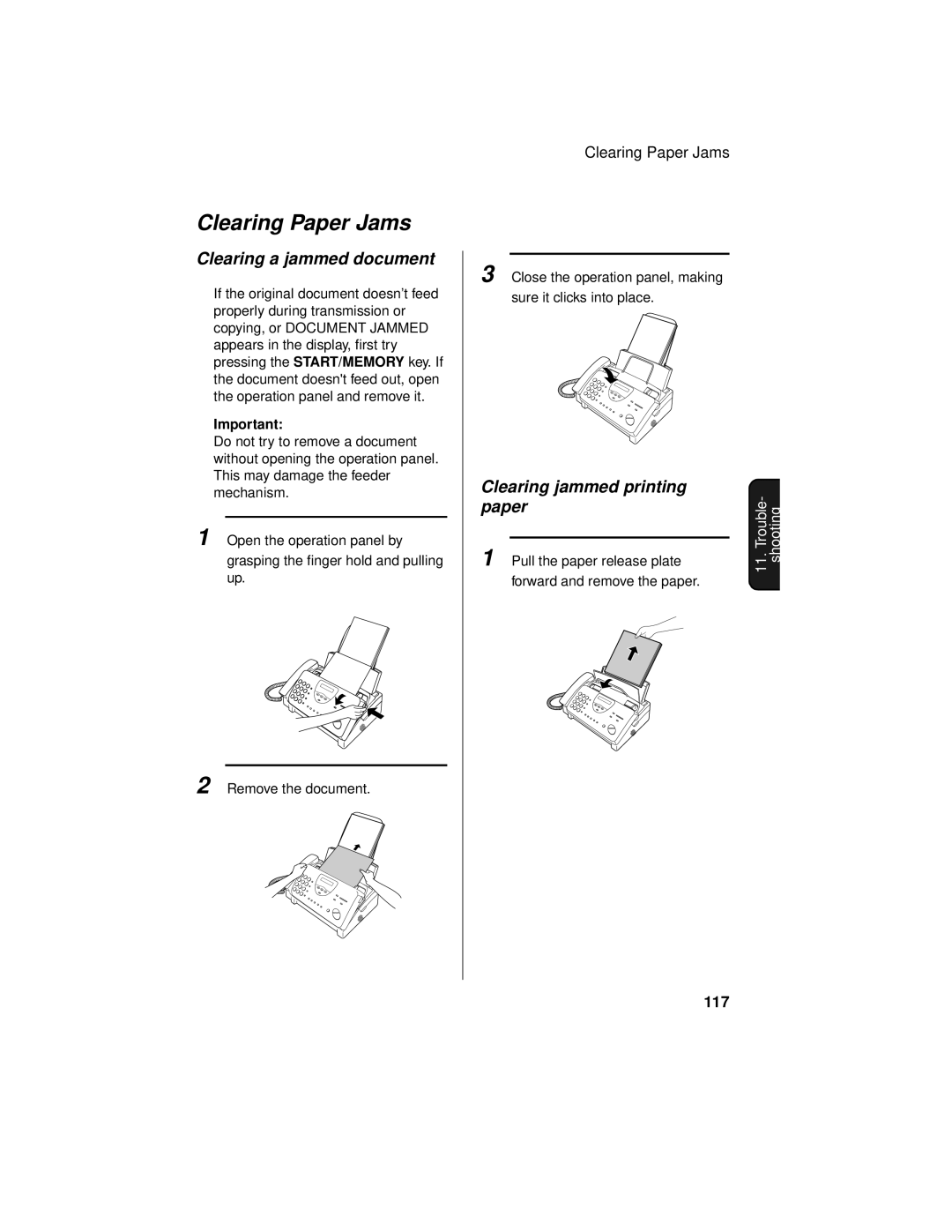Clearing Paper Jams
Clearing a jammed document
If the original document doesn’t feed properly during transmission or copying, or DOCUMENT JAMMED appears in the display, first try pressing the START/MEMORY key. If the document doesn't feed out, open the operation panel and remove it.
Important:
Do not try to remove a document without opening the operation panel. This may damage the feeder mechanism.
1 Open the operation panel by
grasping the finger hold and pulling up.
2 Remove the document.
Clearing Paper Jams
3 Close the operation panel, making
sure it clicks into place.
Clearing jammed printing
paper | - |
| ||
11.Trouble | shooting | |||
1 |
| |||
Pull the paper release plate | ||||
|
| |||
forward and remove the paper.