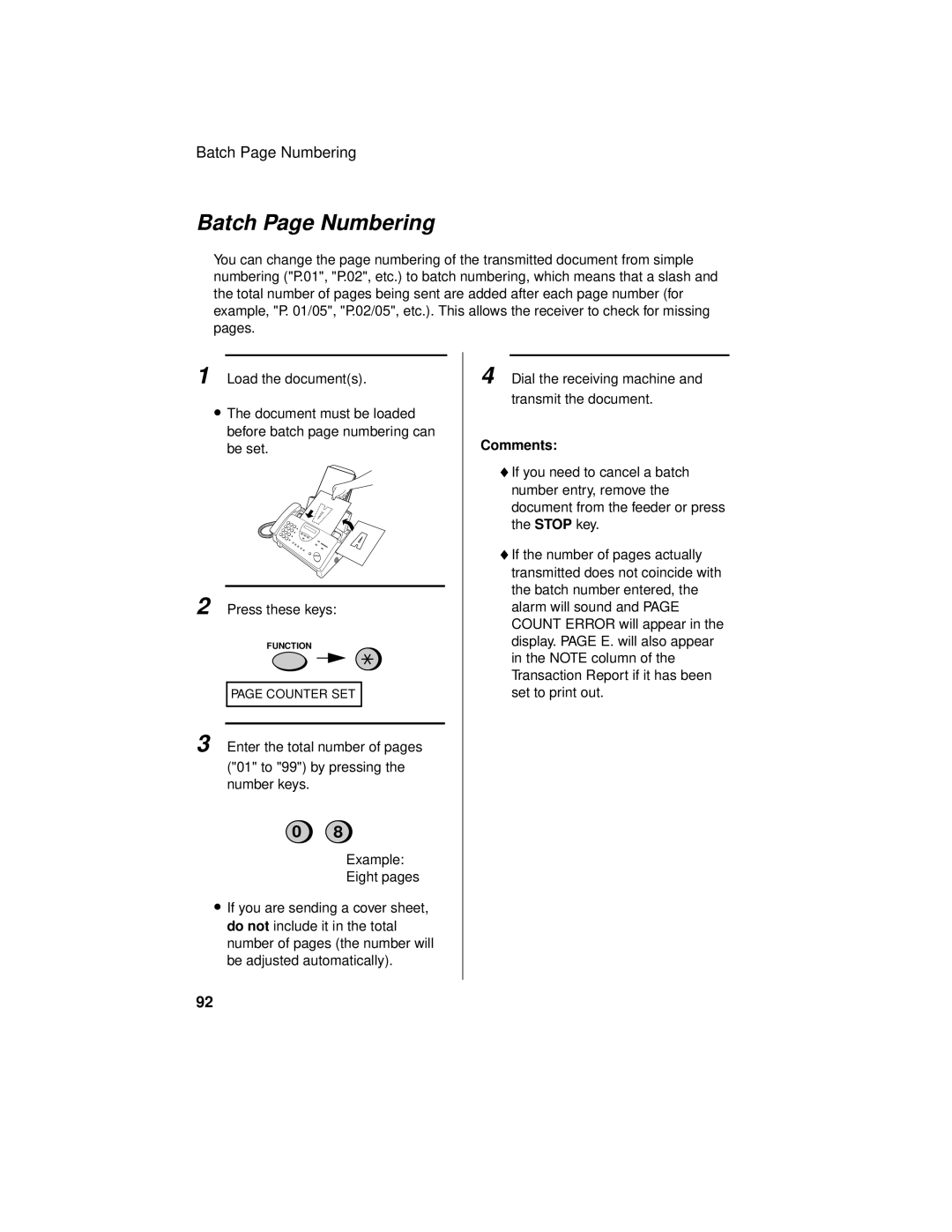Batch Page Numbering
Batch Page Numbering
You can change the page numbering of the transmitted document from simple numbering ("P.01", "P.02", etc.) to batch numbering, which means that a slash and the total number of pages being sent are added after each page number (for example, "P. 01/05", "P.02/05", etc.). This allows the receiver to check for missing pages.
1 Load the document(s).
•The document must be loaded before batch page numbering can be set.
2 Press these keys:
FUNCTION
PAGE COUNTER SET
3 Enter the total number of pages ("01" to "99") by pressing the number keys.
0 8
Example:
Eight pages
•If you are sending a cover sheet, do not include it in the total number of pages (the number will be adjusted automatically).
4 Dial the receiving machine and transmit the document.
Comments:
♦If you need to cancel a batch number entry, remove the document from the feeder or press the STOP key.
♦If the number of pages actually transmitted does not coincide with the batch number entered, the alarm will sound and PAGE COUNT ERROR will appear in the display. PAGE E. will also appear in the NOTE column of the Transaction Report if it has been set to print out.
92