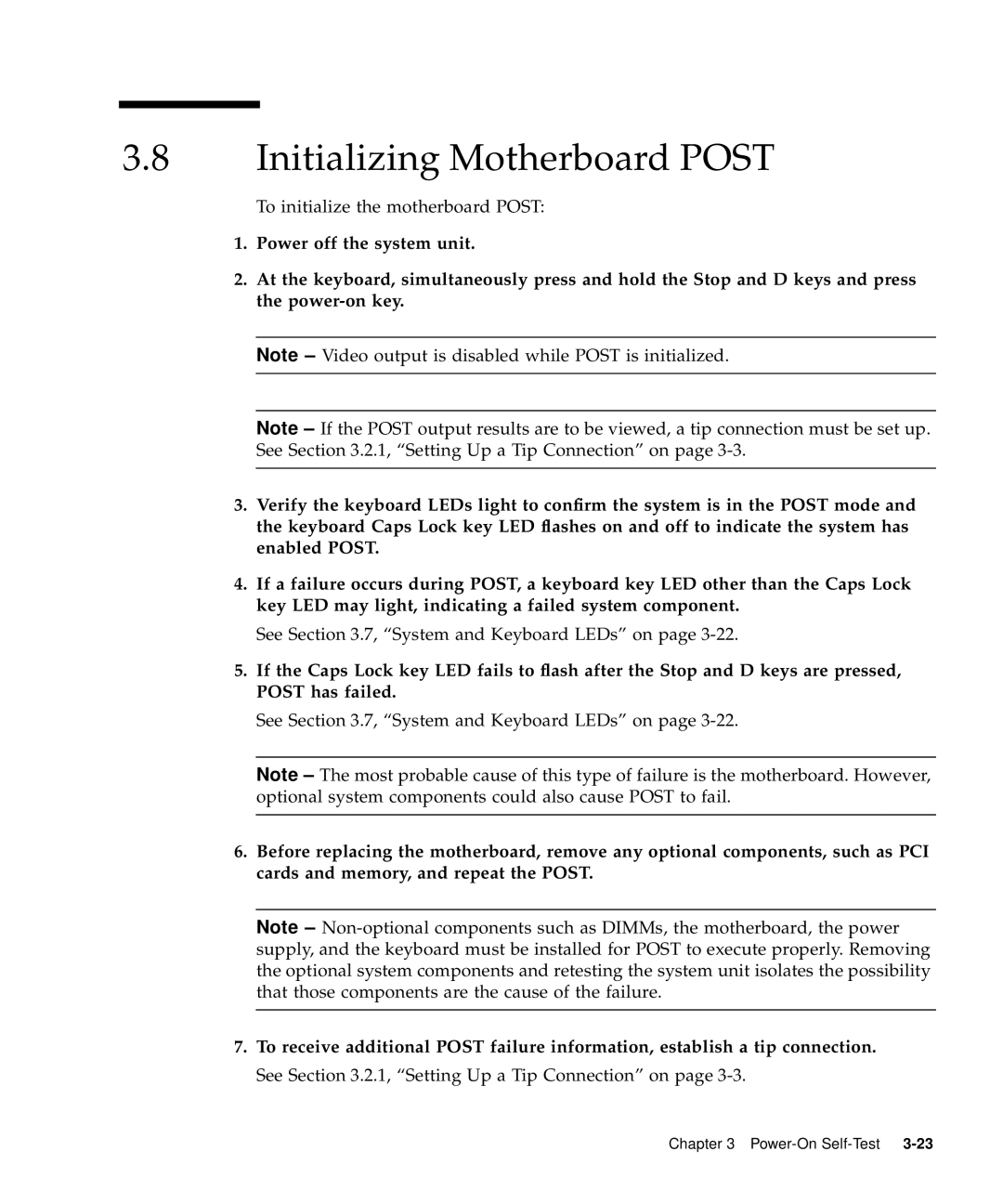3.8Initializing Motherboard POST
To initialize the motherboard POST:
1.Power off the system unit.
2.At the keyboard, simultaneously press and hold the Stop and D keys and press the
Note
Note
3.Verify the keyboard LEDs light to confirm the system is in the POST mode and the keyboard Caps Lock key LED flashes on and off to indicate the system has enabled POST.
4.If a failure occurs during POST, a keyboard key LED other than the Caps Lock key LED may light, indicating a failed system component.
See Section 3.7, “System and Keyboard LEDs” on page
5.If the Caps Lock key LED fails to flash after the Stop and D keys are pressed, POST has failed.
See Section 3.7, “System and Keyboard LEDs” on page
Note
6.Before replacing the motherboard, remove any optional components, such as PCI cards and memory, and repeat the POST.
Note
7.To receive additional POST failure information, establish a tip connection. See Section 3.2.1, “Setting Up a Tip Connection” on page