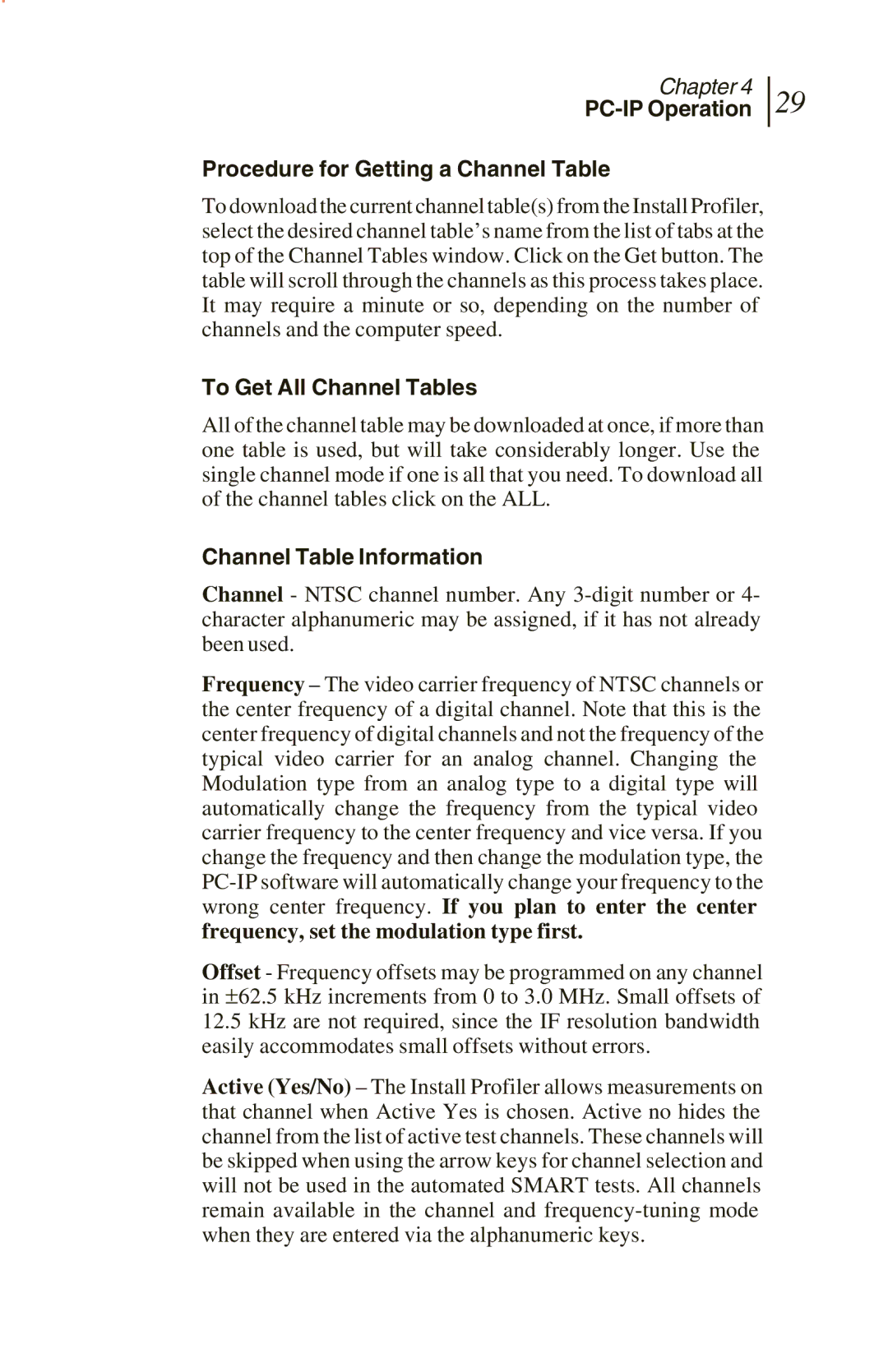Chapter 4
PC-IP Operation
Procedure for Getting a Channel Table
29
To download the current channel table(s) from the Install Profiler, select the desired channel table’s name from the list of tabs at the top of the Channel Tables window. Click on the Get button. The table will scroll through the channels as this process takes place. It may require a minute or so, depending on the number of channels and the computer speed.
To Get All Channel Tables
All of the channel table may be downloaded at once, if more than one table is used, but will take considerably longer. Use the single channel mode if one is all that you need. To download all of the channel tables click on the ALL.
Channel Table Information
Channel - NTSC channel number. Any
Frequency – The video carrier frequency of NTSC channels or the center frequency of a digital channel. Note that this is the center frequency of digital channels and not the frequency of the typical video carrier for an analog channel. Changing the Modulation type from an analog type to a digital type will automatically change the frequency from the typical video carrier frequency to the center frequency and vice versa. If you change the frequency and then change the modulation type, the
Offset - Frequency offsets may be programmed on any channel in ±62.5 kHz increments from 0 to 3.0 MHz. Small offsets of
12.5kHz are not required, since the IF resolution bandwidth easily accommodates small offsets without errors.
Active (Yes/No) – The Install Profiler allows measurements on that channel when Active Yes is chosen. Active no hides the channel from the list of active test channels. These channels will be skipped when using the arrow keys for channel selection and will not be used in the automated SMART tests. All channels remain available in the channel and