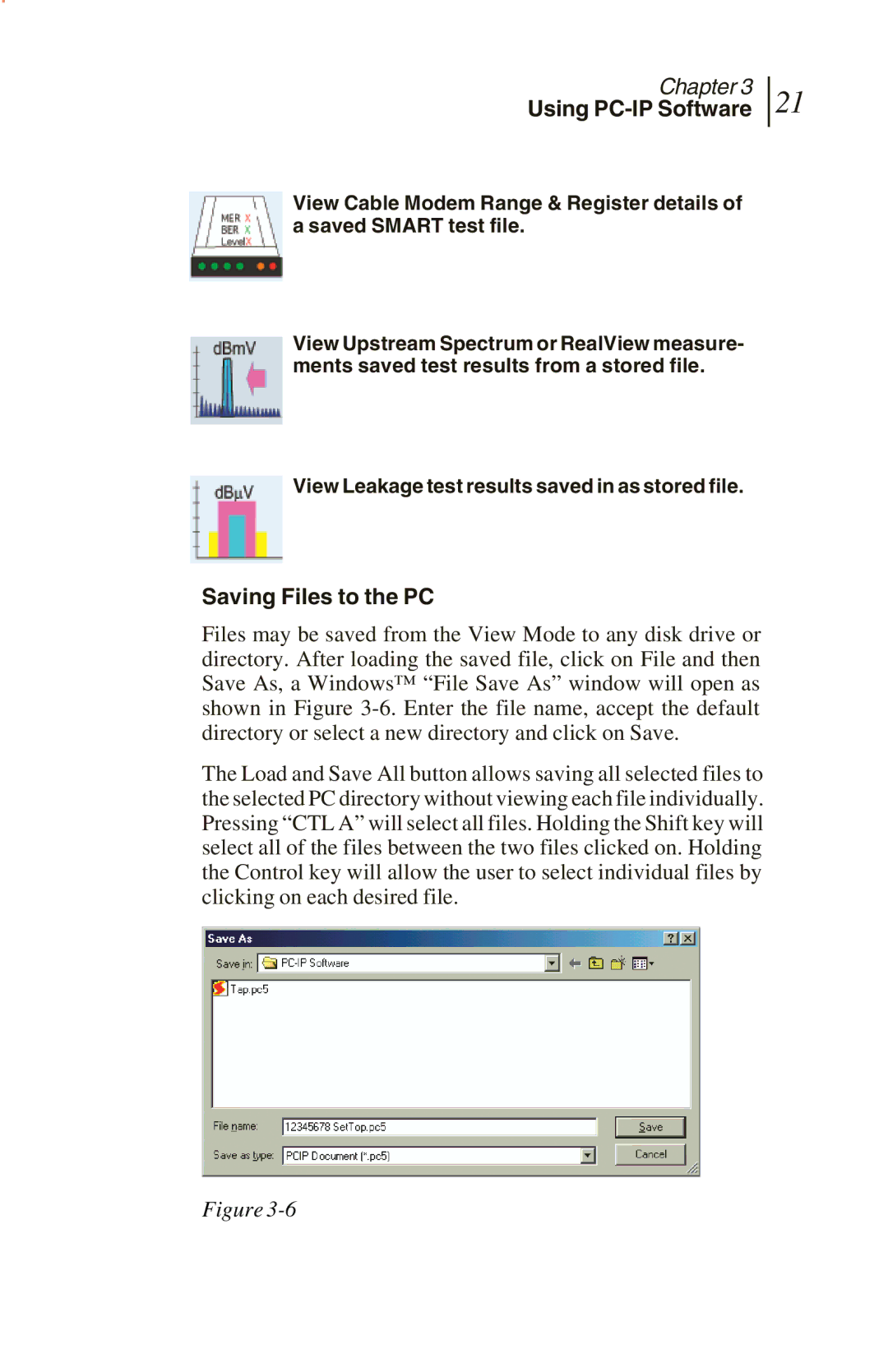Chapter 3
Using PC-IP Software
21
View Cable Modem Range & Register details of a saved SMART test file.
View Upstream Spectrum or RealView measure- ments saved test results from a stored file.
View Leakage test results saved in as stored file.
Saving Files to the PC
Files may be saved from the View Mode to any disk drive or directory. After loading the saved file, click on File and then Save As, a Windows™ “File Save As” window will open as shown in Figure
The Load and Save All button allows saving all selected files to the selected PC directory without viewing each file individually. Pressing “CTL A” will select all files. Holding the Shift key will select all of the files between the two files clicked on. Holding the Control key will allow the user to select individual files by clicking on each desired file.
Figure