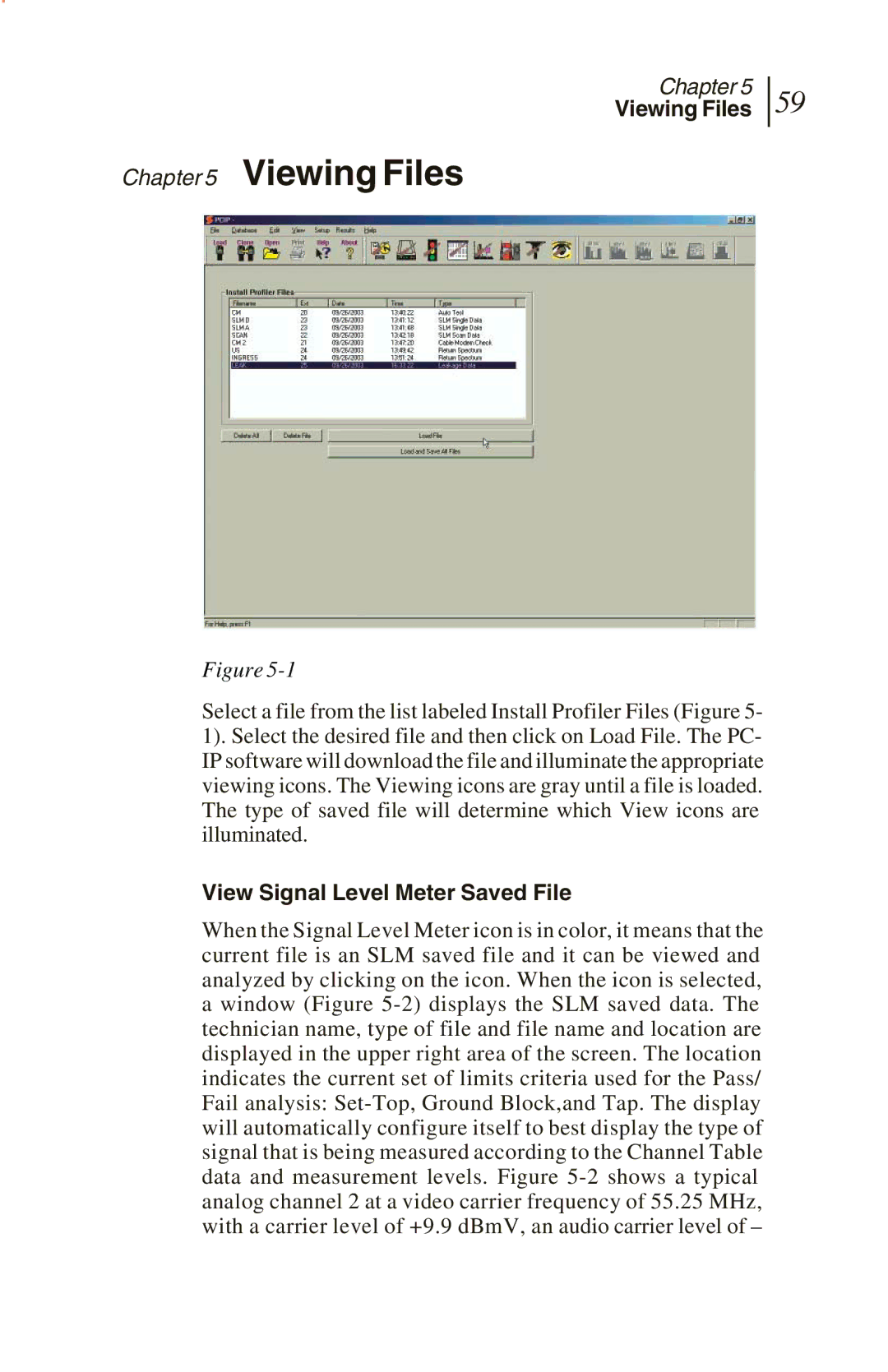Chapter 5
Viewing Files
Chapter 5 Viewing Files
59
Figure
Select a file from the list labeled Install Profiler Files (Figure 5- 1). Select the desired file and then click on Load File. The PC- IP software will download the file and illuminate the appropriate viewing icons. The Viewing icons are gray until a file is loaded. The type of saved file will determine which View icons are illuminated.
View Signal Level Meter Saved File
When the Signal Level Meter icon is in color, it means that the current file is an SLM saved file and it can be viewed and analyzed by clicking on the icon. When the icon is selected, a window (Figure