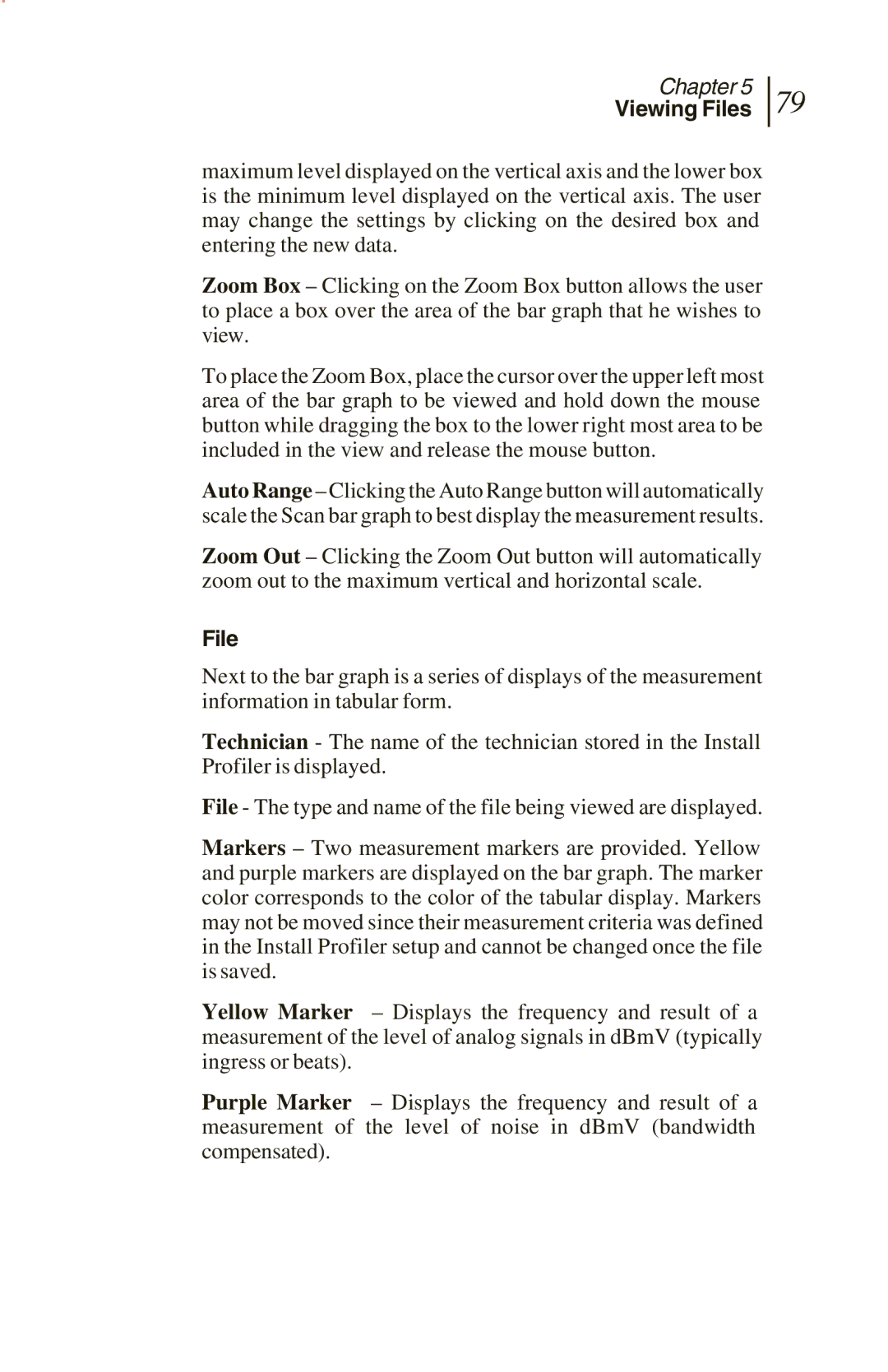Chapter 5
Viewing Files
79
maximum level displayed on the vertical axis and the lower box is the minimum level displayed on the vertical axis. The user may change the settings by clicking on the desired box and entering the new data.
Zoom Box – Clicking on the Zoom Box button allows the user to place a box over the area of the bar graph that he wishes to view.
To place the Zoom Box, place the cursor over the upper left most area of the bar graph to be viewed and hold down the mouse button while dragging the box to the lower right most area to be included in the view and release the mouse button.
Auto Range – Clicking the Auto Range button will automatically scale the Scan bar graph to best display the measurement results.
Zoom Out – Clicking the Zoom Out button will automatically zoom out to the maximum vertical and horizontal scale.
File
Next to the bar graph is a series of displays of the measurement information in tabular form.
Technician - The name of the technician stored in the Install Profiler is displayed.
File - The type and name of the file being viewed are displayed.
Markers – Two measurement markers are provided. Yellow and purple markers are displayed on the bar graph. The marker color corresponds to the color of the tabular display. Markers may not be moved since their measurement criteria was defined in the Install Profiler setup and cannot be changed once the file is saved.
Yellow Marker – Displays the frequency and result of a measurement of the level of analog signals in dBmV (typically ingress or beats).
Purple Marker – Displays the frequency and result of a measurement of the level of noise in dBmV (bandwidth compensated).