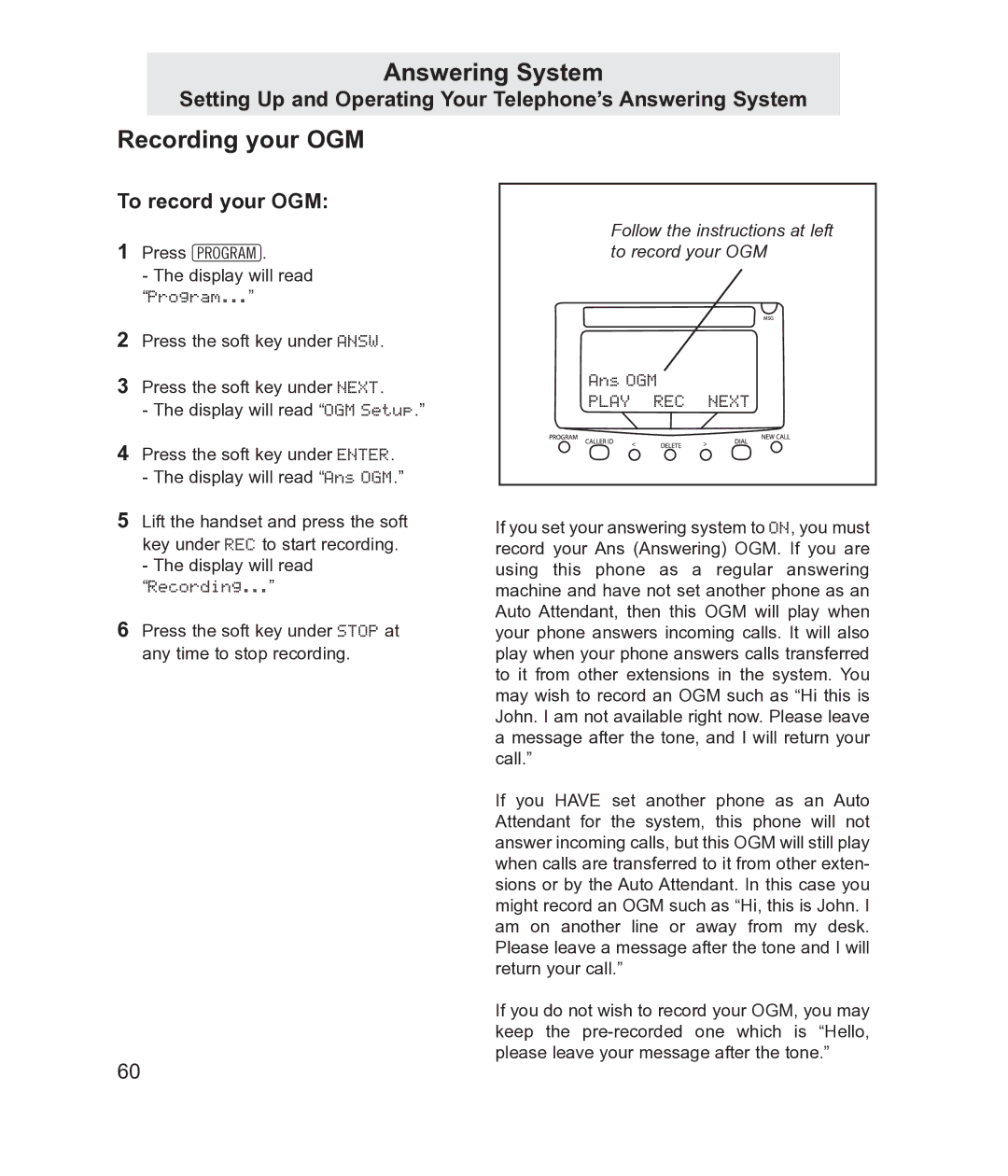Answering System
Setting Up and Operating Your Telephone’s Answering System
Recording your OGM
To record your OGM:
1Press P.
-The display will read “Program...”
2Press the soft key under ANSW.
3Press the soft key under NEXT.
-The display will read “OGM Setup.”
4Press the soft key under ENTER.
-The display will read “Ans OGM.”
5Lift the handset and press the soft key under REC to start recording.
-The display will read
“Recording...”
6Press the soft key under STOP at any time to stop recording.
Follow the instructions at left to record your OGM
Ans OGM
PLAY REC NEXT
If you set your answering system to ON, you must record your Ans (Answering) OGM. If you are using this phone as a regular answering machine and have not set another phone as an Auto Attendant, then this OGM will play when your phone answers incoming calls. It will also play when your phone answers calls transferred to it from other extensions in the system. You may wish to record an OGM such as “Hi this is John. I am not available right now. Please leave a message after the tone, and I will return your call.”
If you HAVE set another phone as an Auto Attendant for the system, this phone will not answer incoming calls, but this OGM will still play when calls are transferred to it from other exten- sions or by the Auto Attendant. In this case you might record an OGM such as “Hi, this is John. I am on another line or away from my desk. Please leave a message after the tone and I will return your call.”
If you do not wish to record your OGM, you may keep the
60