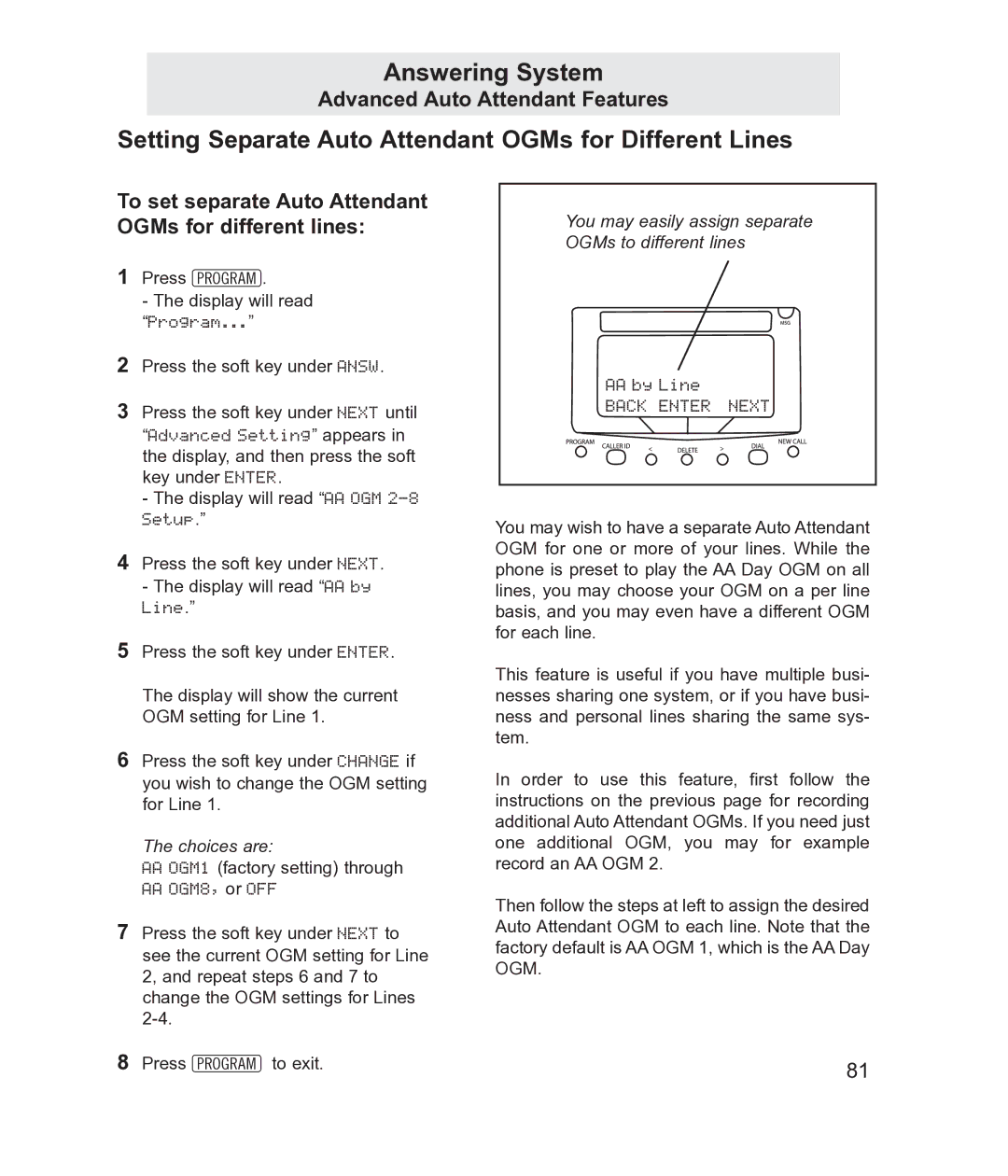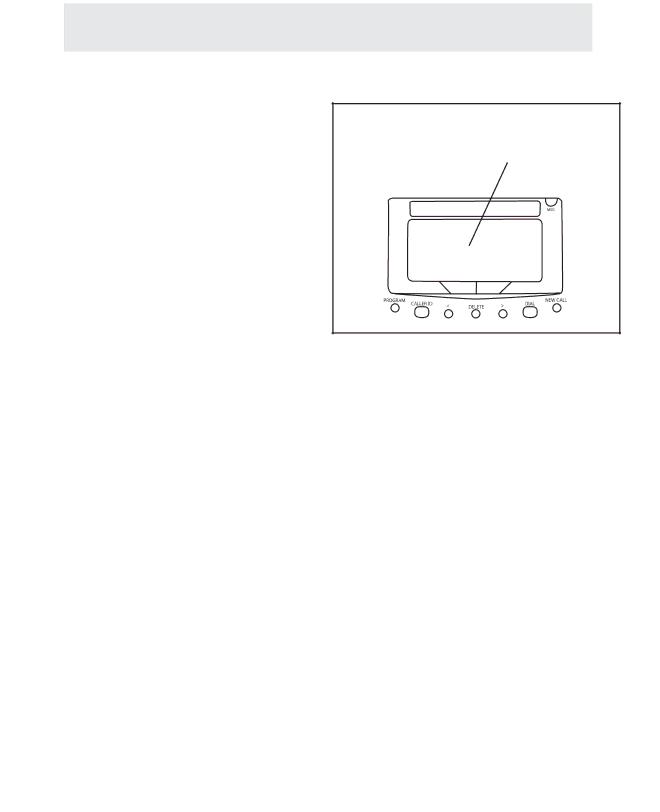
Answering System
Advanced Auto Attendant Features
Setting Separate Auto Attendant OGMs for Different Lines
To set separate Auto Attendant OGMs for different lines:
1Press P.
-The display will read “Program...”
2Press the soft key under ANSW.
3Press the soft key under NEXT until “Advanced Setting” appears in the display, and then press the soft key under ENTER.
-The display will read “AA OGM
4Press the soft key under NEXT.
-The display will read “AA by Line.”
5Press the soft key under ENTER.
The display will show the current OGM setting for Line 1.
6Press the soft key under CHANGE if you wish to change the OGM setting for Line 1.
The choices are:
AA OGM1 (factory setting) through AA OGM8, or OFF
7Press the soft key under NEXT to see the current OGM setting for Line 2, and repeat steps 6 and 7 to change the OGM settings for Lines
8Press Pto exit.
You may easily assign separate
OGMs to different lines
AA by Line
BACK ENTER NEXT
You may wish to have a separate Auto Attendant OGM for one or more of your lines. While the phone is preset to play the AA Day OGM on all lines, you may choose your OGM on a per line basis, and you may even have a different OGM for each line.
This feature is useful if you have multiple busi- nesses sharing one system, or if you have busi- ness and personal lines sharing the same sys- tem.
In order to use this feature, first follow the instructions on the previous page for recording additional Auto Attendant OGMs. If you need just one additional OGM, you may for example record an AA OGM 2.
Then follow the steps at left to assign the desired Auto Attendant OGM to each line. Note that the factory default is AA OGM 1, which is the AA Day OGM.
81