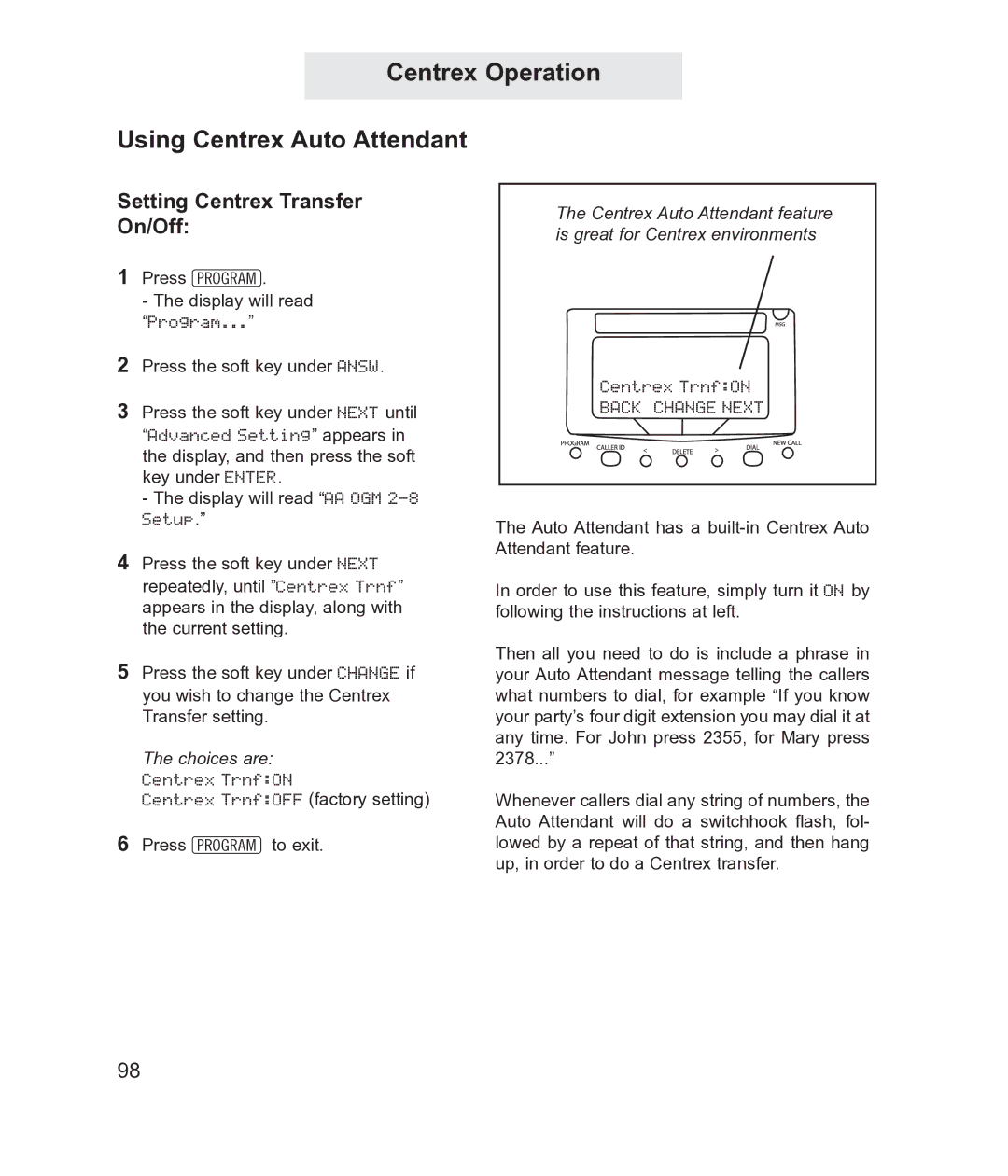Centrex Operation
Using Centrex Auto Attendant
Setting Centrex Transfer
On/Off:
1Press P.
-The display will read “Program...”
2Press the soft key under ANSW.
3Press the soft key under NEXT until “Advanced Setting” appears in the display, and then press the soft key under ENTER.
-The display will read “AA OGM
4Press the soft key under NEXT repeatedly, until ”Centrex Trnf” appears in the display, along with the current setting.
5Press the soft key under CHANGE if you wish to change the Centrex Transfer setting.
The choices are: Centrex Trnf:ON
Centrex Trnf:OFF (factory setting)
6Press Pto exit.
The Centrex Auto Attendant feature is great for Centrex environments
Centrex Trnf:ON
BACK CHANGE NEXT
The Auto Attendant has a
In order to use this feature, simply turn it ON by following the instructions at left.
Then all you need to do is include a phrase in your Auto Attendant message telling the callers what numbers to dial, for example “If you know your party’s four digit extension you may dial it at any time. For John press 2355, for Mary press 2378...”
Whenever callers dial any string of numbers, the Auto Attendant will do a switchhook flash, fol- lowed by a repeat of that string, and then hang up, in order to do a Centrex transfer.
98