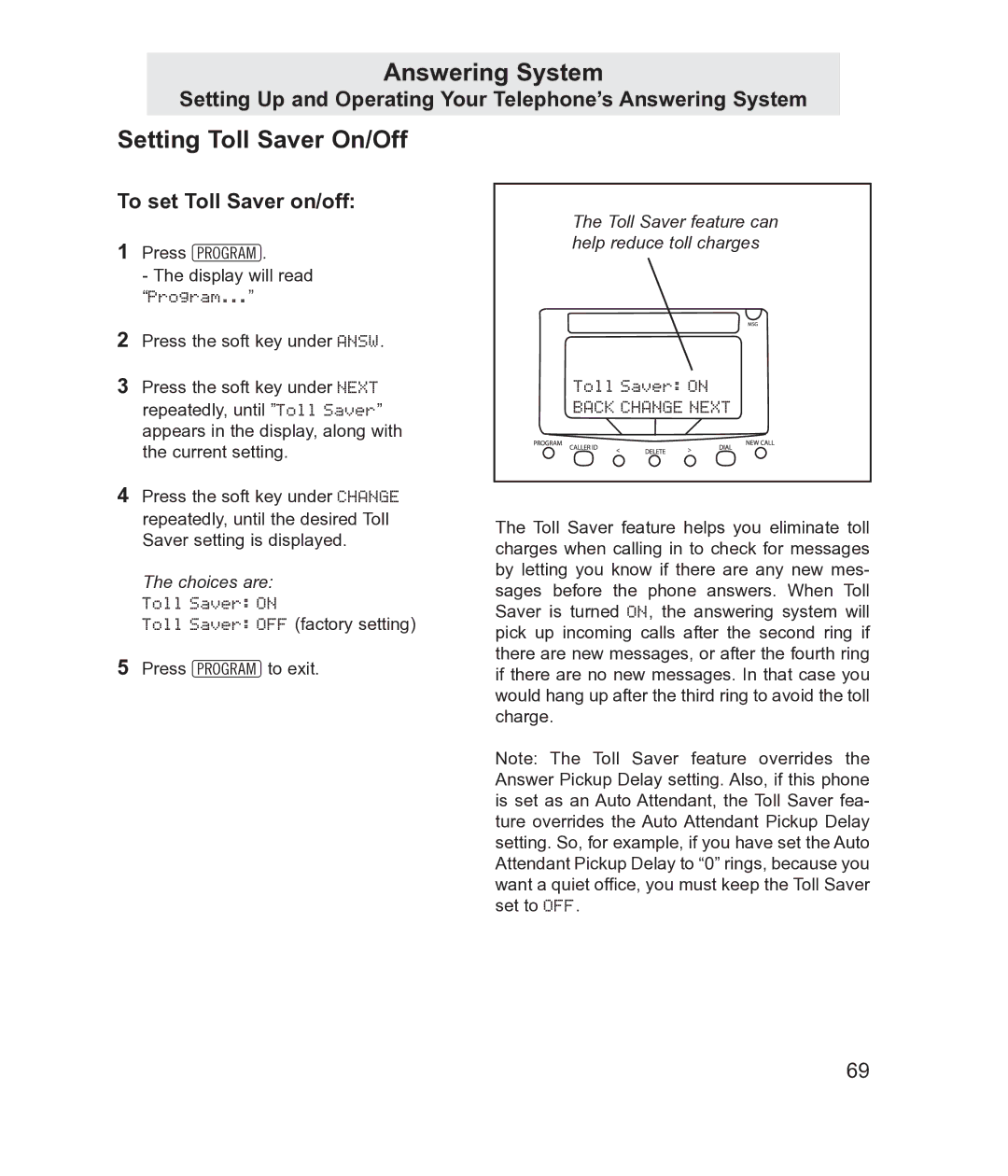Answering System
Setting Up and Operating Your Telephone’s Answering System
To set Toll Saver on/off: | The Toll Saver feature can | |
|
| |
1 | Press P. | help reduce toll charges |
| ||
| - The display will read |
|
| “Program...” |
|
| Press the soft key under ANSW. |
|
| Press the soft key under NEXT | Toll Saver: ON |
| repeatedly, until ”Toll Saver” | BACK CHANGE NEXT |
| appears in the display, along with |
|
| the current setting. |
|
4 Press the soft key under CHANGE |
| |
| ||
| repeatedly, until the desired Toll | The Toll Saver feature helps you eliminate toll |
| Saver setting is displayed. | |
| charges when calling in to check for messages | |
|
| |
| The choices are: | by letting you know if there are any new mes- |
| sages before the phone answers. When Toll | |
| Toll Saver: ON | |
| Saver is turned ON, the answering system will | |
| Toll Saver: OFF (factory setting) | |
| pick up incoming calls after the second ring if | |
|
| |
5 | Press Pto exit. | there are new messages, or after the fourth ring |
if there are no new messages. In that case you | ||
would hang up after the third ring to avoid the toll charge.
Note: The Toll Saver feature overrides the Answer Pickup Delay setting. Also, if this phone is set as an Auto Attendant, the Toll Saver fea- ture overrides the Auto Attendant Pickup Delay setting. So, for example, if you have set the Auto Attendant Pickup Delay to “0” rings, because you want a quiet office, you must keep the Toll Saver set to OFF.
69